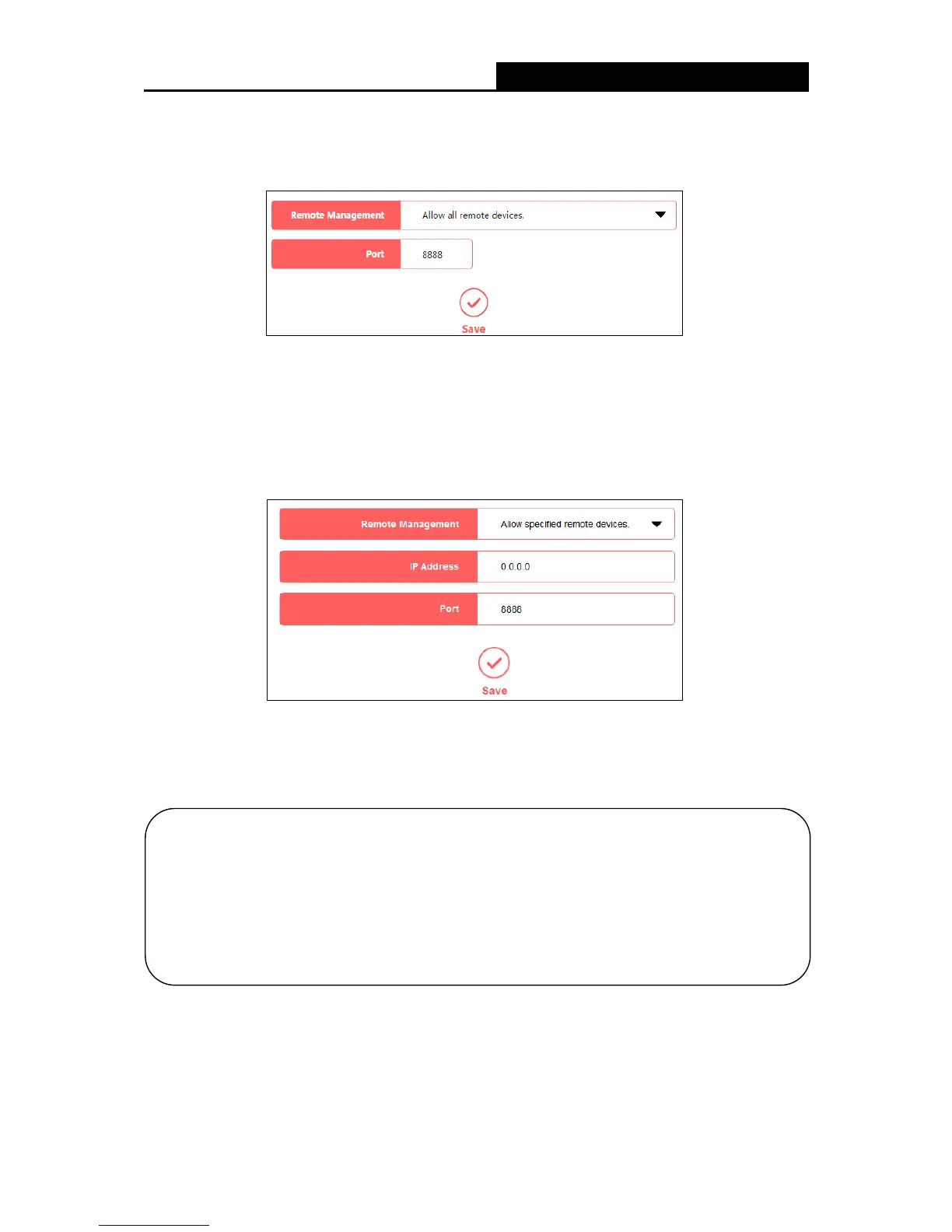300Mbps Wireless N Router User Guide
Remote Management
To allow all devices to access and manage the router remotely, follow the steps below:
1. Select Allow all remote devices.
2. Enter the port number to be used to access the router between 1024 and 65535. The default
value is 8888.
3. Click Save.
To allow specified devices to access and manage the router remotely, follow the steps
below:
1. Select Allow specified remote devices.
2. Enter the IP Address you will use when accessing your router from the Internet.
3. Enter the port number to be used to access the router between 1024 and 65535. The default
value is 8888.
4. Click Save.
5.5.2 Time Settings
Go to System Tools
Time Settings, and then you can configure the time on the following page.
1. To access the router, you should type your r
outer's WAN IP address into your browser's
address field, followed by a colon and the custom port number
http://202.96.12.8:8080).
After entering the correct password, you will be able to access
the router's web management page.
2. Be sure to set a very secure password for the router.