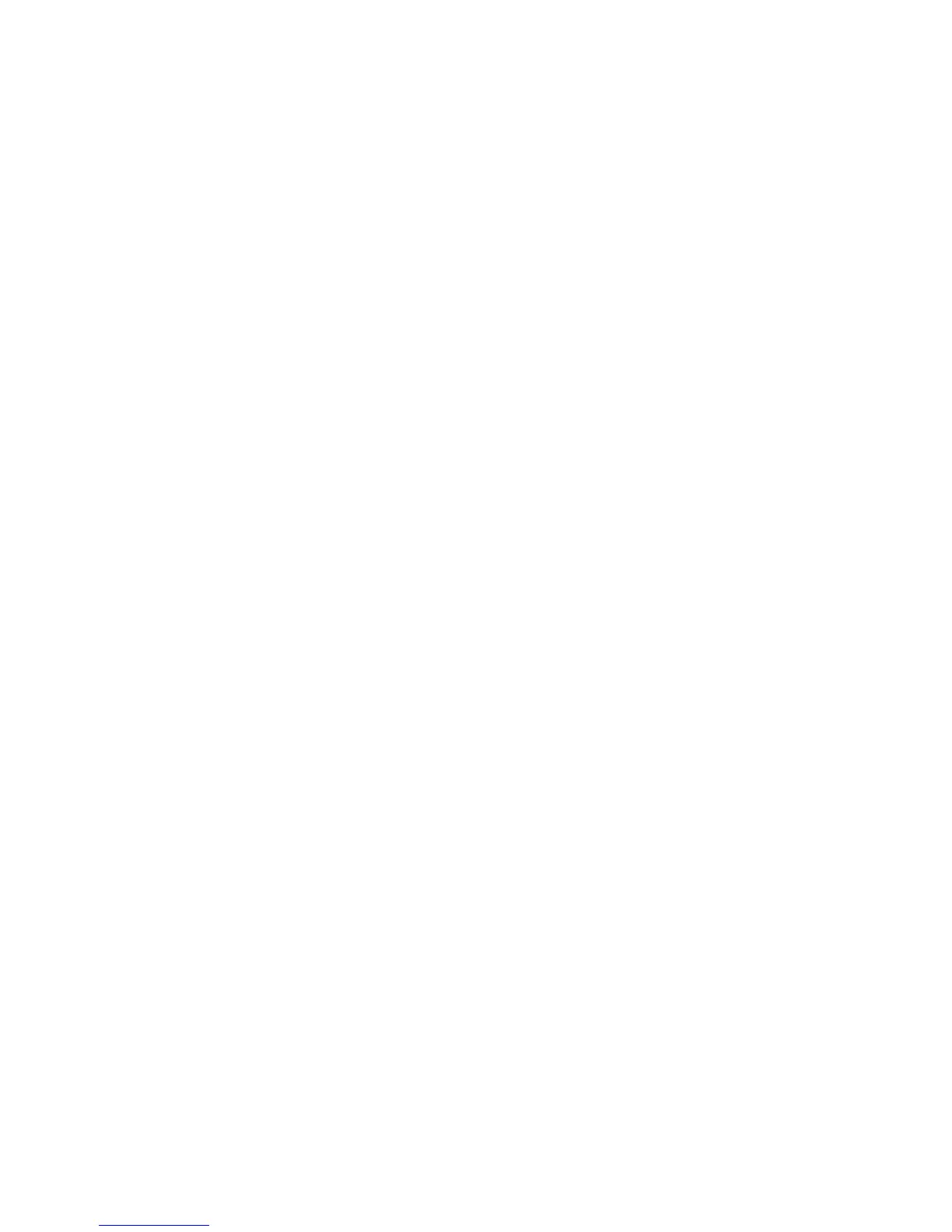D-6 Microtek ScanWizard Pro for Windows
12. The File-Acquire option is grayed out in application program, and you
cannot select the option for your Microtek scanner.
Solution: You need to reinstall your application program.
13. Color images are washed out with little detail in the light or highlight areas.
Solution: Sometimes on certain images that are light, using Automatic
dynamic range settings might make the images very light and thus cause
certain areas to wash out. To resolve this, you may want to turn it off by
selecting Full Range option.
14. Color images seem to have a pattern on them when scanned.
Solution: Check the following:
• Make sure that your display option in your Windows setup is set to
16.7 million colors.
• If you scan an image that came from a magazine or brochure, you will
get an artifact on the image called a moiré. Moiré patterns show up
when you scan an image that has been printed already. To reduce the
patterns, select the appropriate Descreen option in the Settings window.
In the Descreen functions are options for newspaper, magazine, art
magazine, and custom.
15. When you preview or scan, the scanner will not move, but an image
appears in the software as if the scanner was working.
Solution: This problem may be due to the scanner selection under the
Scanner pull-down menu in the Preview window.
