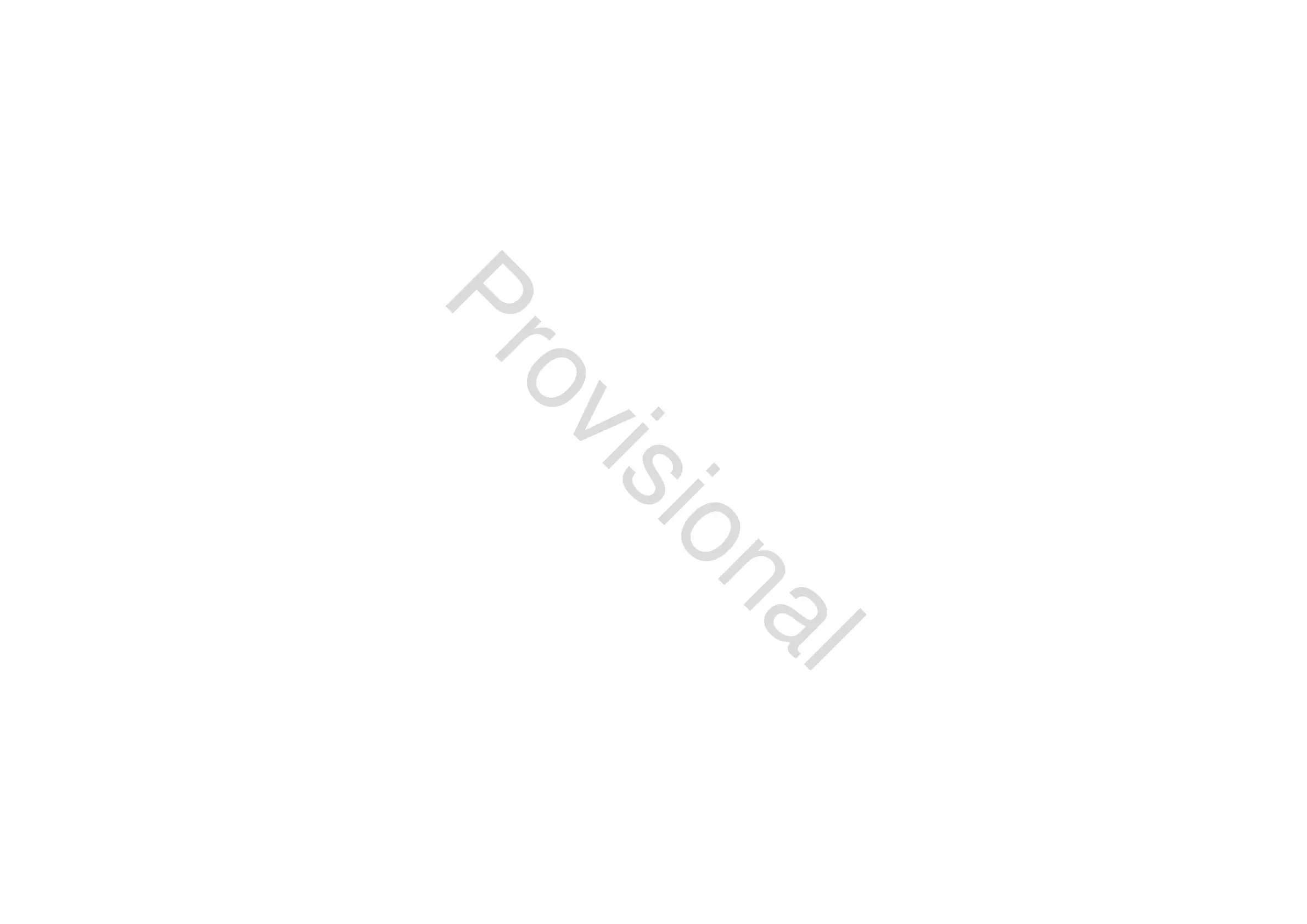34 M32 - Digital Console User Manual 35
The SETUP screen contains the following separate tabs:
global: This screen oers adjustments for various global preferences of how the console operates.
cong: This screen oers adjustments for sample rates and synchronisation, as well as conguring high-level
settings for signal path buses.
remote: This screen oers dierent controls for setting up the console as a control surface for various DAW
recording software on a connected computer. It also congures the MIDI Rx/Tx preferences.
network: This screen oers dierent controls for attaching the console to a standard Ethernet network. (IP
address, Subnet Mask, Gateway.)
scribble strip: This screen oers controls for various customisation of the console’s LCD scribble strips.
preamps: Shows the analogue gain for local mic inputs (XLR at the rear) and phantom power, including setup
from remote stage boxes (e.g. DL16) connected via AES50.
card: This screen selects the input/output conguration of the installed interface card.
LIBRARY
The LIBRARY screen allows loading and saving of commonly-used setups for the channel inputs, eects processors,
and routing scenarios.
The LIBRARY screen contains the following tabs:
channel: This tab allows the user to load and save commonly used combinations of the channel processing,
including dynamics and EQ.
eects: This tab allows the user to load and save commonly used eects processor presets.
routing: This tab allows the user to load and save commonly used signal routings.
EFFECTS
The EFFECTS screen controls various aspects of the eight eects processors. On this screen the user can select specic
types of eects for the eight internal eects processors, congure their input and output paths, monitor their levels,
and adjust the various eects parameters.
The EFFECTS screen contains the following separate tabs:
home: The home screen provides a general overview of the virtual eects rack, displaying what eect has
been inserted in each of the eight slots, as well as displaying input/output paths for each slot and the I/O
signal levels.
fx1-8: These eight duplicate screens display all of the relevant data for the eight separate eects processors,
allowing the user to adjust all parameters for the selected eect.
MUTE GRP
The MUTE GRP screen allows for quick assignment and control of the console’s six mute groups, and oers two sepa-
rate functions:
Mutes the active screen during the process of assigning channels to mute groups. This ensures that no channels are
accidentally muted during the assignment process during a live performance.
It oers an additional interface for muting/unmuting the groups in addition to the dedicated mute group buttons
at the bottom of the console.
UTILITY
The UTILITY screen is a supplemental screen designed to work in conjunction with the other screens that may be in
view at any particular moment. The UTILITY screen is never seen by itself, it always exists in the context of another
screen, and typically brings up copy, paste and library or customisation functions. For example:
• When you are adjusting the EQ of a channel, pressing the UTILITY button will oer copying, pasting or loading
functionality, or saving of EQ settings
• Pressing the UTILITY button while editing a channel’s CONFIG/PREAMP screen will oer copying, saving or
loading preamp congurations
NOTE: Pressing the UTILITY button while holding the channel Select button is a shortcut to editing the channel’s scribble
strip display icon, naming or colour.
• On the ROUTING screen, pressing UTILITY will oer the ability to load or save dierent presets of routing scenar-
ios
• On the CUES, SCENES and SNIPPETS pages, pressing UTILITY also oers dierent levels of import/export func-
tions:
Cues: Utility allows importing or exporting complete Show data, including all Cues, Scenes, Snippets and Safes to
attached USB media.
Scenes: Utility oers selecting a number of scenes for exporting or importing on attached USB media.
Snippets: Utility oers selecting a number of snippets for exporting or importing on attached USB media.
Param Safes/Chan Safes: Utility allows setting/resetting the Safe ags for a complete column of entries at once.
ROTARY CONTROLS
These six rotary controls are used to adjust the various elements located directly above them. Each of the six controls can
be pushed inward to activate a button-press function. This function is useful when controlling elements that have a dual
on/o status that is best controlled by a button, as opposed to a variable state that is best adjusted by a rotary control.
UP/DOWN/LEFT/RIGHT NAVIGATION CONTROLS
The LEFT and RIGHT controls allow for left-right navigation among the dierent pages contained within a screen set. A
graphical tab display shows which page you are currently on. On some screens there are more parameters present than
can be adjusted by the six rotary controls underneath. In these cases, use the UP and DOWN buttons to navigate through
any additional layers contained on the screen page. The LEFT and RIGHT buttons are sometimes used to conrm or cancel
conrmation pop-ups.
Please refer to the MAIN DISPLAY chapter for more information on these topics.
www.theaudiospecialists.eu
