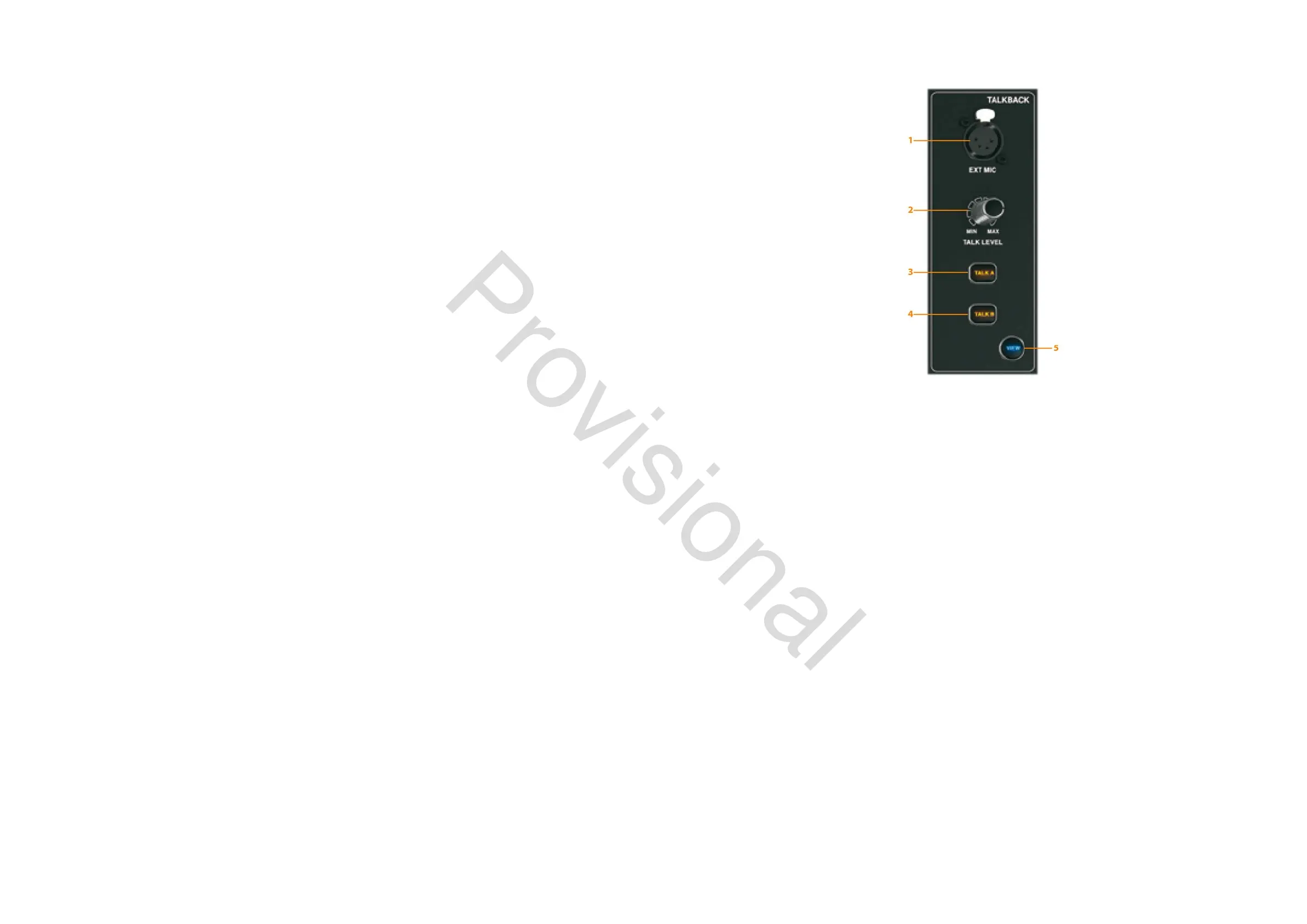38 M32 - Digital Console User Manual 39
6. Adjust the fourth control to set the amount of volume reduction that occurs when the control room bus has its
DIM function enabled. The amount of volume reduction ranges from -40 dB to 0 dB (no change).
7. Tap the fourth control to toggle the DIM function on or o.
8. Turn the fth control to adjust the volume trim for the source currently feeding the control room bus, allowing it to
be level matched with the SOLO bus. The amount of trim can be adjusted from -20 dB to +20 dB.
9. Tap the fth control to toggle the control room between mono and stereo operation. This is very useful in a studio
context for checking how a mix sounds when played back on a mono speaker such as a cock radio.
10. Adjust the sixth control to select what specic signal source to monitor in the control room. Choices include:
• O (no source) in the control room, when no SOLO is active
• LR Bus
• LR + C/M
• LR PFL (Pre-Fade Listen)
• LR AFL (After-Fade Listen)
• Auxiliary returns 5/6
• Auxiliary returns 7/8 (USB Recorder).
11. Tap the sixth control to activate the signal source that has been chosen.
Talkback
EXT MIC Port
Connect a microphone to the console via a standard XLR cable. The output carries 48 V phantom power, allowing the use of
condenser or dynamic microphones.
TALK LEVEL Rotary Control
Adjust the level of the Talkback volume with the TALK LEVEL rotary control.
TALK A / B
Select the destination of the Talkback mic signal with either the TALK A or TALK B buttons. Press the VIEW button to edit
the Talkback routing for A and B.
VIEW
Press the VIEW button to access more detailed parameters on the Main Display.
Operation
talkback Tab
The TALKBACK screen oers various adjustments for the talkback paths of the console, such as destination of the talkback
signal and more.
To adjust the various settings on the talkback tab, perform the following steps:
1. External Microphone Port
2. Talk Level Rotary Control
3. Talk A Button
4. Talk B Button
5. View Button
www.theaudiospecialists.eu
