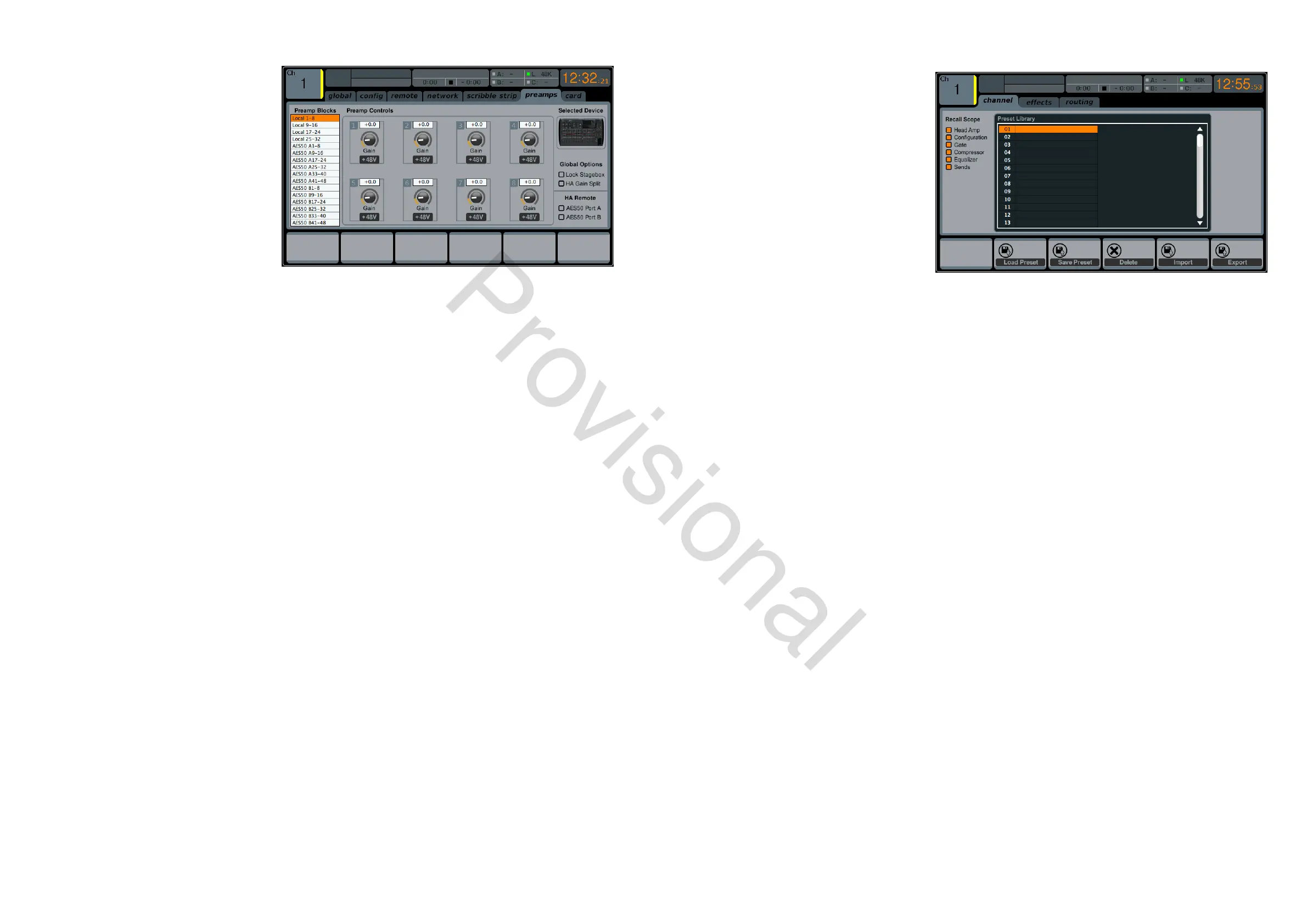74 M32 - Digital Console User Manual 75
preamps
This screen allows the gain on each of the individ-
ual input channels’ preamps to be adjusted. Use
the appropriate rotary control to adjust the gain
settings for each of the preamps.
card
This screen selects between the USB and FireWire
connectors, and also selects the input/output
conguration. Use the second rotary control to
select between the following presets:
• 32in / 32out
• 16in / 16out
• 32in / 8out
• 8in / 32out
• 8in / 8out
• 2in / 2out.
Library
The LIBRARY screen allows loading and saving
of commonly used setups for the channel inputs,
eects processors and routing scenarios.
The LIBRARY screen contains the following
separate tabs:
channel: This tab allows the user to load
and save commonly used combinations of
the channel DSP eects.
eects: This tab allows the user to load
and save commonly used eects processor
presets.
routing: This tab allows the user to load and save commonly used signal routings.
channel
The LIBRARY screen’s channel tab allows you to load and save commonly used combinations of the channel DSP eects.
For example, once you have dialled in a combination of EQ and compression that works well for a particular singer, you can
save the channel DSP chain as a preset for later recall.
To adjust the various settings on the channel tab, perform the following steps:
1. Adjust the rst rotary control to select which specic elements of the input channel can be recalled when loading
an input channel preset. Choices include:
• Head Amp (Microphone Preamplier)
• Conguration
• Gate
• Compressor
• Equalizer
• Sends.
2. Tap the rst control to turn the currently selected element on or o in the recall list.
3. Adjust the second control to scroll among a list of input channel presets.
4. Tap the second control to load the currently highlighted preset and make it active on the currently selected console
channel.
5. Adjust the third control to scroll among a list of channel preset slots to save the current state of the currently
selected console channel.
6. Tap the third control to save the currently selected channel’s state to the currently selected preset slot.
• When the third control is tapped, a preset naming screen appears Adjust and tap controls 4-6 to apply a cus-
tom name to the preset before saving it, then tap the sixth control to complete the save process.
7. Tap the fourth control to delete a preset from the currently highlighted preset slot.
www.theaudiospecialists.eu
