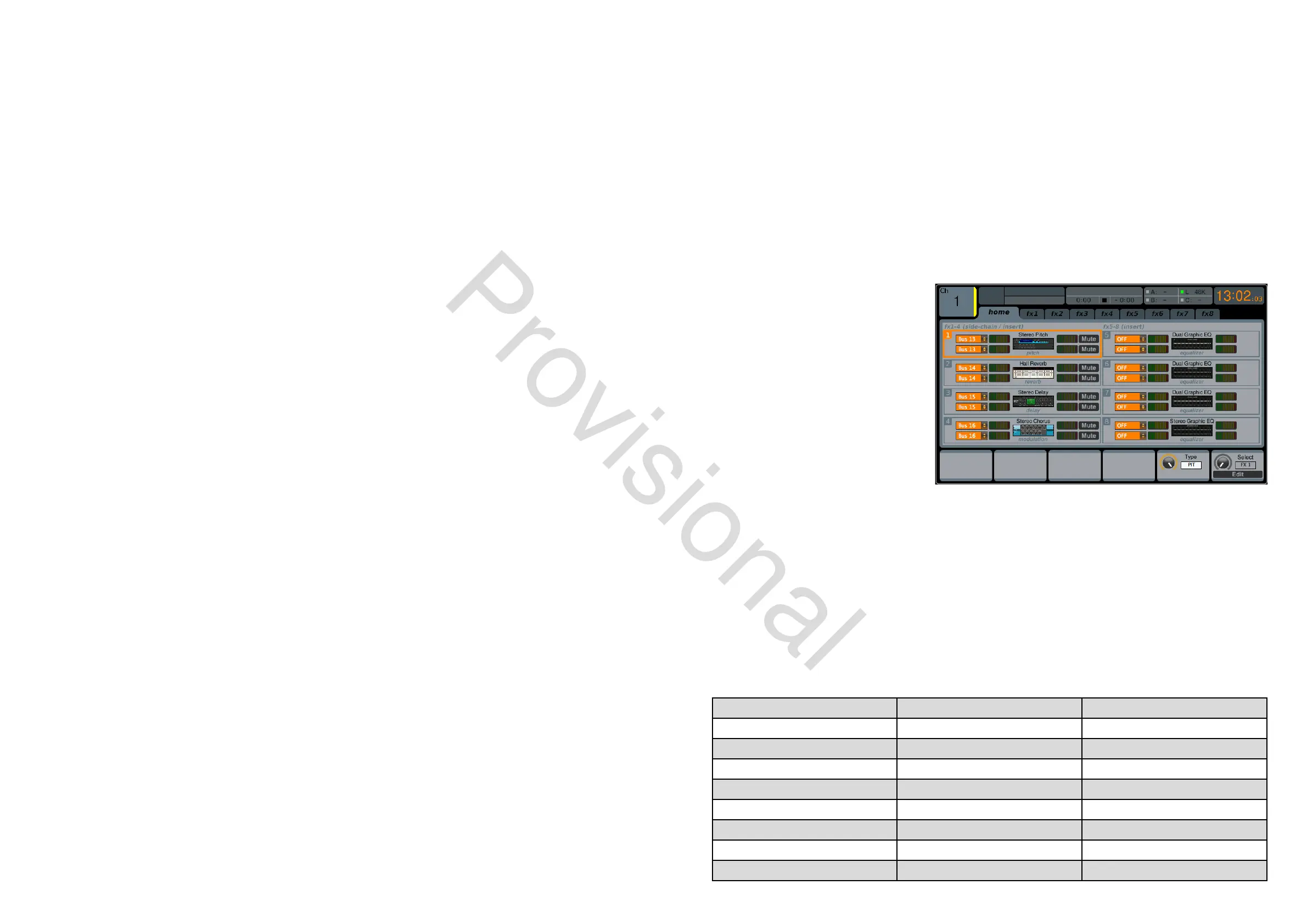76 M32 - Digital Console User Manual 77
eects
The LIBRARY screen’s eects tab allows you to load and save presets for the various onboard eects processors.
To adjust the various settings on the eects tab, perform the following steps:
1. Adjust the rst rotary control to select which of the eight eects slots to load or save a preset.
• As you navigate among the eight eects slots the specic eect processor loaded into each slot will display on
the screen as both a name and an icon.
2. To save and load presets, as well as import/export them, follow the same procedure as detailed in the LIBRARY
screen channel tab.
routing
The LIBRARY screen’s routing tab allows you to load and save presets of the M32’s signal routings. This can be useful
for repeating specic routing scenarios that occur over and over on a regular basis, such as when using the console for a
weekly club gig or worship service.
To adjust the various settings on the routing tab, perform the following steps:
1. Adjust the rst rotary control to select which specic console signal paths will be recalled when loading a routing
preset. Choices include:
• Channel Inputs
• Analog Out
• Auxiliary Out
• P16 (Ultranet) Out
• Card Out
• AES50 Out.
2. Tap the rst control to turn the currently selected element on or o in the recall list.
3. To save and load presets, as well as import/export them, follow the same procedure as detailed in the LIBRARY
screen channel tab.
Eects
The EFFECTS screen controls various aspects of the eight internal eects processors. On this screen the user can select
specic types of eects for the eight internal processors, congure their input and output paths, monitor their levels, and
adjust the various eect parameters.
The EFFECTS screen contains the following separate tabs:
home: The home tab provides a general overview for all eight eects processors, displaying what eect has been
inserted in each of the eight slots, as well as displaying input/output paths for each slot, and the I/O signal levels.
fx1-8: These eight duplicate screens display all relevant data for the right separate eects processors, allowing the
user to adjust all parameters for the selected eect.
home
The EFFECTS screen’s home tab provides a
high-level overview of the eight eects processor
slots, giving the user at-a-glance feedback on
the eects they have assigned to the slots, the
console source and destination for each processor,
and the input/output levels for each processor.
To make adjustments on the EFFECTS screen’s
home tab, perform the following steps:
1. Adjust the rst rotary control to select the
input source for the currently highlighted
eects block. Signal path choices include:
• Insert Send
• Mix Bus 1-16.
2. Tap the rst control to assign the currently selected input source.
3. Adjust the second control to select the input source for the right side of the currently highlighted eects block.
4. Tap the second control to assign the currently selected input source.
TIP: To congure an eect as mono input and stereo output, set both input sources to the same signal path
5. Tap the third and fourth controls to mute the currently selected eect.
6. Adjust the fth control to scroll among the dierent audio eects available. Choices include:
Hall Reverb Delay + Chamber M/S Fair Comp
Ambience Chorus + Chamber Dual Fair Comp
Rich Plate Reverb Flanger + Chamber Stereo Leisure Comp
Room Reverb Delay + Chorus Dual Leisure Comp
Chamber Reverb Delay + Flanger Stereo Ultimo Comp
Plate Reverb Modulation Delay Dual Ultimo Comp
Vintage Reverb Dual Graphic EQ Dual Enhancer
Vintage Room Stereo Graphic EQ Stereo Enhancer
Gated Reverb Dual TruEQ Dual Exciter
www.theaudiospecialists.eu
