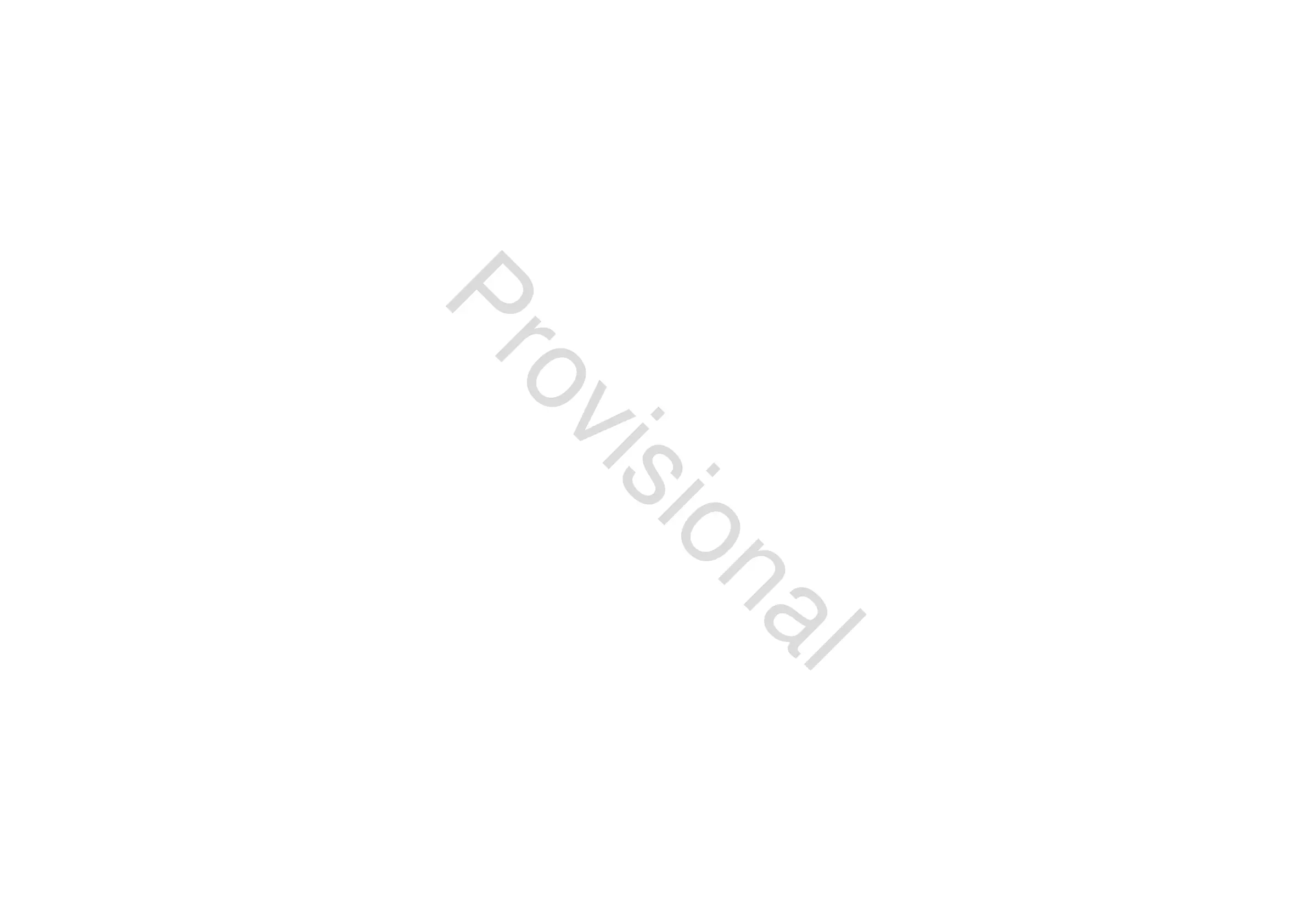80 M32 - Digital Console User Manual 81
Utility
The UTILITY screen is a supplemental screen designed to work in conjunction with the other screens that may be in view
at any particular moment. The UTILITY screen is never seen by itself; it always exists in the context of another screen.
To reinforce this point, when the UTILITY screen selection button is pressed, it illuminates at the same time that anoth-
er screen selection button is illuminated, showing you for which screen it is providing other utilities. For most screens,
pressing the UTILITY button simply acts as a short cut to a page that can be navigated to by other means. In a few cases, a
utility page provides extra functionality not seen anywhere else.
The UTILITY screen selection button works in the following manner with other screens on the console:
HOME Screen
Pressing the UTILITY button while on any of the tabs on the HOME page will take the user to the channel tab of the
LIBRARY screen.
METERS Screen
There are no Utility functions on any of the METERS screen’s tabs.
ROUTING Screen
Pressing the UTILITY button while on any of the ROUTING screen’s tabs takes the user to the routing tab of the LIBRARY
screen.
SETUP Screen
With the exception of the scribble strips tab, there are no Utility functions on any of the SETUP screen’s tabs.
For the scribble strips tab, pressing the UTILITY button provides an interface for assigning a custom colour, name and
icon to the currently selected input or output channel.
• Adjust and tap the six rotary controls to assign a colour, name and icon to the currently selected input or output
channel. Tap the sixth control to save changes and exit.
LIBRARY Screen
There are no Utility functions on any of the LIBRARY screen’s tabs.
EFFECTS Screen
Pressing the UTILITY button while on any of the EFFECTS screen’s tabs takes the user directly to the eects tab of the
LIBRARY screen.
RECORDER Screen
Pressing the UTILITY button while on either of the RECORDER screen’s tabs takes the user directly to the select USB drive
folder/le page of the RECORDER screen’s cong tab.
MONITOR Screen
There are no Utility functions on any of the MONITOR screen’s tabs.
TALKBACK Screen
There are no Utility functions on any of the TALKBACK screen’s tabs.
SCENES Screen
Pressing the UTILITY button while on any of the SCENES screen’s tabs provides an interface for copying, pasting, loading
and saving dierent scenes in the scene list. Adjust and tap the six rotary controls to perform these functions.
ASSIGN Screen
There are no Utility functions on any of the ASSIGN screen’s tabs.
www.theaudiospecialists.eu
