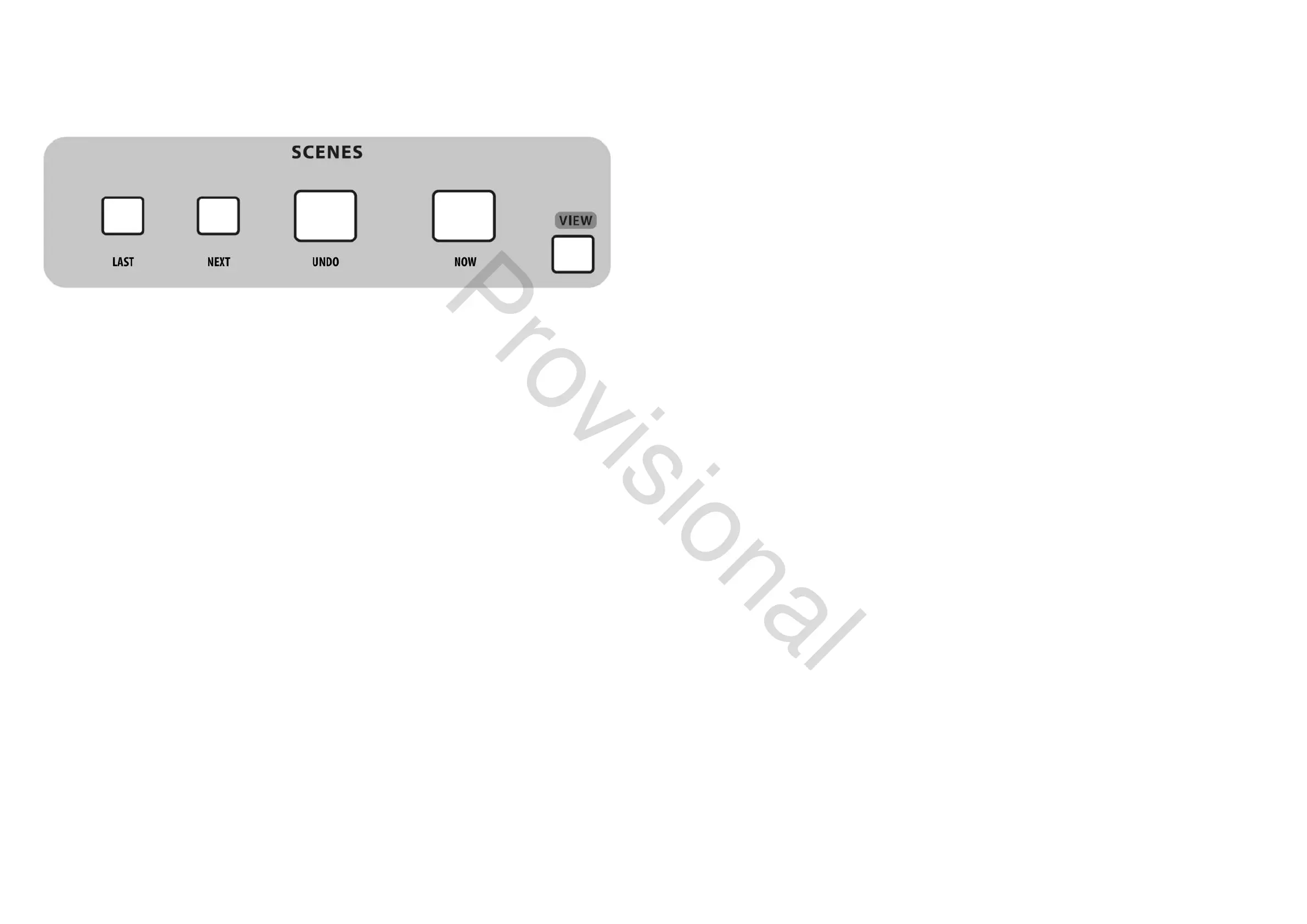42 M32 - Digital Console User Manual 43
Show Control
The SHOW CONTROL section on the control surface can be used to select, activate and navigate saved scenes.
LAST - navigates to the previous scene.
NEXT - navigates to the next scene.
UNDO - undoes the previous action.
NOW - navigates to the current scene.
VIEW - This give you access to more detailed parameters of the SCENES function via the Main Display.
The SCENES screen on the Main Display allows setup for saving and recalling dierent memory scenes of the M32. The
comprehensive recallability of the console (including gain settings for the digitally-controlled mic preamps) is one of the
most powerful aspects of the console.
The SCENES screen contains the following separate tabs:
home: This screen contains a general overview of the scenes contained in the console, along with their custom
names and what parameters are included in each scene.
scenes: This screen allows the user to congure, edit and rename the individual scenes.
snippets: This screen allows for the editing of the new ‘Snippets’ functionality. See below for more details.
param safe: This screen congures which console parameters are and are not saved or switched with the console
scenes.
chan safe: This screen congures which console channels are and are not changed when a console scene change
occurs.
MIDI: This screen allows the console to associate dierent scenes with incoming and outgoing MIDI messages,
allowing the console’s scene changes to control or be controlled by external MIDI equipment.
HOME
The SCENE screen’s home tab shows a general overview of the scenes that have been congured in the console, along
with their custom names and what parameters are included in each scene.
For a setting where scenes are used heavily and are critical (such as a theatre performance), this would be a good screen
to leave on at all times so that the console operator can be completely sure, at all times, what scene the console currently
resides on, and what scene will come up next when the GO button is pressed.
To adjust the various settings on the home tab, perform the following steps:
1. Rotate the rst rotary control to scroll among the available scenes in the scenes list, which is displayed on the left side
of the Main Display.
2. Tap the rst rotary control to go to the currently selected scene in the list, switching the console to the state it was in
when that scene was stored.
3. Turn the second rotary control to select a scene in the list to be skipped when cycling through scenes using the LAST
and NEXT buttons.
4. Tap the second rotary control to complete the skip command on the currently selected scene. That scene will now be
skipped when scrolling through the list.
5. Turn the third rotary control to scroll back through recent changes.
6. Tap the third rotary control to undo the recent change.
7. Turn the fourth encoder to select a slot to save a new scene.
8. Tap the fourth rotary control to complete the save operation. The console’s current state will be overwritten on the
scene number that was selected with the rotary control.
9. Turn the sixth rotary to select which aspects of the console’s routing are excluded from a scene change, and will be
unaected by any scene changes that occur. Routing choices that can be made safe include:
• Routing
• Output Patch
• Mic Preamp Gain (HA, short for Head-Amplier)
• Conguration
• Channel Processing
• Mix Buses
• Eects
• Talkback.
10. Tap the sixth rotary control to select any of the above choices as the control rotation is used to select them. Multiple
categories can be selected at the same time.
SCENES
Use the Load, Save and Edit functions by pressing the adjacent rotary control to load, save and edit the scenes. The
Scenes Safe function works in a similar way to the PARAMETER SAFE function, though only applies to specic scenes.
SNIPPETS
The M32 has a new exible structure called ‘Snippets’, which allows for setting selective parameters and channel lters
for storage. Recalling a Snippet will exclusively aect the stored bits of information, leaving the remaining console status
untouched. This allows to surgically introduce specic bits of automation into the current mix status.
PARAMETER SAFE
The SCENE screen’s param safe tab congures which of the M32’s parameters are or are not saved or switched with the
console scenes. This is very useful when the operator has certain parameters of which they wish to remain in control, and
would never want to have altered during a scene change, for example the mic pre gains on the input channels.
www.theaudiospecialists.eu
