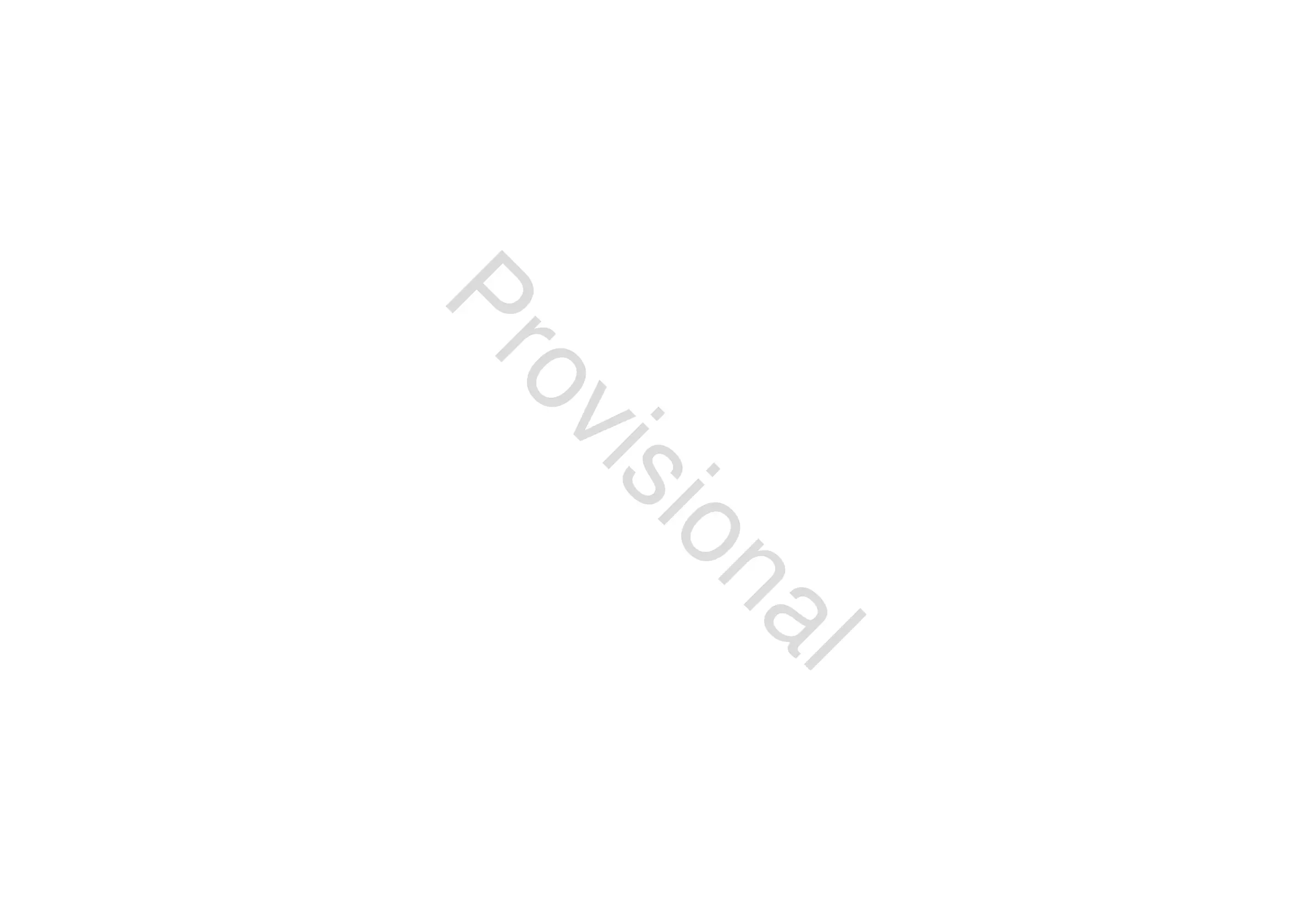44 M32 - Digital Console User Manual 45
To adjust the various settings on the param safe tab, perform the following steps:
1. Turn any of the rst four rotary controls to navigate among the checkboxes on the Main Display, which represent
various console areas tat can be isolated from scene changes.
2. Tap any of the rst four rotary controls to select the console areas that have been selected with the rotary controls. In
each of the four columns, multiple console areas can be selected an isolated from scene changes.
The following areas of the M32 can be isolated from scene changes, and are divided up into four columns on the Main
Display:
Column 1: Input Channels
• HA (Head Amp / Microphone Preamp)
• Conguration
• Channel EQ
• Channel Gate / Compressor
• Channel Insert
• Channel Groups
• Fader, Pan, Mute, Mix Ons.
Column 2: Input Channels
• Mix Sends 1-16.
Column 3: Mix Buses
• Mix Sends 1-16
• Conguration
• EQ
• Compressor
• Insert
• Groups
• Fader, Pan, Mute, Matrix Ons.
Column 4: Console
• Conguration
• Solo
• Routing
• Output Patch.
CHANNEL SAFE
The SCENE screen’s chan safe tab congures which console channels are and are not changed when a scene change
occurs. This allows the user to protect certain channels from ever changing during a scene change, giving them as much
control as possible for key audio sources.
For example, in a theatre context, the console operator may have dialled in just the right EQ and compressor settings, and
channel volume for the voice of the lead actor, and does not want to have them altered when the console changes scenes
and alters various other parameters.
To adjust the various settings on the chan safe tab, perform the following steps:
1. Turn any of the six rotary controls to navigate among the checkboxes on the Main Display, which represent various
groups of channels that can be isolated from scene changes.
2. Tap any of the six encoders to select the console areas that have been highlighted with the rotary controls. In each of
the six columns, multiple console areas can be selected and isolated from scene changes.
The following areas of the M32 can be isolated from scene changes, and are divided up into six columns on the Main
Display:
Column 1: Channels
• Input Channels 1-16
Column 2: Channels
• Input Channels 17-21.
Column 3: Buses
• Aux 1-8
• FX 1L through 4R.
Column 4: Returns
• Mix 1-6.
Column 5: Main / Matrix / Groups
• Matrix 1-6
• LR Bus
• Centre / Mono Bus
• DCA Groups 1-8.
Column 6: Eects Slots
• FX 1-8.
MIDI
The MIDI tab on the SCENES screen allows the console to associate dierent scenes with incoming and outgoing MIDI
messages, allowing the console’s scene changes to control or be controlled by external MIDI equipment.
For instance, the user could congure the console to issue a MIDI program change message as each new scene is recalled,
with the outgoing MIDI message triggering a new scene of a MIDI-equipped lighting controller.
Conversely, the user could congure the console to change scenes in response to an incoming MIDI program change
message, allowing the console to switch to a new audio scene when a new scene is recalled on a MIDI-equipped lighting
controller.
To adjust the various settings on the MIDI tab, perform the following steps:
1. Turn the rst rotary control to select a scene to edit.
2. Tap the second rotary control to make safe the console from any incoming MIDI messages, preventing the console
from switching scenes in response to MIDI data.
3. Turn the third rotary control to select what type of MIDI event is transmitted by the console when a scene change is
issued. The choices include:
• O (no MIDI event)
• MIDI program change
• MIDI control change
• Note.
4. Rotary controls 4, 5 and 6 adjust the channel, number and velocity (if applicable).
The Main Display shows the MIDI data associated with the currently selected screen.
www.theaudiospecialists.eu
