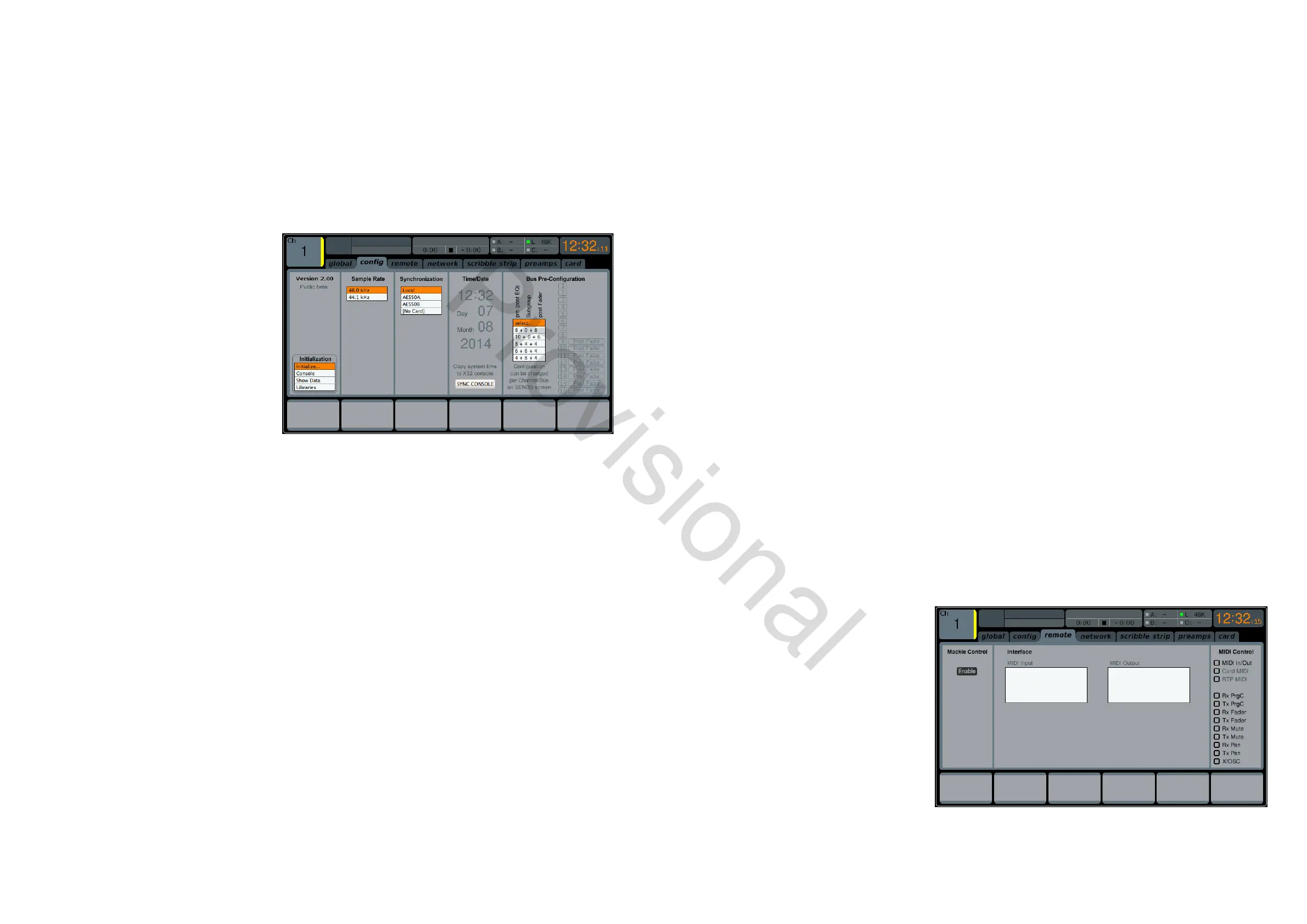70 M32 - Digital Console User Manual 71
since the setup is no longer mono, but rather a setup consisting of Left/Centre/Right
• CUE: / SCN: / SNP: Toggle between these settings to control which of the three is displayed on the external
editing software.
6. Adjust the fourth control to set the brightness of the various LED lights on the M32, within a range of 1-100.
7. Adjust the fth control to set the brightness of the Main Display, within a range of 1-100.
8. Adjust the sixth control to set the brightness of the individual LCD screens (channel display) above each input and
output channel, within a range of 1-100.
cong
The SETUP screen’s cong tab allows adjustment
of various audio-related settings, such as the
console’s base sample rate and use of an internal
or external digital clock. It also oers choices for
high-level global settings for how signal path
buses operate.
To adjust the various settings of the cong
tab, perform the following steps:
1. Adjust the rst rotary control to select be-
tween Console, Show Data, and Libraries
for initialisation.
2. Tap the rst control to initialise the console back to its factory state.
• The message, “Do you really want to initialize ALL settings?” will appear. Use the Left navigation control to
cancel the operation, or the Right navigation control to conrm.
3. The console’s current rmware version is displayed in the rst column of the Main Display.
• If/when a rmware update is available for the console, the user simply needs to download the new rmware
le to the root level of a USB stick, attach the stick to the console, and then reboot. The console will see the
rmware le and an update will be performed automatically while booting.
4. Adjust the second control to select the digital sample rate of the console. Choices include:
• 44.1 kHz
• 48 kHz.
5. Tap the second control to assign the currently selected sample rate.
TIP: Note that the sample rate of the console will be the same sample rate for any audio recorded to the onboard stereo
USB recorder, as well as the sample rate output by the AES/EBU connector that may get patched into an outboard recorder.
Thus, it is often benecial to select a sample rate that is appropriate for the medium on which the recorded audio will be
used.
If the programme material being recorded is audio only with no video component, it usually makes sense to set a sample
rate of 44.1 kHz. This will ensure that any audio that is recorded is compatible with the 44.1 kHz sample rate of commercial
audio CDs.
If the programme material being recorded is audio that is meant to accompany video, it makes sense to set a sample rate
of 48 kHz. This will ensure that any audio recorded is compatible with the 48 kHz sample rate of the various audio formats
used on a video DVD.
6. Adjust the third control to set the word clock synchronisation of the console to its internal digital clock, or slave to
an external digital clock. Choices for the clock signal include:
• Internal clock
• External clock from the AES50-A port
• External clock from the AES50-B port
• XUF card.
Note that the graphics at the top of the screen will always display a green LED when the console has achieved proper
‘digital lock’, from either its own internal clock or a valid external clock.
7. Tap the fourth control to cycle through the dierent settings for the console’s internal date and time settings.
8. Adjust the fourth control to set the value for the currently selected date/time setting.
9. Adjust the fth control to select the console’s ‘Bus Pre-Conguration’. This setting allows the mix bus outputs to be
congured in various combinations of:
• Pre-fader, variable output auxiliary sends
• Post-fader, variable output auxiliary sends
• Fixed-output subgroups.
Choices include:
• Eight pre-fader auxiliary sends, eight post-fader auxiliary sends, no subgroups
• Eight pre-fader auxiliary sends, four post-fader auxiliary sends, four subgroups
• Six pre-fader auxiliary sends, four post-fader auxiliary sends, six subgroups
• Four pre-fader auxiliary sends, four post-fader auxiliary sends, eight subgroups
• Ten pre-fader auxiliary sends, six post-fader auxiliary sends, no subgroups.
10. Tap the fth control to assign the currently selected conguration.
As the conguration is selected, a display on the right-hand side of the Main Display changes to show the currently
selected conguration.
remote
The SETUP screen’s remote tab allows the M32 to
be set up as a control surface for various DAW re-
cording software on a connected computer. With
its large complement of motorised faders, the
console can act as an excellent controller, allowing
the user to make level adjustments quickly and
easily without using a mouse.
To adjust the various remote settings, perform
the following steps:
1. Tap the rst rotary control to enable the
M32’s REM - DAW REMOTE button on the
control surface. This switches various console hardware, such as the bus faders, to control computer DAW software
instead of the console’s internal audio path.
2. Adjust the second control to select the specic control surface protocol used, in conjunction with the target DAW
www.theaudiospecialists.eu
