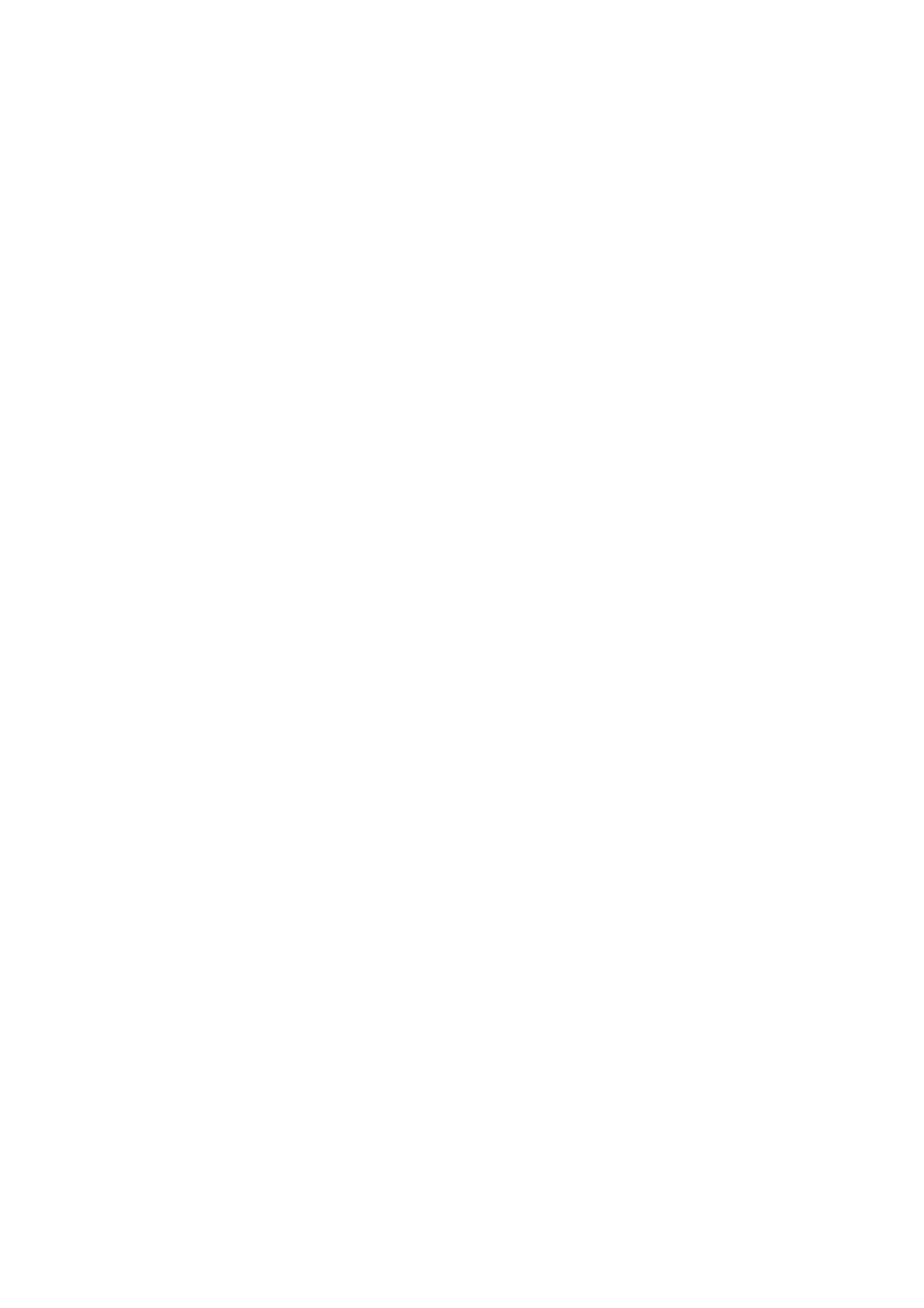5-22 Image Optimization
5.6.3 PW/CW Mode Image Optimization
Gain
Description This function is intended to adjust the gain of the spectrum map. The real-
time gain value is displayed in the image parameter area in the top-right
corner of the screen.
Operations Rotate the [PW] knob clockwise to increase the gain, and counter-
clockwise to decrease it.
The adjusting range is 0-100 in increments of 2.
Effects Increasing the gain will brighten the image and you will see more received
signals. However, noise may also be increased.
SV
Description To adjust the SV position and size of sampling in PW mode, the real-time
value of SV and SVD are displayed in the image parameter area in the
top-right corner of the screen.
SV size Rotate the knob under [SV] on the touch screen to adjust the SV size.
Value: 0.5-20 mm.
SVD Roll the trackball to select the SV depth.
Effects The smaller the SV size, the more accurate the result. More details are
obtained when selecting a large SV size.
CW Focus Position
Description To adjust the CW mode SVD. The real-time focus position value is
displayed in the image parameter area in the top-left side of the screen.
Operation Roll the trackball to select the focus depth.