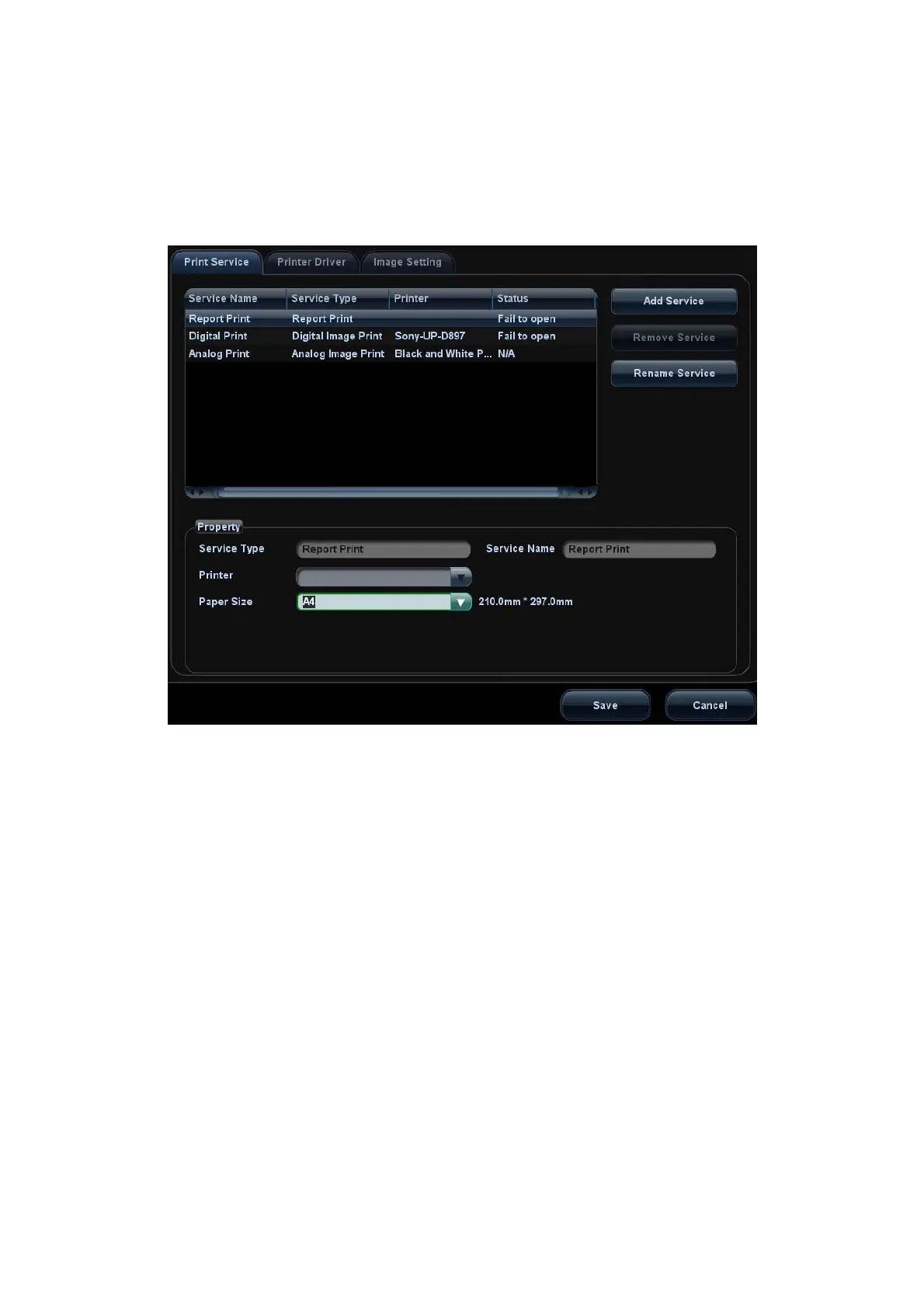Setup 12-9
12.4 Print Preset
The settings of a printer include print service and print driver.
For details about print service and printer installation, please refer to “3.6.3 Graph /Text
printer” chapter.
Print Service Setting
h Add Service: click to begin print service adding.
h Remove Service: click to delete the selected print service.
h Rename Service: click to rename the selected print service.
h Property: to preset the property of print services.
Printer Driver Setting
Printers listed in the operator’s manual are all supported by the system, no drive
is required.
Click [Printer Driver] page to enter printer driver setting screen:
h Display the printer name as well as print status.
h You can add printer including network printer.
h Click [Printer Attribute] to see the attributes of the printer, ppd. file source
path, and you can select to update the ppd. file.
For details about DICOM print, please refer to “11 DICOM”.
Image Settings
You can set brightness, contrast and saturation of image printing, or you can use the
default value.
