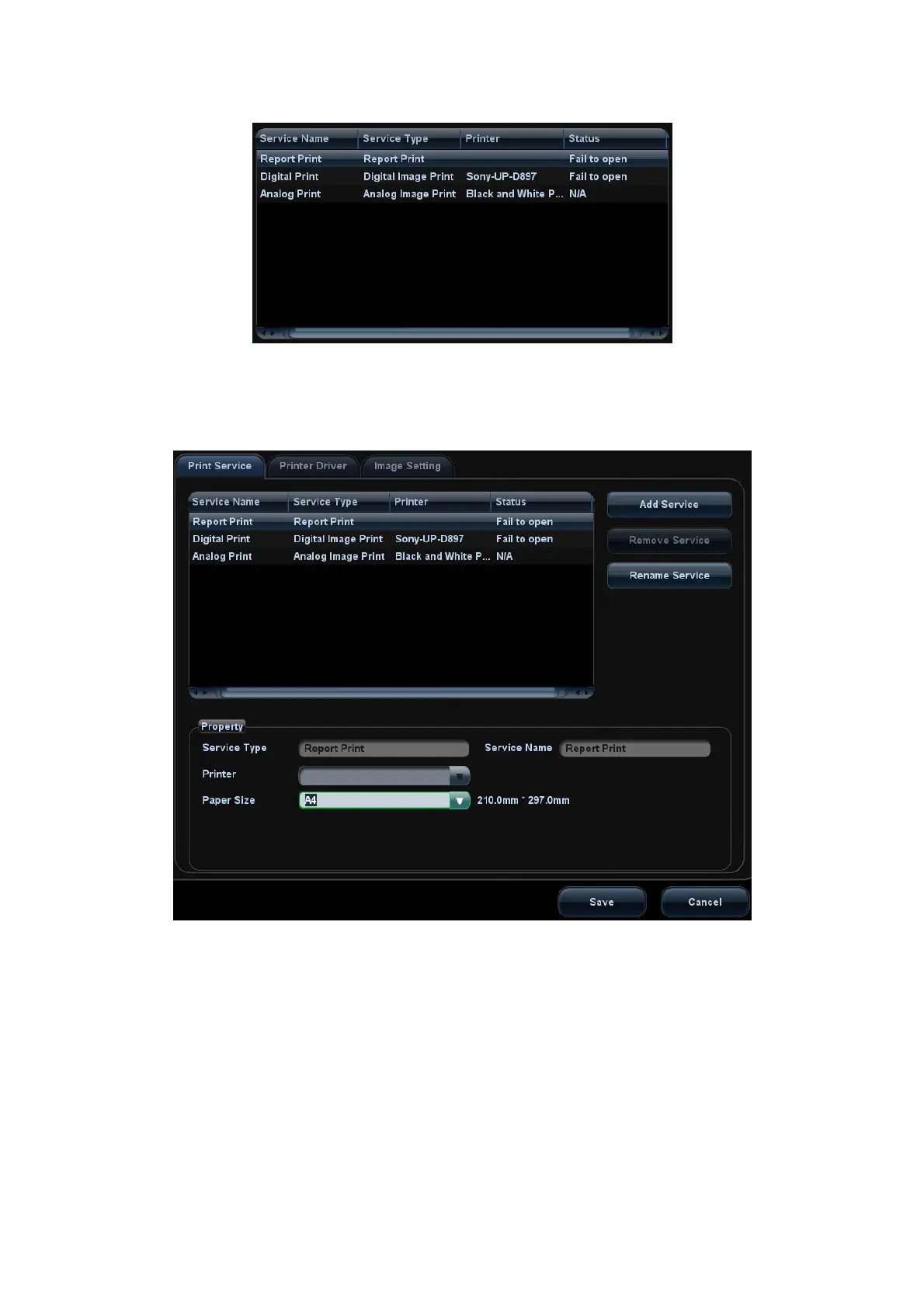3-12 System Preparation
5. Return to “Print Service” page, and select “Report Print” in the list, and set attributes
in the Property box under the screen:
h Select the printer model from the drop-down list right to the “Printer”;
h Set Paper Size.
6. Click [Save] to finish the installation.
Tips: Drivers of some popular printers have already been integrated in the system, and
will be installed automatically. You need to check the following information to check if the
auto-installation fails:
z Model of the connected printer is not displayed in the “Printer Driver” list;
z Click “Printer Driver”Æ[Add Printer]Æ[Add Local Printer], the system will prompts
you to update the ppd file.
At this time, you need to install the printer driver manually as described in the
following:
