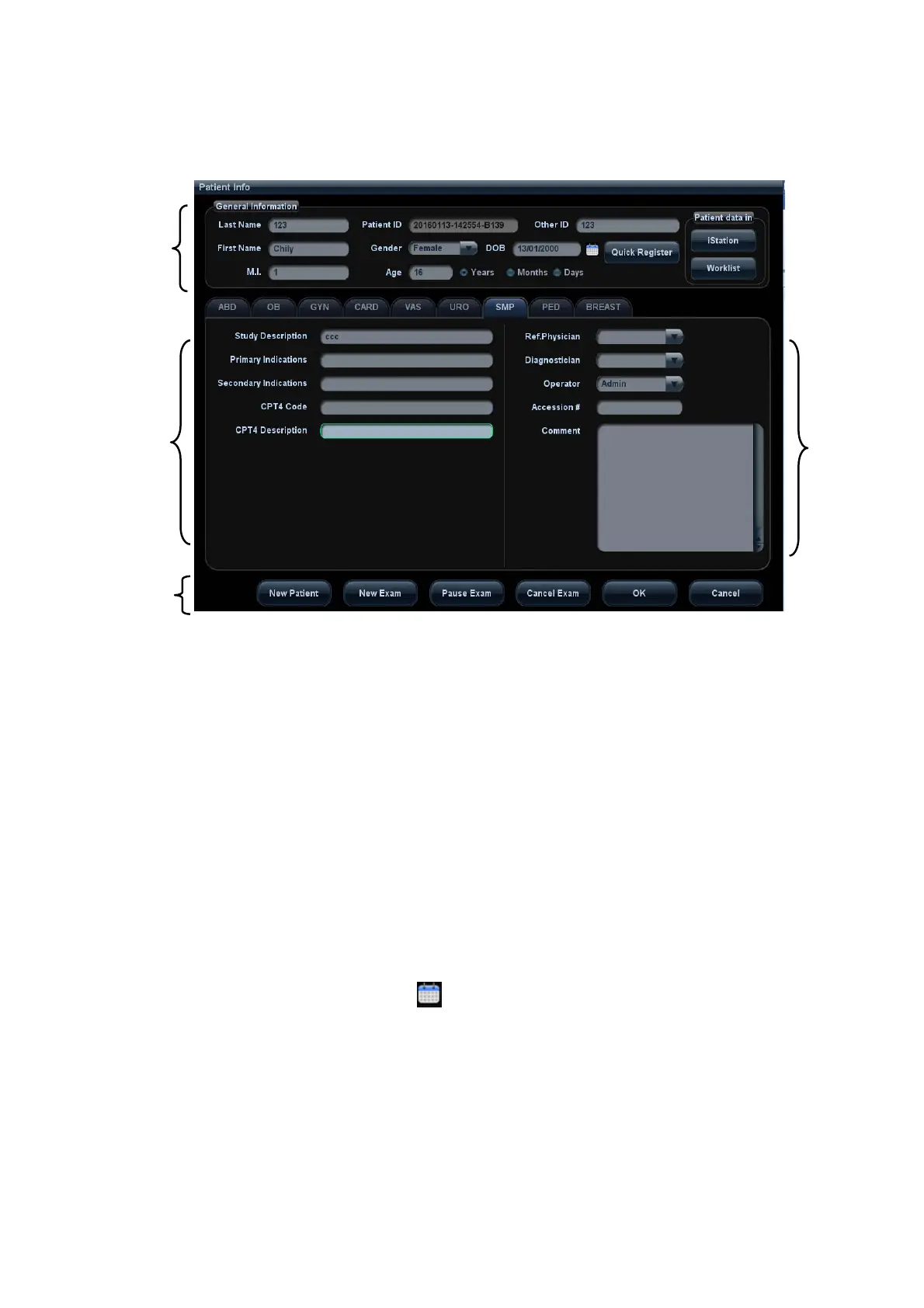4-2 Exam Preparation
Place the cursor onto the targeted box. The field box is highlighted and a flashing cursor
appears. Information can be entered or selected from the options.
You can also change the cursor position by <Tab>, <Enter> or direction keys.
Detailed information is described as follows:
1. General information
z Patient ID
Patient ID is generated automatically by the system after starting a new patient,
and can be modified manually. Once you enter the ID and confirm it, you are not
allowed to change it.“\” is not permitted.
The ID can be obtained by the bar code reader as well.
For details, please refer to “Appendix A Barcode Reader”
z Name
Enter the patient name directly through the keyboard. Characters of A through Z
and 0 through 9 and “.” are allowed.
“\”, “^”, “=” and “,” are not permitted.
z Gender
Select Male, Female or Unknown for patient gender in the drop down list.
z DOB (Date of birth):
You can either enter the birth date of a patient manually according to the format
displayed in the field, or click
to select the date. In the table, you can select
the desired year (or enter it manually); month and day, then click [OK] to finish it.
1
2
4
3
