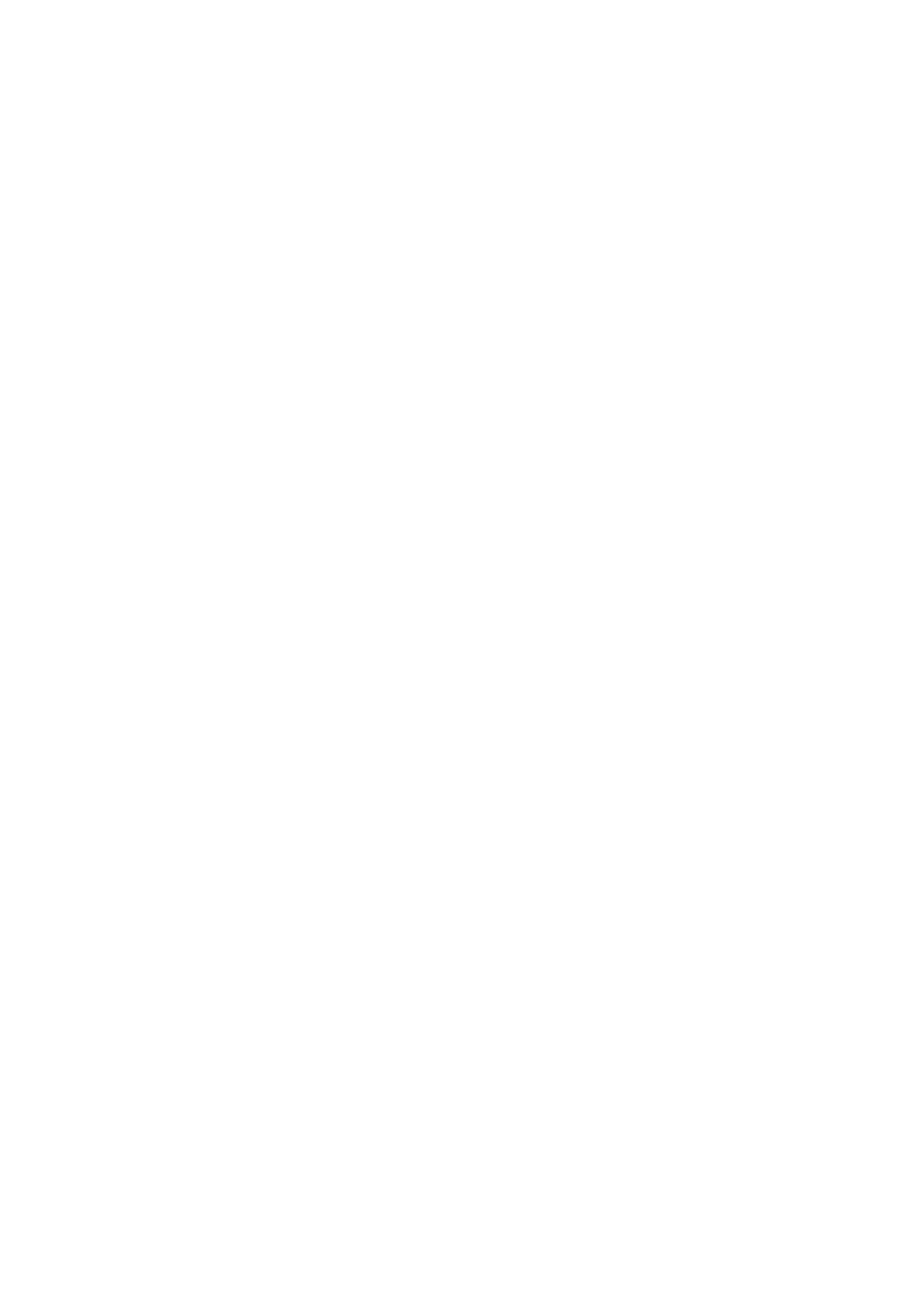Image Optimization 5-17
WF (Wall Filter)
Description It filters out low-velocity signals to provide effective information, and this
function is used to adjust the filtered frequency. The real-time value is
displayed in the image parameter area in the top-right corner of the
screen.
Operations Select using the [WF] item on the touch screen.
There are 0-7 levels of wall filter function available. Select the value
according to the actual situation.
Impacts Flow signals may be missing.
Priority
Description This function is used to set the levels of the flow display and to display the
grayscale signal or color signal.
Operations Rotate the knob under the [Priority] item on the touch screen to select the
value.
The adjusting range of the priority is 0-100% in increments of 10%.
The higher the value, color signals are first to be displayed. The lower the
value, grayscale signals are first to be displayed.
Velocity tag
Description This function is used to mark the specified velocity range in the flow to
check the flow function or specific flow velocity value.
Operation 1. Tap [Velocity Tag] on the touch screen to enter the velocity marking
status. A green mark appears on the color bar.
2. Roll the trackball upwards and downwards to select the marking
velocity.
3. Press <Set> to enter the tag range selection status, and roll the
trackball upwards and downwards to select the range.
Press <Set> to switch between marking position and marking range.
iTouch (Auto Image Optimization)
Description To optimize image parameters as per the current tissue characteristics for
a better image effect.
Operations Press <iTouch> on the control panel to turn the function on.
