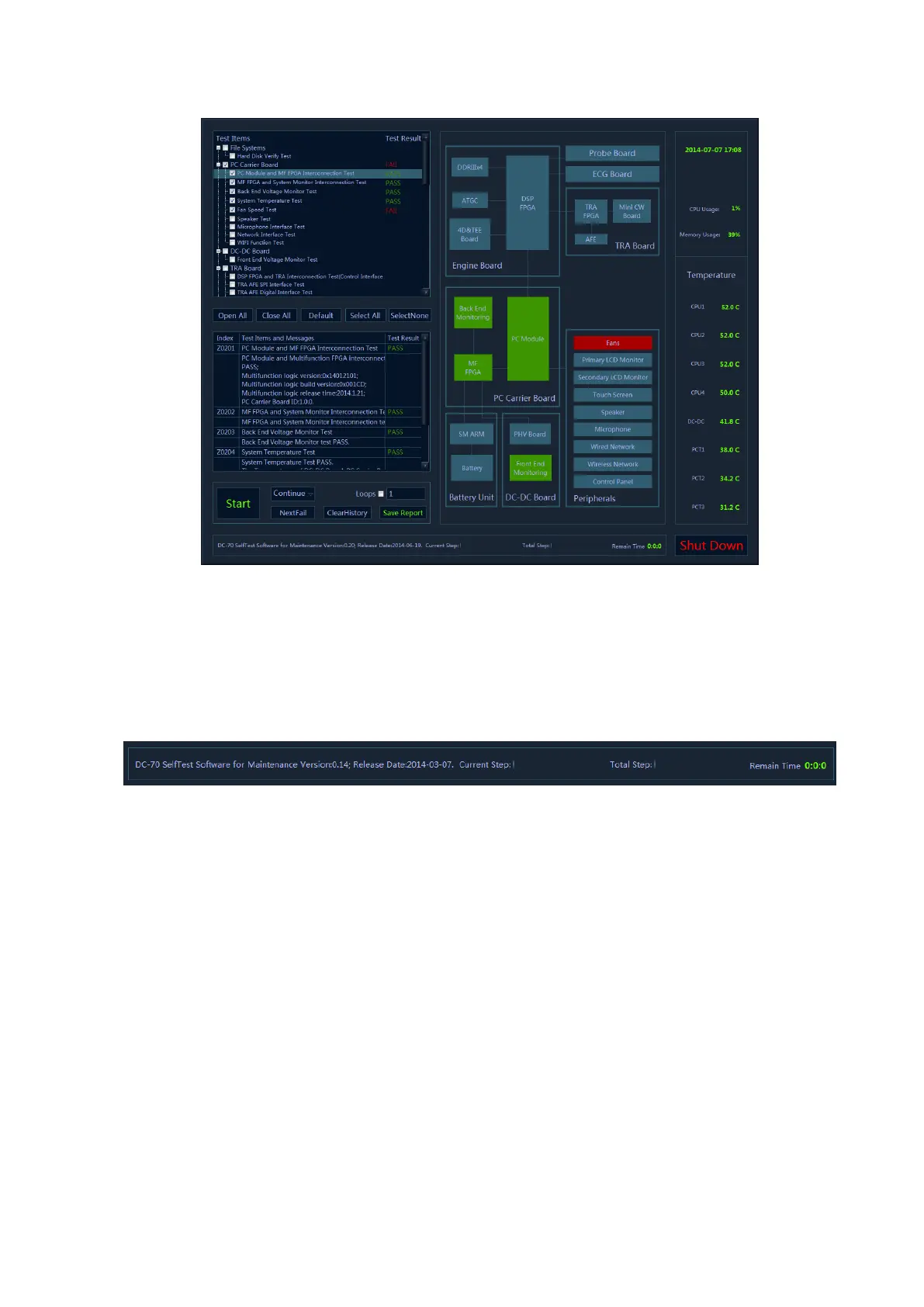System Diagnosis and Support 11-17
6. Self test status display
The version and release date of the self test software appear on the top left of the status bar when
the self test program is running. DC-80A SelfTest Software for Maintenance Version: xx; Release
Date: YYYY-MM-DD.The software version in the status bar becomes the name of current test
during the test.The current test progress and overall test progress are displayed simultaneously on
the status bar.
Beyond that, the status bar shows the remaining time of the test.
7. Monitoring information
Monitoring information include: current time, CPU occupation rate, CPU 1 temperature, CPU 2
temperature, CPU 3 temperature, CPU 4 temperature, PCT1 temperature, PCT2 temperature and
PCT3 temperature.
If the temperature exceeds the working temperature, the temperature status in progress bar
appears in red.
8. System dialog box
The color of the element in the system dialog box changes as the color of test result changes in the
test process. If the test fails, the element becomes red FAIL; if the test succeeds, it becomes green
PASS. If the color of the element keeps the same, it indicates the test is not proceeded.
9. Test information
The test result is displayed after the test is completed. Green PASS indicates the pass of the
sub-item. Red FAIL indicates the failure of the sub-item. If the item has not been tested, it appears
in grey Skip. If the board and the assembly are not in the place, it appears in grey NaN. Red Error
appears as the test item error occurs. The test result of parent test item is the aggregate for the test
results of all selected sub-test items. If there is FAIL test in the selected list, the test result of parent
test item is FAIL. As long as the test result of the selected item is PASS, the test result of parent test
item would be PASS.As shown in the following figure.
