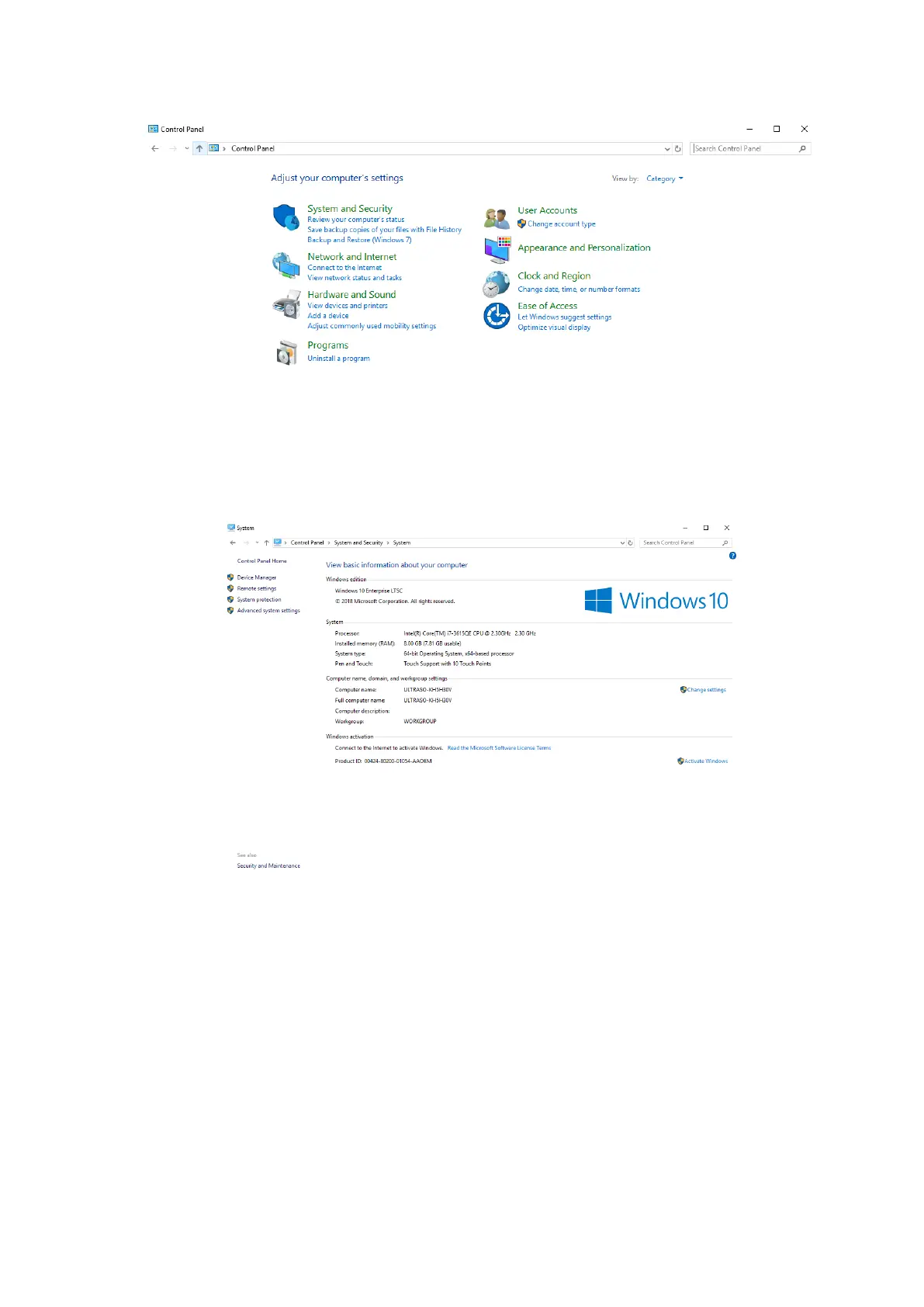6-6 Software Installation &Maintenance
3. Select [System and Security], and then select [System].
4. Check the activation status. If Windows 10 is not activated, close Windows Explorer to return to
the ultrasound screen.
If the “Activate Windows” button is displayed on the screen, as shown in the above figure,
Windows 10 is not activated.
5. Navigate to [Setup] > [Maintenance] > [Setup] and click [Enable ms-setting].
6. Select [OK] > [Save] to exit and power off the system.
7. Power on the system, and redo steps 1-3.
8. Click [Activate Windows]. It may take a while to activate Windows. After it is successfully
activated, “Windows is activated” will be displayed on the screen as shown below.
