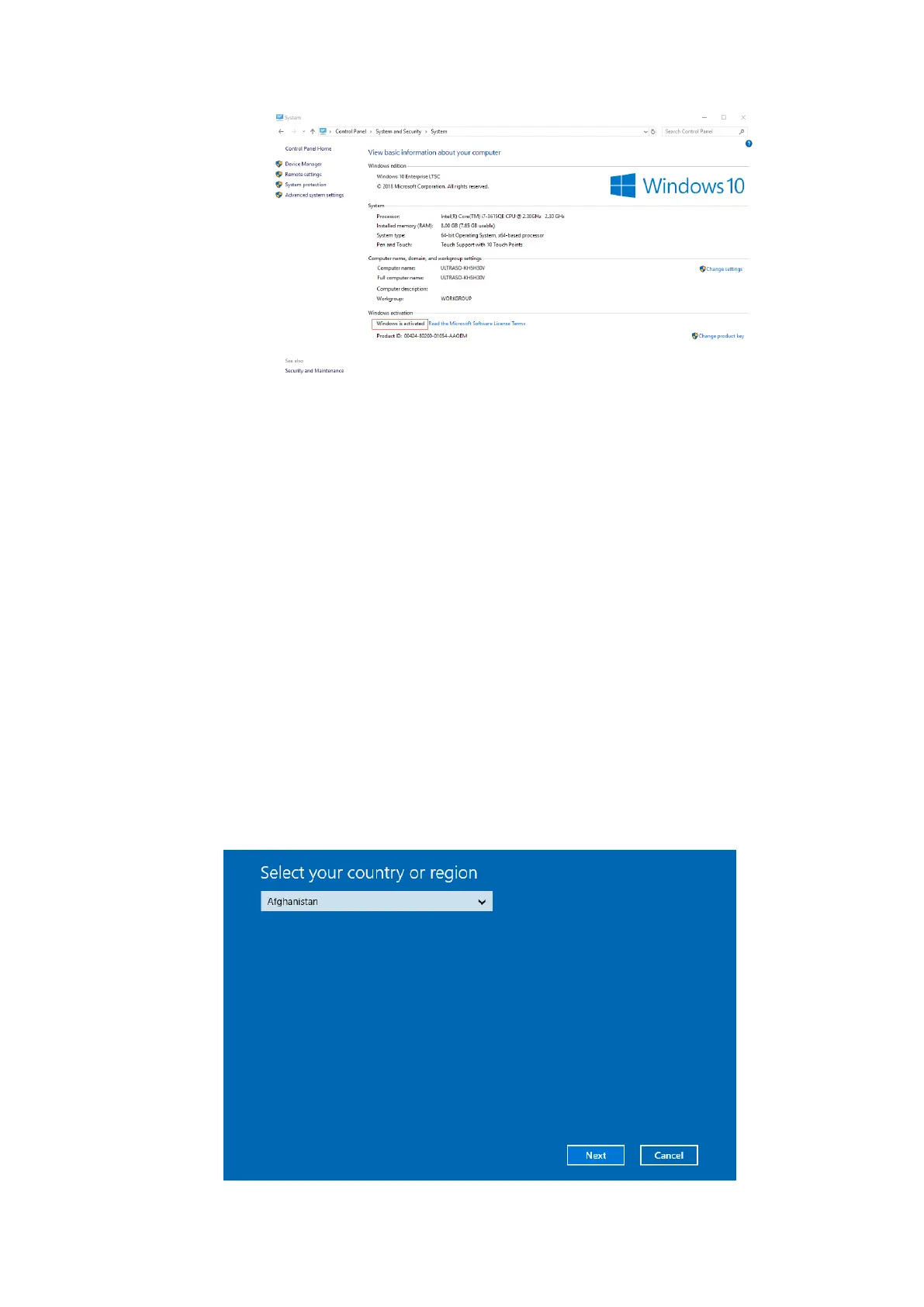Software Installation &Maintenance 6-7
9. Double-click the "BackToDoppler" tool in the desktop to return to the ultrasound screen.
Navigate to [Setup] > [Maintenance] > [Setup] and click [Disable ms-setting].
10. Select [OK] > [Save] to exit and power off the system.
Note: After clicking [Enable ms-setting], you can make settings for the operating system on
Windows interface. After the settings, click [Disable ms-setting] on the maintenance screen to
disable the function immediately. Otherwise, the performance or operation of the ultrasound system
may be affected.
◼ Phone Activation
If the ultrasound system is not connected to the internet, activate Windows 10 by the phone.
1. Log on to the system with the Service account, go to [Setup] > [Maintenance] > [Setup] >
[Enter Windows], and input the password.
For details about obtaining password, please refer to "6.4 Enter Windows".
2. Input “cmd” in the address column in the pop-up Windows Explorer and press [Enter] key.
3. Input “slui 4” in the DOS prompt and press [Enter] key. Phone activation wizard Menu will be
displayed as below.
