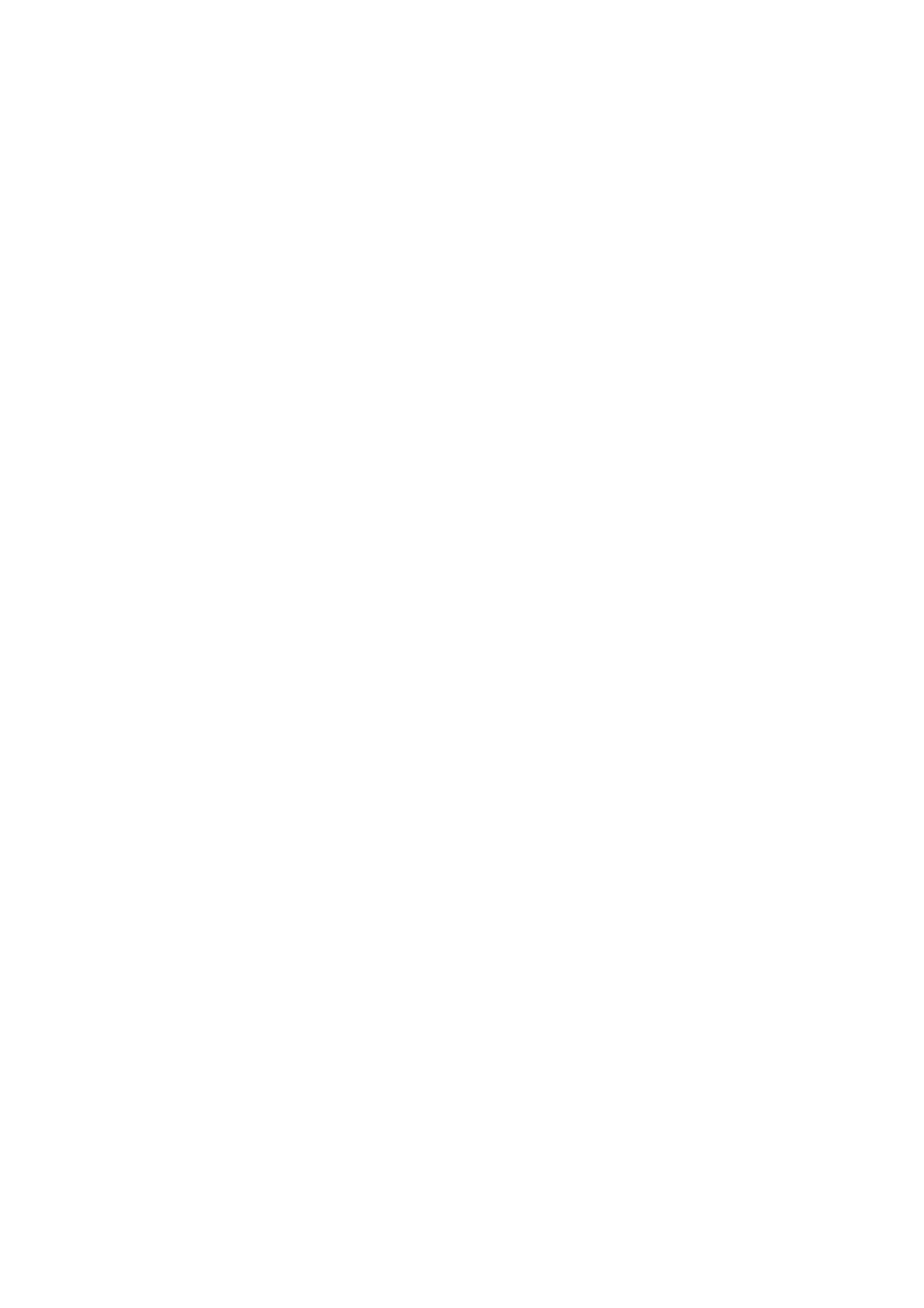Image Optimization 5-39
The system automatically links the start point to the end point by drawing a straight line
between them. The caliper is then free for repositioning for another freehand ROI.
You cannot go outside the image boundary when drawing a freehand ROI.
Delete ROI
Press <Clear> key to clear out the last ROI; click [Delete All] on the soft menu to clear
out all ROIs.
The corresponding traces for the deleted ROIs are erased from the plot.
Deleting an ROI causes the ROIs to be deleted from all frames in the analysis loop.
Standard Height/Standard Width/Standard Angle
Click [Std. Height], [Std. Width], [Std. Angle] to adjust the height, the width and the tilt
angle of the standard ROI for the undergoing or afterward ROIs.
Tips:
Once eight ROIs have been saved, the system does not automatically generate
an active ROI when the cursor is positioned over the displayed reference image.
The saved ROIs can be a mixture of elliptical and freehand ROIs.
Elliptical ROIs can be positioned in any manner that keeps their center within the
image boundaries. In the case that part of the ROI is outside the image boundary,
only data from within the image boundary is used for calculating the mean
intensity value.
When the user repositions an ROI, the old trace data is erased from the plot and
the trace data for the new position re-plotted.
Hide/Show
Click [Hide] or [Show] on the soft menu to hide or display the analysis curve area.
Export/Save Trace Data
1. Click [Export] on the soft menu.
2. Select the drive and enter the file name in the displayed window.
3. Select [OK] to save the data and return to the TIC Analysis screen.
All displayed ROI traces are saved in the exported file.
The parameters are included in the trace file if the user has fixed a ROI.
After the exporting is succeeded, a .BMP format image is displayed in the
thumbnail area at the lower part of the screen.
Only data from the user selected image range is included in the exported trace
file.
