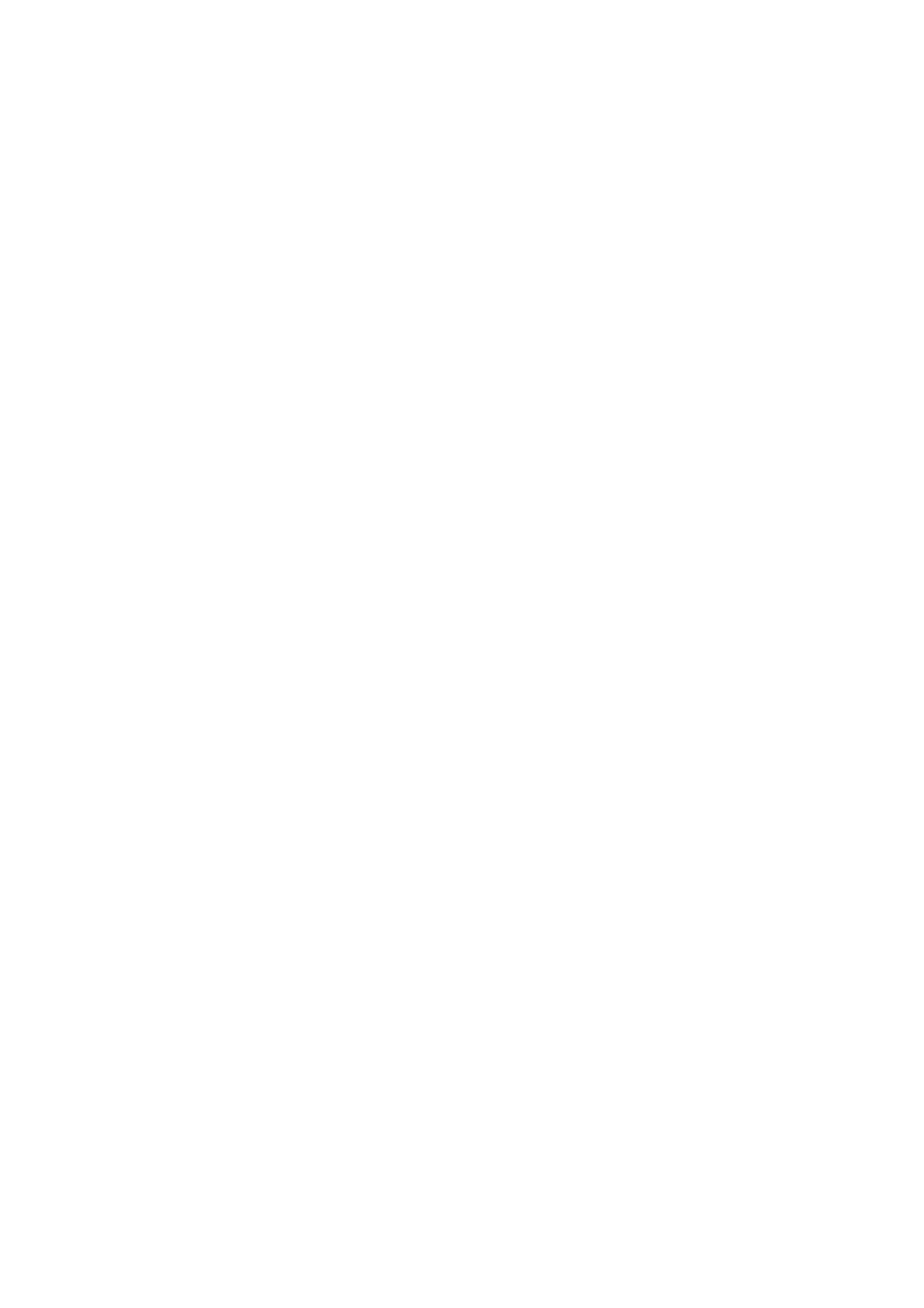5-66 Image Optimization
5.11.6 Static 3D
Static 3D provides single frame image acquisition of 3D images. Make sure to perform
Static 3D imaging with an appropriate Static 3D-compatible probe—4D probe. Only if the
current probe is an effective one, can the system enters Static 3D imaging mode. During
the scanning, the probe performs the scanning automatically.
5.11.6.1 Basic Procedures for Static 3D Imaging
To perform Static 3D imaging:
1. Select the appropriate Static 3D-compatible probe and connect it to the ultrasound
system (the leftmost port). Make sure there is sufficient gel on the probe for scanning.
Tips: if the current probe doesn’t support Static 3D imaging, the [Static 3D] item in the
soft menu is disabled when entered 3D/4D imaging.
2. Select the scanning probe and exam mode, and do parameter preset if necessary.
3. Obtain a 2D image. Optimize the image as usual.
4. Enter 3D/4D imaging preparation status:
Press the user-defined key on the control panel; or,
Move the cursor onto the image menu, navigate the cursor to [Other] item and
press <Set>. Select [3D/4D] in the Other menu to enter the 3D/4D imaging mode.
5. Switch to Static 3D imaging by clicking [Static 3D], and define the ROI.
For details, please refer to “5.11.4.1 Basic Procedures for Smart 3D Imaging”.
To set a ROI, please try to cut the useless data as to reduce the volume data,
shortening the time for image storing, processing and reconstruction.
6. Select a parameter pack, set parameters like [Direction], [Angle], [Image Quality],
[Display Format] in the soft menu accordingly.
7. Click [Start]; or, press <Update> on the control panel to begin the 3D image
acquisition.
The system enters into 3D image viewing status when the acquisition is completed; or,
you can finish the acquisition ahead by clicking [Stop] in the soft menu.
In image viewing status, you can perform all operations (except reset ROI) that can
be performed in Smart 3D. For details, please refer to “5.11.4.4 Smart 3D Image
Viewing”.
8. Return to image acquisition preparation:
Press <ESC>, <Update> or <Freeze> to return to image acquisition and perform
imaging again if necessary.
9. Exit 3D/4D.
Press<B> button, 3D/4D shortcut key, or press <ESC> twice to exit Smart 3D
imaging.
5.11.6.2 Static 3D Acquisition Preparation
Click [Static 3D] in the soft menu to enter the Static 3D acquisition preparation status.
Adjustable parameters in Static 3D acquisition preparation status are the same as that of
Smart 3D and 4D, for details, please refer to the corresponding contents in “Smart 3D”
and “4D”.
