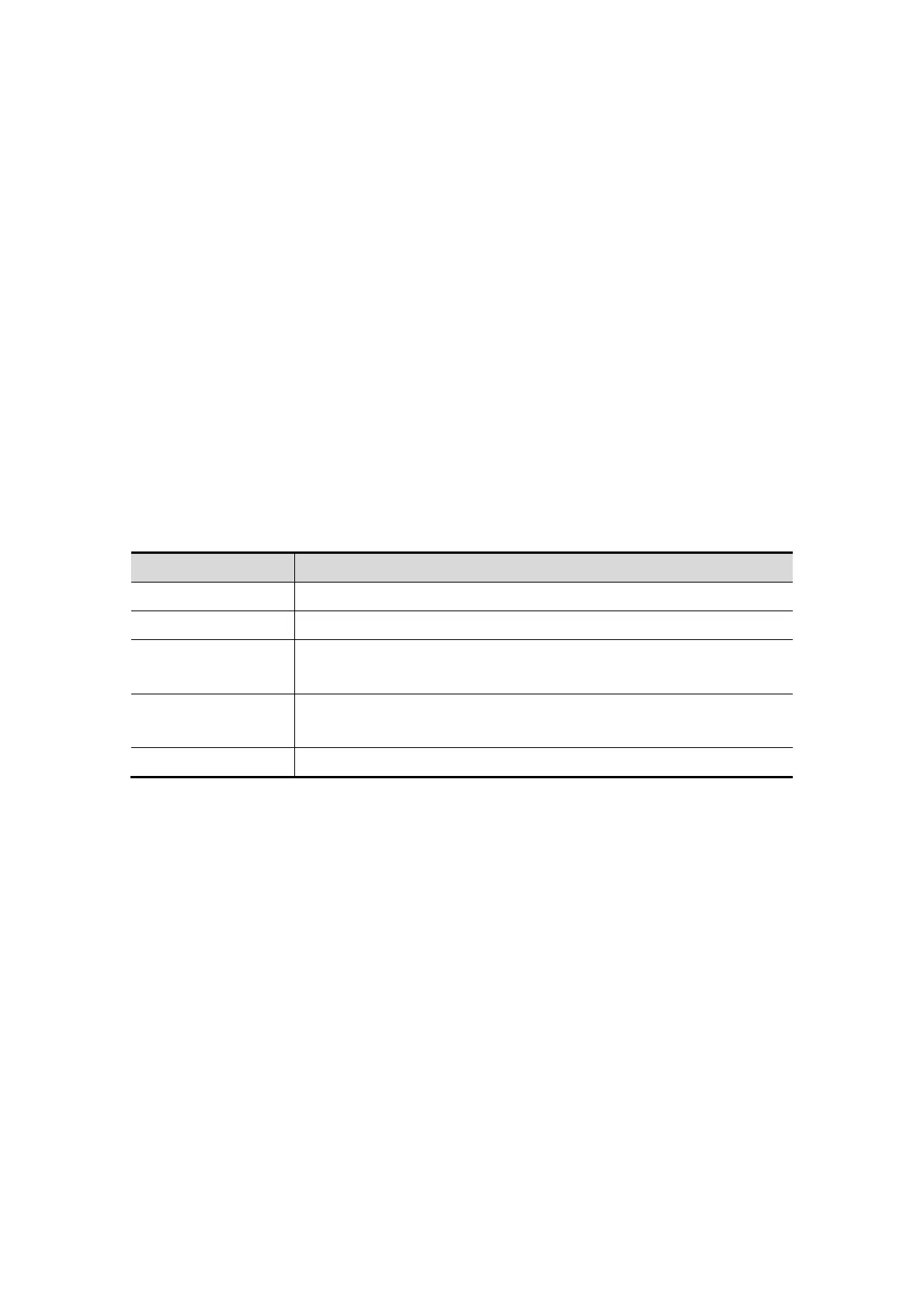Image Optimization 5-65
The following operations can be performed (for the details, please refer to the
corresponding contents in Smart 3D).
Set the image display format. The system can support three formats: Single, Dual
and Quad.
Select section image to define the VOI.
Rotate, zoom in/out and shift the 3D images, and reset the images to original
status by clicking [Reset].
Set 4D image view direction by clicking [Direction].
3D image editing (You can enter image cutting mode by clicking [Edit].).
Set the parameters to render 3D image.
Set the brightness, contrast and colorize map and so on for 3D image.
Section image viewing.
Image rotation (including auto rotation).
Save a single frame image, save the on-screen image.
Save cine and export AVI cine.
Review 3D images.
4D Cine Review
Press <Freeze> key on the control panel to enter cine review status.
Cine review parameters are described as follows:
Parameter Description
Skip to First Skip to the first frame of image.
Skip to Last Skip to the last frame of image.
Set First Frame
To set the current frame as the start frame for a cine to be saved.
Method: review to a certain frame, and click [Set First Frame].
Set End Frame
To set the current frame as the end frame for a cine to be saved.
Method: review to a certain frame, and click [Set End Frame].
Auto Play Activate auto play, and set the cine review speed.
Tips: when system is frozen, or when open a 4D cine file, rolling the trackball left/right
controls the cine frame backward/forward, while rolling the trackball up/down (a range
more than 45°) makes the 3D image move forward/back ward around Z-axis. Press <Set>
or click soft menu item, the system returns to image viewing status.
5.11.5.6 4D Image Saving
In the 3D viewing mode, press the image-saving key (Save Image to hard drive) to
save the current image to the patient information management system in the set
format and image size.
Save clip: in 3D viewing mode, press the cine-saving key (Save Clip (Retrospective)
to hard drive) to save CIN-format clip to the hard drive.
Save as AVI: in auto rotation mode (freeze mode), click [Save AVI to USB] to save the
auto rotation images to the USB disk.
