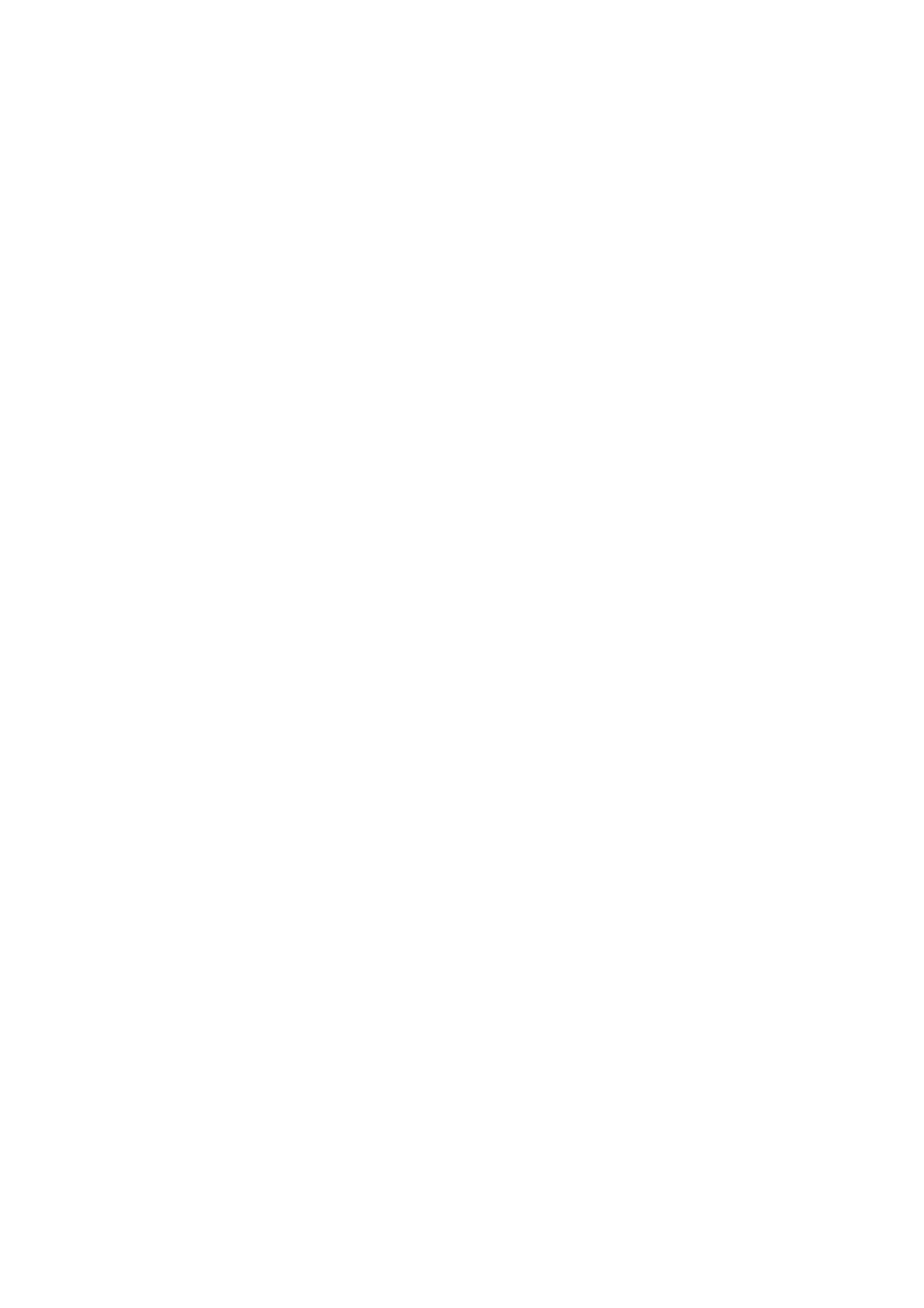Display & Cine Review 7-3
Tip: after freezing an image, the system may enter cine review, measure, comment adding,
or body mark mode, which is dependent upon preset. (Setting path: [Setup] → [System
Preset] → [Image Preset] → "Freeze Config")
Press <Freeze> in freeze mode to unfreeze the image, the system continues image
scanning.
7.1.6.1 Imaging Mode Switching When Frozen
Imaging mode switching in freeze mode follows the following principles:
In splitting display B mode, press <B> to exit splitting display mode and display
the image of the currently activated window in full screen.
In freeze mode, the system supports imaging mode switching between the
sub-modes (only for the activated window). For example, if the frozen image is of
B+C+PW mode, then the system supports imaging mode switching between
B+C+PW, B+C, B+PW and B.
The imaging mode and parameters of an unfrozen image is the same as the
corresponding one that before frozen; but the display format is the same as the
one before unfrozen.
7.1.6.2 Imaging Display Format Switching When Frozen
Image display format switching in freeze mode follows the following principles:
2D+M/PW (Press <Freeze> in 2D+M/PW scanning mode)
If the imaging mode before frozen is 2D (frozen) +M/PW (real time) or 2D (real time)
+M/PW (frozen), then in freeze mode, you can switch between 2D (frozen) +PW
(activated) or 2D (activated) +PW (frozen) (2D(real time)+M(real time) or
2D(frozen)+M(real time)) by pressing <Update> key on the control panel.
Dual/quad splitting display mode (Press <Freeze> key in dual/quad splitting display
mode)
When enters freeze mode, the default activated window is the real-time window
before frozen. Other image windows display the corresponding cine memories, if
a certain cine memory is empty, then no image is displayed.
Press <Dual> or <Quad> to switch between dual-splitting and quad-splitting
modes.
Press <B> button on the control panel to enter the single display format, which
displays the currently activated window. In single display format, press <Dual> or
<Quad> to switch between dual-splitting and quad-splitting mode.
Unfrozen: in splitting display status, when you unfreeze the image you can only
unfreeze the image in the activated window, other images still keep frozen. In
single-window display status, the system displays single image after being
unfrozen.
7.2 Cine Review
After you press <Freeze>, the system allows you to review and edit the images prior to the
image frozen. This function is known as cine review. The magnified images can also be
reviewed after <Freeze> is pressed, and the operating method is the same. You can
perform post process operations, measurements, comments adding and body marks on
the images being reviewed.
The system supports manual review as well as automatic review. The default mode is
Manual Cine, but you can switch between Auto Cine and Manual Cine.
