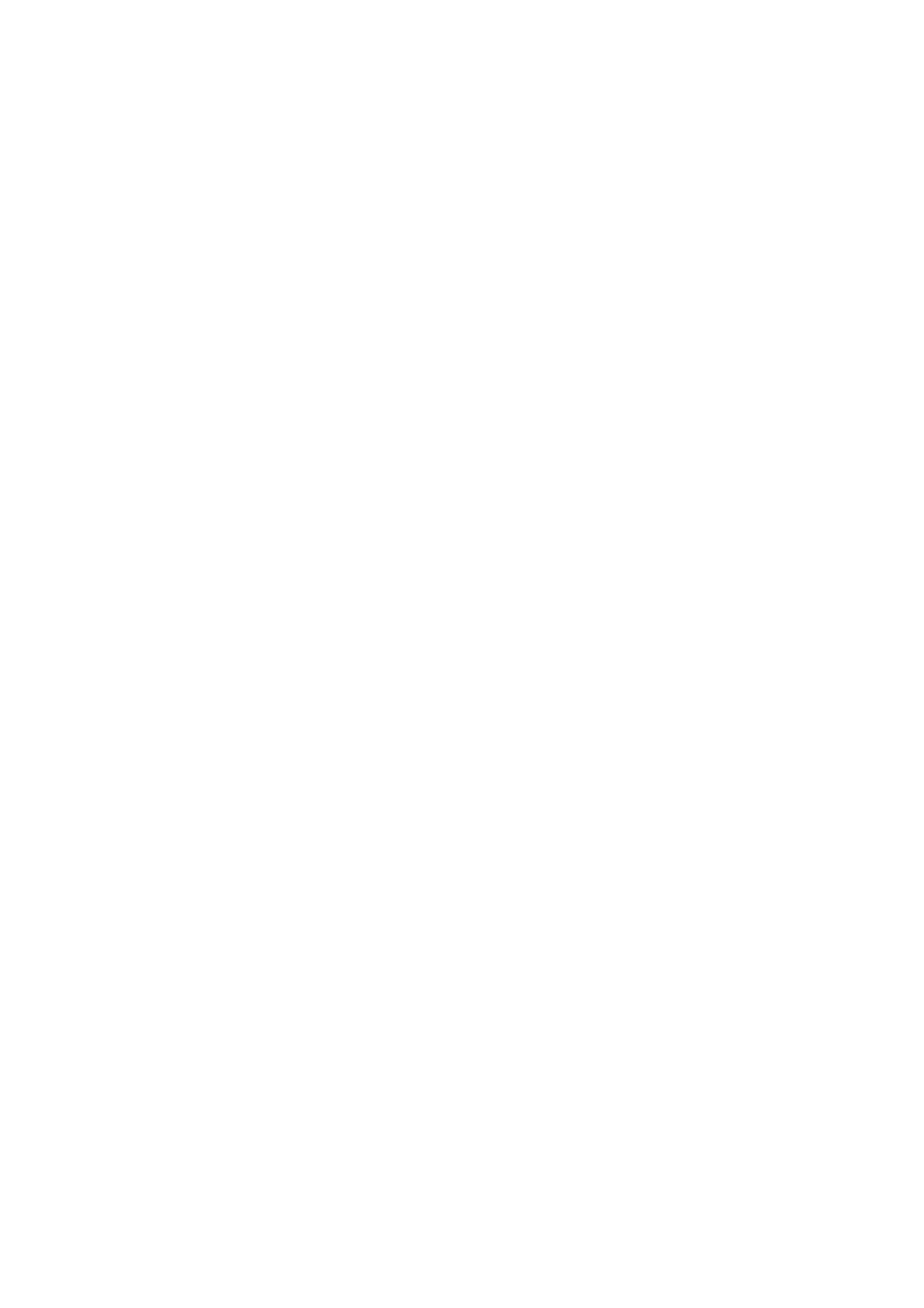Display & Cine Review 7-7
7.3.2 Frame Compare
1. Freeze the image in B/C mode, press the user-defined key (already assigned the
function “Frame Compare”) or click [Frame Compare] to be "On" to enter the windows
of different frames.. Besides, you can double click the cine file in the thumbnail area to
go for same cine different images compare.
The two windows display the same image when initially enter into image compare.
2. Roll the trackball or rotate the multifunctional knob to review the images; switch the
window by pressing <Update>.
3. Adjust the image parameters or do other operations (like image zoom in/zoom out,
comment) if necessary.
4. Save the image.
5. Click [Frame Compare] again, or press the user defined key again, to return to freeze
mode; press <Freeze> to go to image scanning.
Tips: image compare only can be performed on single-format B/C mode images only.
7.4 Cine Saving
In freeze mode, click [Save Cine] in the soft menu or menu to save the cine.
After the cine is successfully saved, there is a thumbnail displayed on the screen.
You can also perform cine saving by set user-defined shortcut keys: [Setup] → [System
Preset] → [Key Config]. (For details, please refer to “15.1.7 Key Config”)
7.5 Live Capture
Live capture refers to save images or cines in image scanning status, and after the
storage, the system continues image scanning.
Live capture can be divided into 2 kinds: retrospective and prospective saving.
Retrospective saving is to save the specified images before the current moment, that is to
save the images stored in the cine memory to the system hard disk. Prospective saving is
to save the specified images later than the current moment, that is to save the images to
both the cine memory and the system hard disk.
To perform a live capture:
In scanning mode, press the user-defined key for live capture (for user-defined
key setting, please refer to "15.1.7 Key Config").
Tips:
In retrospective saving, if any parameter is modified during saving, the changes
will not be saved to the cine. While in prospective saving, any parameter
modification before the saving finished can be saved into the cine.
If you press the user-defined key for saving or <Freeze> again during cine saving
process, the cine saving is cancelled.
There is sound feedback after a saving is completed; meanwhile, a thumbnail is
showed in the Thumbnail area. If the saving fails, please pay attention to the help
information.
If you perform any operation that will clear the cine memory during the cine
saving process, the cine saving is cancelled. (Refer to 7.6 Cine Memory for
details).
