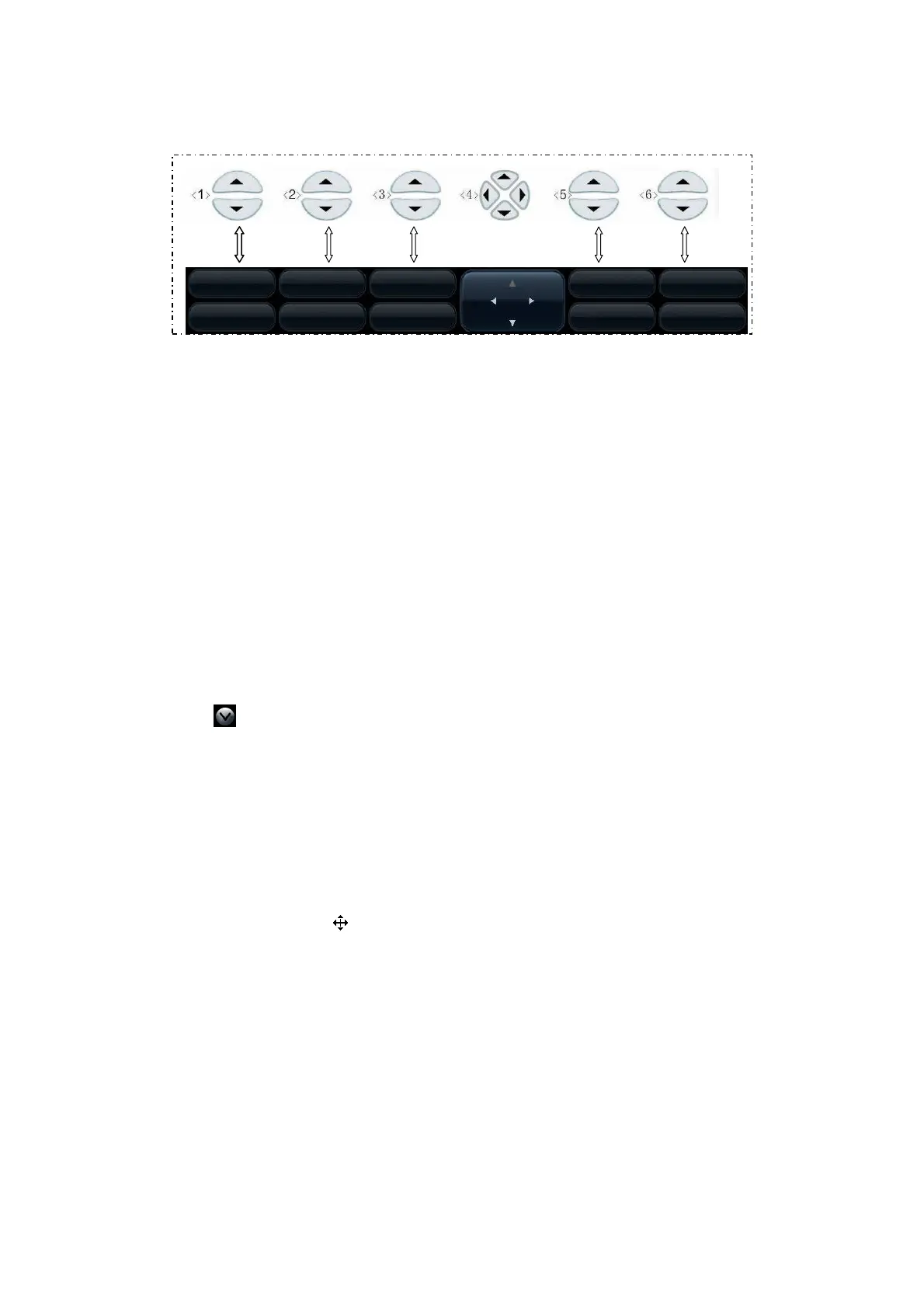3-14 System Preparation
The soft menu controls are located at the top of the control panel, shown in the
following figure.
Page-turning:
Use the up/down keys in soft menu controls <4> to turn pages up or down; you
can operate the items only when they are highlighted.
Mode switching:
Left / right keys in <4> are used to switch among the modes. The soft menu items
vary depending on the mode. The menu navigation will cause the change of the
menu, while the change of the menu will cause the menu navigation.
Soft menu control:
The soft menu items are operated respectively through the five groups of soft
menu controls <1>, <2>, <3>, <5> and <6>.
The soft menu items can also be adjusted by <Set> on the control panel. Move
the cursor onto a soft menu item and press <Set> to change the parameter of the
item.
System status area
This area displays the relevant system icons, such as USB memory device, printer,
network connection, and current system time, etc.
Click to see the hidden status icons.
None-fixing Area
Areas illustrated here are position-changeable; you can move them by the trackball
within a certain area on the monitor.
Result window
The measurement result window displays the results of recently performed
measurements.
To move the result window:
a) Place the cursor on the title of result window (you can see the cursor
changes into ).
b) Press <Set> and move the trackball, the window moves together with the
cursor.
c) Move the cursor to the target position, press <Set> again to anchor the result
window in the target position.
Comment area
For details, please refer to “10 Comments and Body Marks”.
Body mark area
For details, please refer to “10 Comments and Body Marks”.