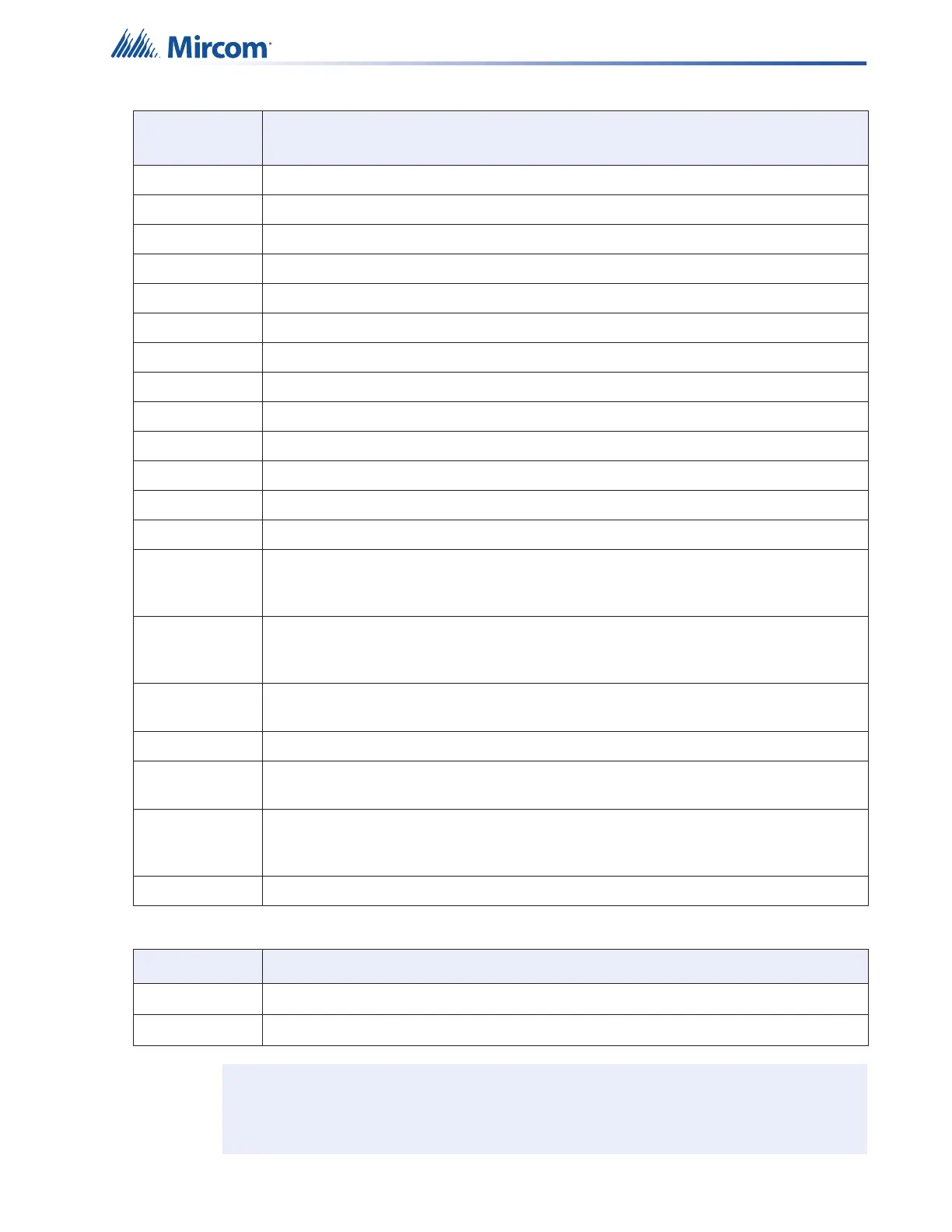19
Table 3 Main Board Connectors and Jumpers
Connector/
Jumper
Description
P2 To Power Supply
P3 To Power Supply
P4 Ribbon Cable connects to P4 of front display
P5 To PC Configurator
P7 Factory Use Only
P8 To PR- 3 00
P9 To Printer
P10 NOT USED
P11 Factory Use Only
P13 USB Port to PC Configurator
P14 Future Use
JW1 Must be ON (default) - Allows Configuration Connection
JW2 Must be ON (default) - Annunciator End of Line
JW5 Normally open (default). Place jumper here and power down (AC and batteries) and
power back to restore Master Password. After reset, remove jumper and leave
normally open.
JW6 Normally open (default) to BLOCK remote configuration via modem. Place jumper
here to ALLOW for remote configuration. When jumper is set panel will indicate a
trouble.
JW7 On the Main Fire Alarm Module, this jumper must be removed if a PR-300 Polarity
Reversal and City Tie Module is installed. The default setting is jumper ON.
JW10 Must be in the 1-2 Position (Bottom 2 Pins) - Allows PC Connection through serial port
JW11 Place in the 1-2 Position (Bottom 2 Pins) for Serial Port or Place in the 2-3 Position
(Top 2 Pins) for Keltron Dialer.
JW12 Close pins 2 and 3 to send the debug trace to the printer. Close pins 1 and 2 to send
events to the printer. The printer is supervised when the pins are in position 2 and 3.
The default setting is the 1-2 position.
JW14 Factory set on pins 2 and 3. Do not change.
Table 4 Core Board Jumpers
Jumper Description
JW4 Factory set closed (ON). Leave as is.
JW5 Factory set open (OFF). Leave as is.
Attention: ADVANCED INSTALLER NOTE
Setting JW5 and JW6 on the main board at start-up will revert the panel
to the default configuration.
