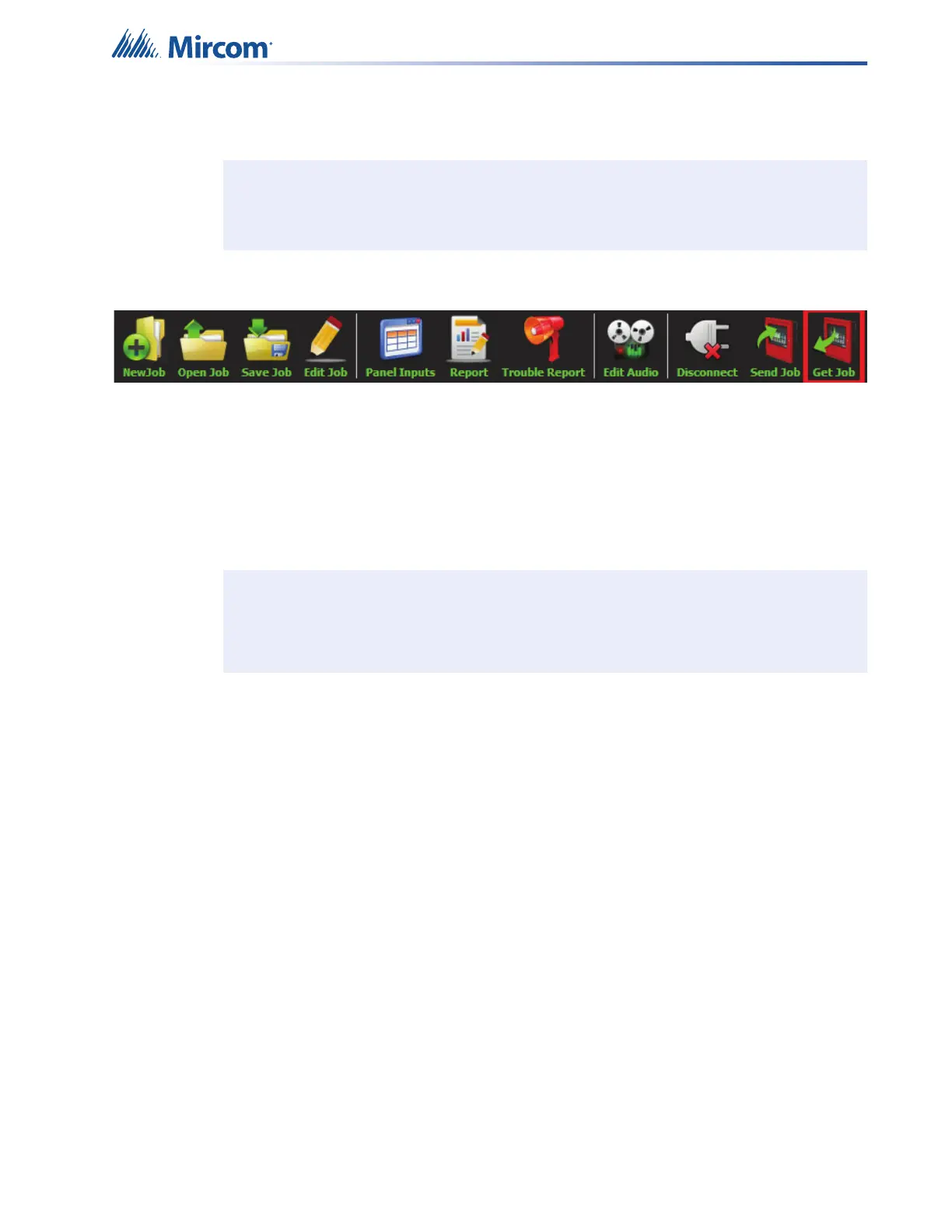Working with the Configurator
15
2.7 Getting the Job
1. Click “Get Job”.
Figure 21 Get Job button
2. Choose a location to save the job to, and choose a name for the job.
A window appears saying that the job was successfully uploaded from the panel.
3. Click “OK”.
4. Enter the password assigned to this job.
The configurator displays the job.
2.8 Backup Amplifier
The secondary amplifier can be configured as a backup. If the master amplifier fails, the
backup amplifier takes over.
Wire the backup amplifier as shown in LT-2077 QX-mini Installation Manual.
To enable a backup amplifier
1. In the Edit Job window, click “Master Panel 0” then click “Edit”.
2. Click “Next”.
3. In the Amplifiers window, click “Add” to add a secondary amplifier. If there already is a
secondary amplifier, select it, then click “Edit”.
Attention: The Get Job feature works only with firmware and ECS configurator
versions 2.1.4 and higher.
Note: A job that you get from the panel has the qx2 extension. When you save the job
in the configurator, it has the qxm extension. In this way, you can distinguish
between jobs that you get from the panel and jobs that you have modified with
the configurator.