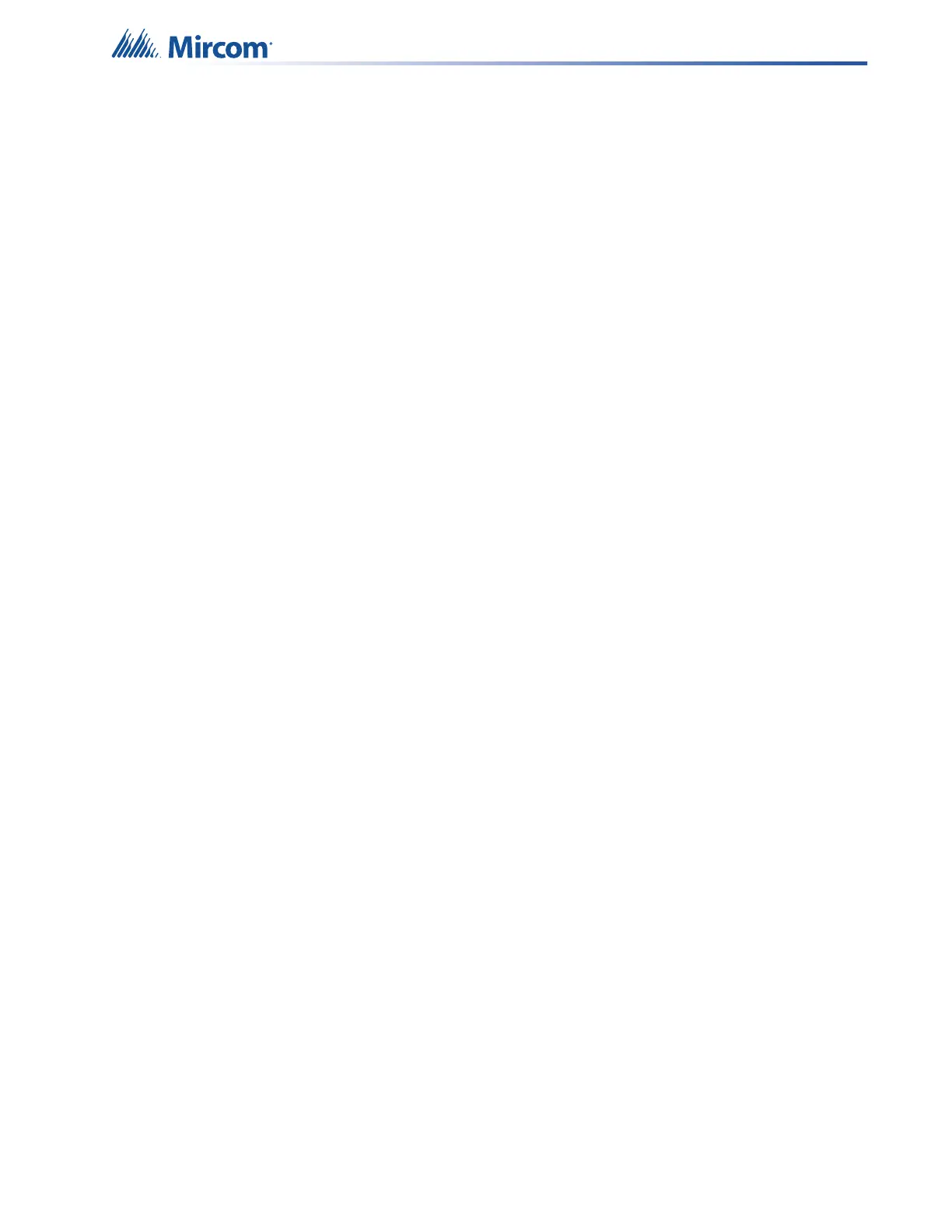34
SLC Integration - QX-mini and FleX-Net™ - Single Stage
5.4 SLC Address Configuration
• Alarm Input: In Figure 43, Input Module address 101 is an example of any alarm input in
the job. It would need to be correlated to the Supervised Output module address 110 to
activate the EVAC zone on QX-mini.
• Common Trouble: This feature allows the QX-mini to report any trouble(s) back to the
FACP. Referring to Figure 43, address 103 is an example of trouble input. Configure the
type as “trouble input” in the FACP configurator.
• Signal Silence: This feature allows FACP to silence audible and visible devices on the
QX-mini.
• Audible and Visual signal silence: Configure this as a relay output module, address
104 (shown in Figure 43), and correlate it to “signal silence” common status in the
FACP configurator.
• Paging/Message Active: This feature reports to FACP when QX-mini has been
manually activated. For example, when microphone is active or a message has been
activated, trouble will report back to FACP. Configure this as an input module (Address
105 in Figure 43) in the FACP configurator, and select type as “trouble input”.
• AC Trouble: This feature reports QX-mini AC failure to FACP. If QX-mini is configured
for “AC Loss Delay” then a trouble will only be reported after the delay. Configure this as
an input module (Address 106 in Figure 43), and select type as “trouble input” in the
FACP configurator.
• Battery/Charger Trouble: This feature reports to FACP when QX-mini has a battery or
battery charger trouble. Configure this as an input module (Address 107 in Figure 43),
and select type as “trouble input” in the FACP configurator as shown in Figure 43.
• Earth Ground Fault: This feature reports to FACP when there is a ground fault detected
on QX-mini system. Configure this as an input module (Address 108 in Figure 43) and
select type as “trouble input” in the FACP configurator.