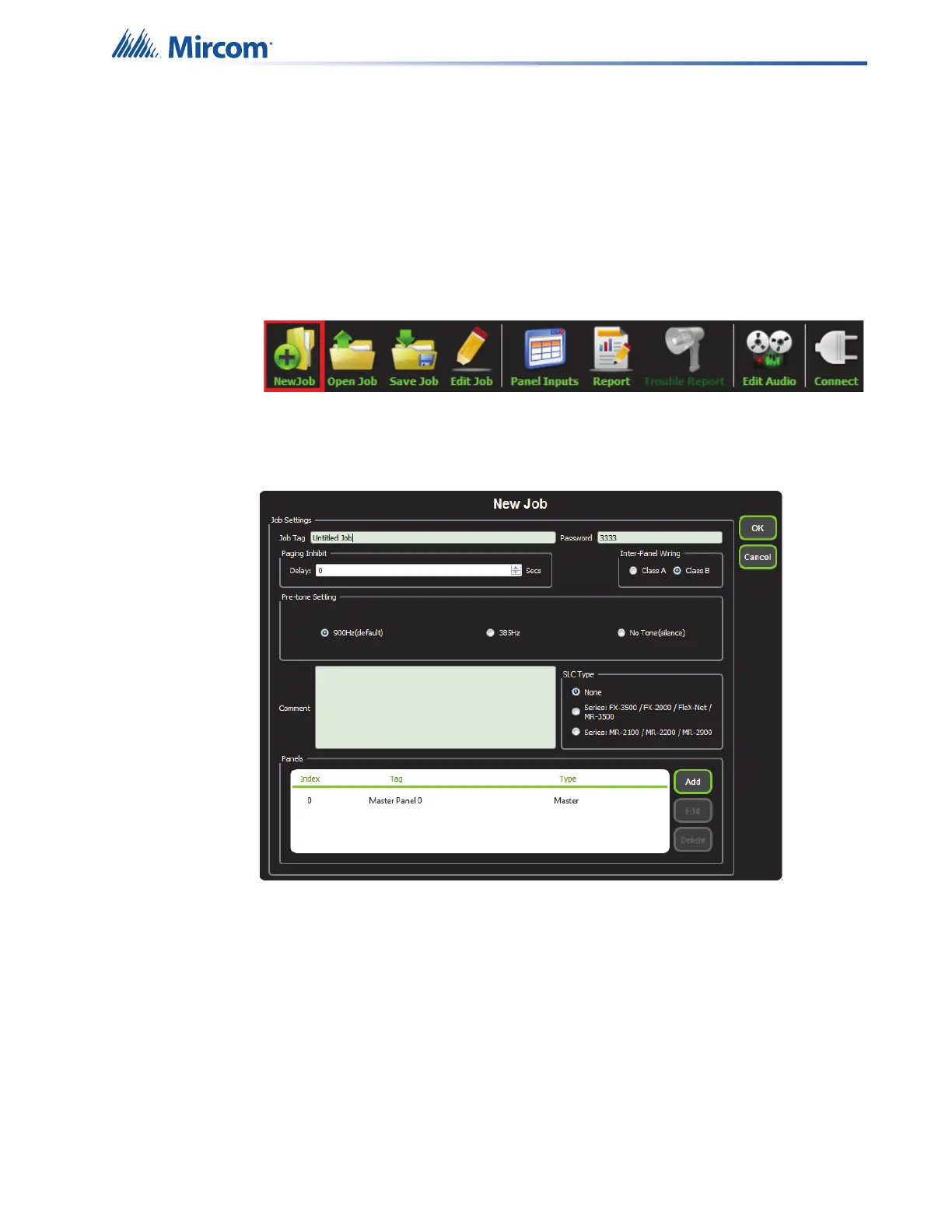6
2.0 Working with the Configurator
Supported Operating Systems: Windows 7, Windows 8 and Windows 10.
2.1 Creating a New Job
1. Open the MGC Emergency Communication Systems (ECS) configurator.
2. Click “New Job”.
Figure 1 New Job button
3. Fill in the information in the “New Job” window. In order to add booster panels, click
“Add” under “Panels”.
Figure 2 New Job window
4. In the Pre-Tone Setting box, select the kind of pre-tone, or “No Tone”. If a pre-tone is
selected, then the QX-mini automatically plays a pre-announcement tone when the
operator holds down the push-to-talk (PTT) button on the microphone.
5. In the SLC box, select the appropriate SLC type. If relay input is being used then select
"None".
Note: A password is needed to re-open the job once it has been closed.
