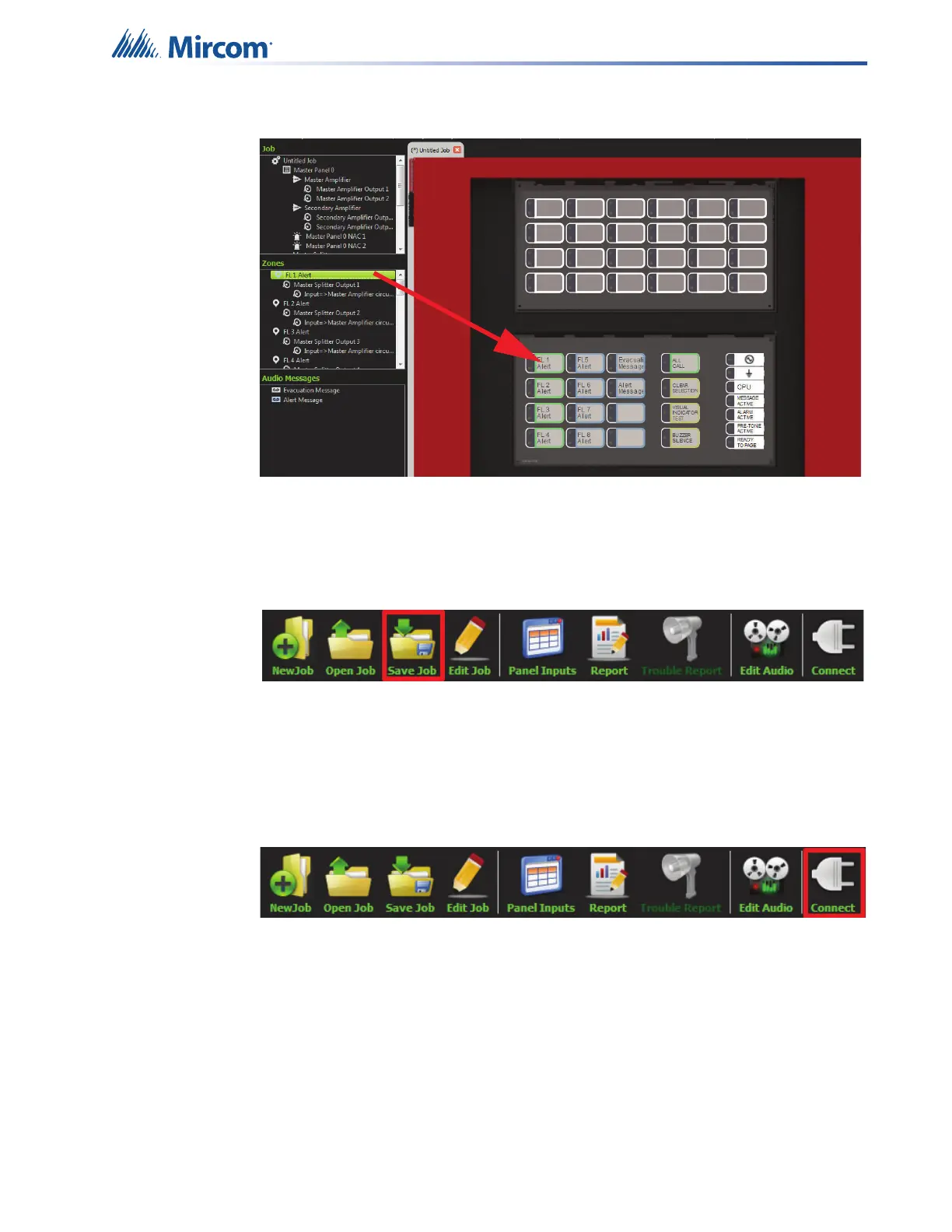Working with the Configurator
13
6. Zones can be assigned to switches similarly as shown in step 5.
Figure 15 Click and drag the zone to the appropriate switch
2.4 Saving a Job
1. Click “Save Job”. The Configurator does not automatically save the job.
Figure 16 Save Job button
2.5 Connecting to a Panel
1. Use the USB connector to connect to the USB port (JP1) on the panel.
2. Click “Connect”.
Figure 17 Connect button
Use left-click,
keep it pressed,
and drag