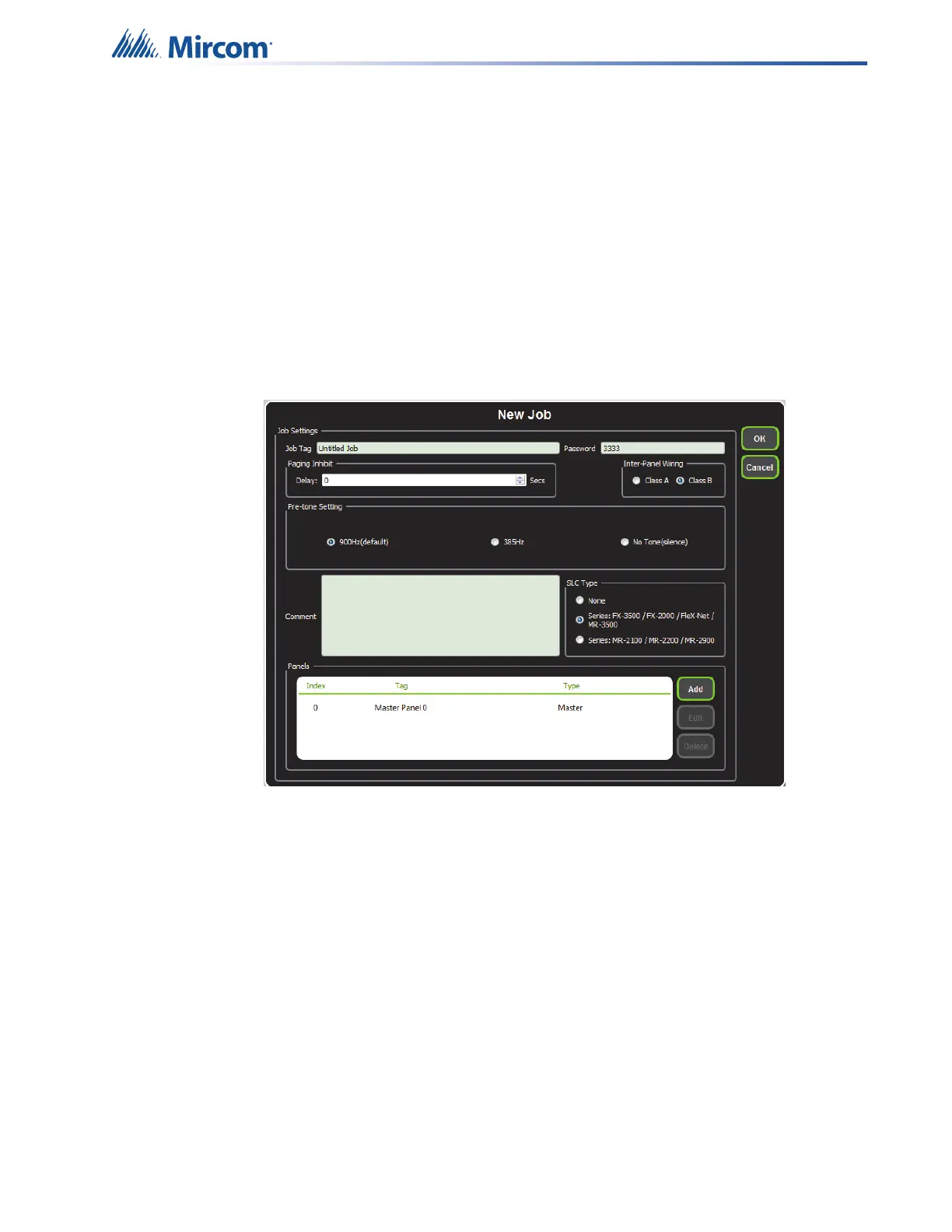SLC Integration - QX-mini and FX-3500 - Two Stage
47
7.6 QX-mini Steps
Note: Until the QX-mini Master is connected and configured, missing device
troubles can be ignored.
1. Open MGC ECS configurator.
2. Open an existing job or create a new job.
3. Select a unique password that will be assigned to the job specifically.
4. Define timing for page inhibit delay as per requirements.
5. Select either Class A or Class B depending on the inter-panel wiring.
6. Click on “New Job” or “Edit Job” for an existing file and choose the SLC Type (Series:
FX-3500/FX-2000/FleX-Net™/MR-3500).
Figure 70 New Job window
7. Click on “Master Panel 0” and then click “Edit”.
8. Click next until the following window appears. Choose corresponding addresses as
FACP for each reporting function.
Note: Address 103 for common trouble corresponds to address 203 in
Figure 69. When AP Start Address was set, the module address range
became 201-299 in the configurator as shown in Figure 69.
