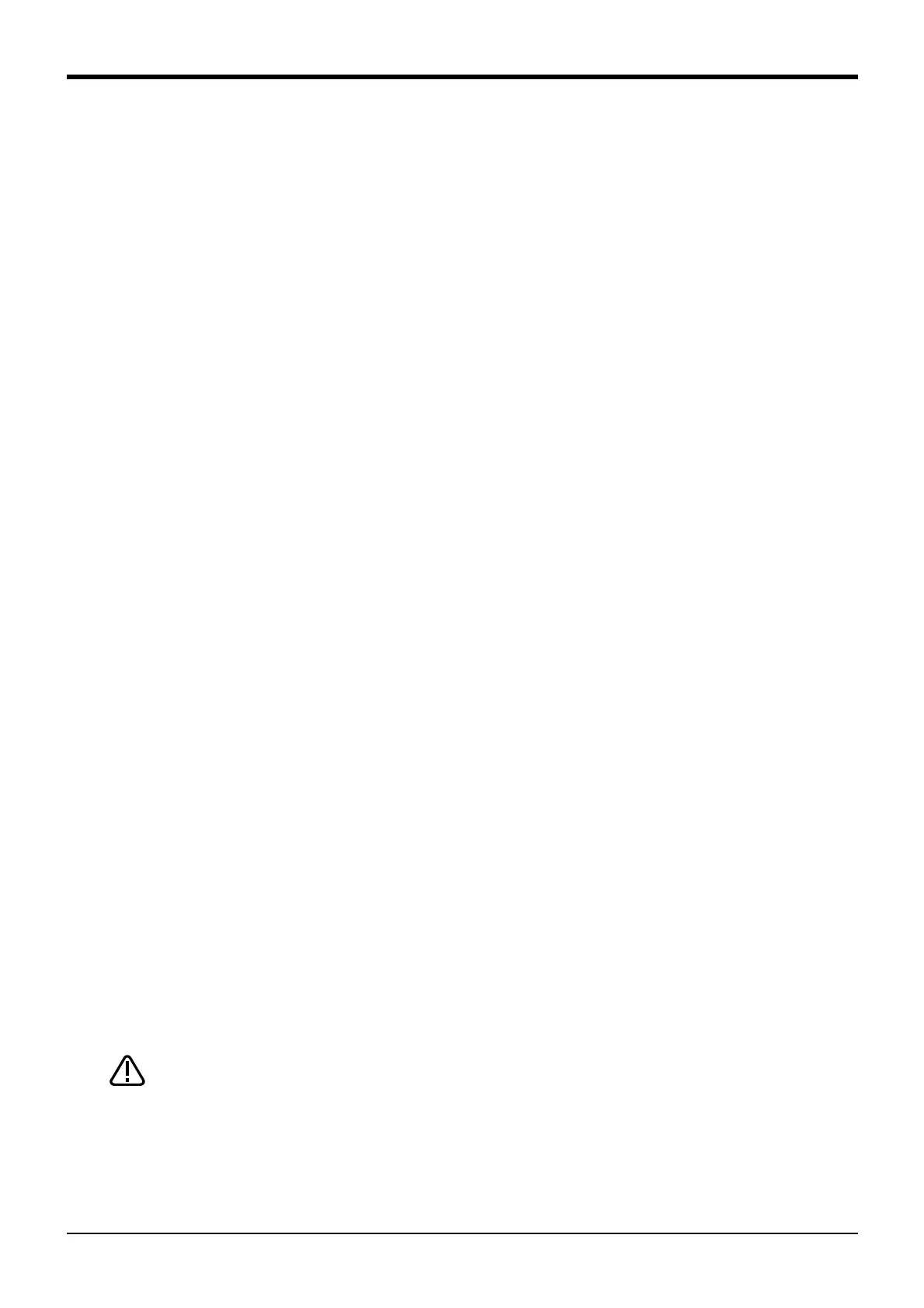4Basic operations
Handling the controller 4-41
<1> ACIN terminal ................................................The terminal box for AC power source (single phase or single phase/
three phase, AC200V) input. (Inner side of a cover)
Note)When the terminal for single phase is attached, connect the
primary power supply to L1 and L2 terminal. When the terminal for
single phase/ three phase is attached, connect the primary power
supply to L1, L2 and L3 terminal when using the three phase
primary power supply, and connect the primary power supply to L1
and L3 terminal when using the single phase primary power supply.
<2> PE terminal....................................................The screw for grounding of the cable. (M4 screw x 2 place)
<3> Power switch .................................................This turns the control power ON/OFF
<4>
Machine cable connector (motor signal) (CN1)
Connect with the CN1 connector of the robot arm.
<5>
Machine cable connector (motor power) (CN2)
Connect with the CN2 connector of the robot arm.
<6> T/B connection connector (TB) ...........This is a dedicated connector for connecting the T/B. When not using T/
B, connect the attached dummy connector.
<7><8><9><10> CNUSR connector ..............The connector for input/ output connection dedicated for robot. (a plug
connector attached)
<7>: CNUSR11, <8>: CNUSR12, <9>: CNUSR13, <10>: CNUSR2
Note) <9>: CNUSR13 connector is not used in this controller.
<11> LAN connector (LAN)......................... For LAN connection
<12> ExtOPT connector (ExtOPT) .......... Connect the cable for addition axis control.
<13> RIO connector (RIO)........................... Connect the extension parallel input/output unit.
<14> Option slot (SLOT1, SLOT2)........... Install the interface optional. (Install the cover, when not using.)
<15> Interface cover...................................... USB interface and battery are mounted.
<16> Mode key switch ................................... This key switch changes the robot's operation mode.
AUTOMATIC ..........Operations from the controller or external equipment are valid. Operations for which the
operation mode must be at the external device or T/B are not possible. (Exclude the start
of automatic operation.)
MANUAL..................When the T/B is valid, only operations from the T/B are valid. Operations for which the
operation mode must be at the external device or controller are not possible.
<17> Emergency stop switch...................... This switch stops the robot in an emergency state. The servo turns OFF.
<18> Filter cover.............................................. There is an air filter inside the cover.
<19> Grounding terminal............................... The grounding terminal for connecting cables of option card. (M3 screw x 2
places)
<20> Operation panel..................................... The operation panel for servo ON/OFF, START/STOP the program etc.
<21>
Display panel (STATUS.NUMBER)........... The alarm No., program No., override value (%), etc., are displayed.
<22> CHNGDISP button ............................... This button changes the details displayed on the display panel in the order
of "Override" → "Program No." → "Line No.".
<23> UP/DOWN button............................... This scrolls up or down the details displayed on the "STATUS. NUMBER"
display panel.
<24> SVO.ON button ..................................... This turns ON the servo power. (The servo turns ON.)
<25> SVO.OFF button.................................. This turns OFF the servo power. (The servo turns OFF.)
<26> START button........................................ This executes the program and operates the robot. The program is run
continuously.
<27> STOP button .......................................... This stops the robot immediately. The servo does not turn OFF.
<28> RESET button........................................ This resets the error. This also resets the program's halted state and
resets the program.
<29> END button ............................................. This stops the program being executed at the last line or END statement.
Use the network equipments (personal computer, USB hub, LAN hub, etc) confirmed by
manufacturer. The thing unsuitable for the FA environment (related with conformity,
temperature or noise) exists in the equipments connected to USB. When using network
equipment, measures against the noise, such as measures against EMI and
the addition of the ferrite core, may be necessary. Please fully confirm the operation by
customer. Guarantee and maintenance of the equipment on the market (usual office
automation equipment) cannot be performed.