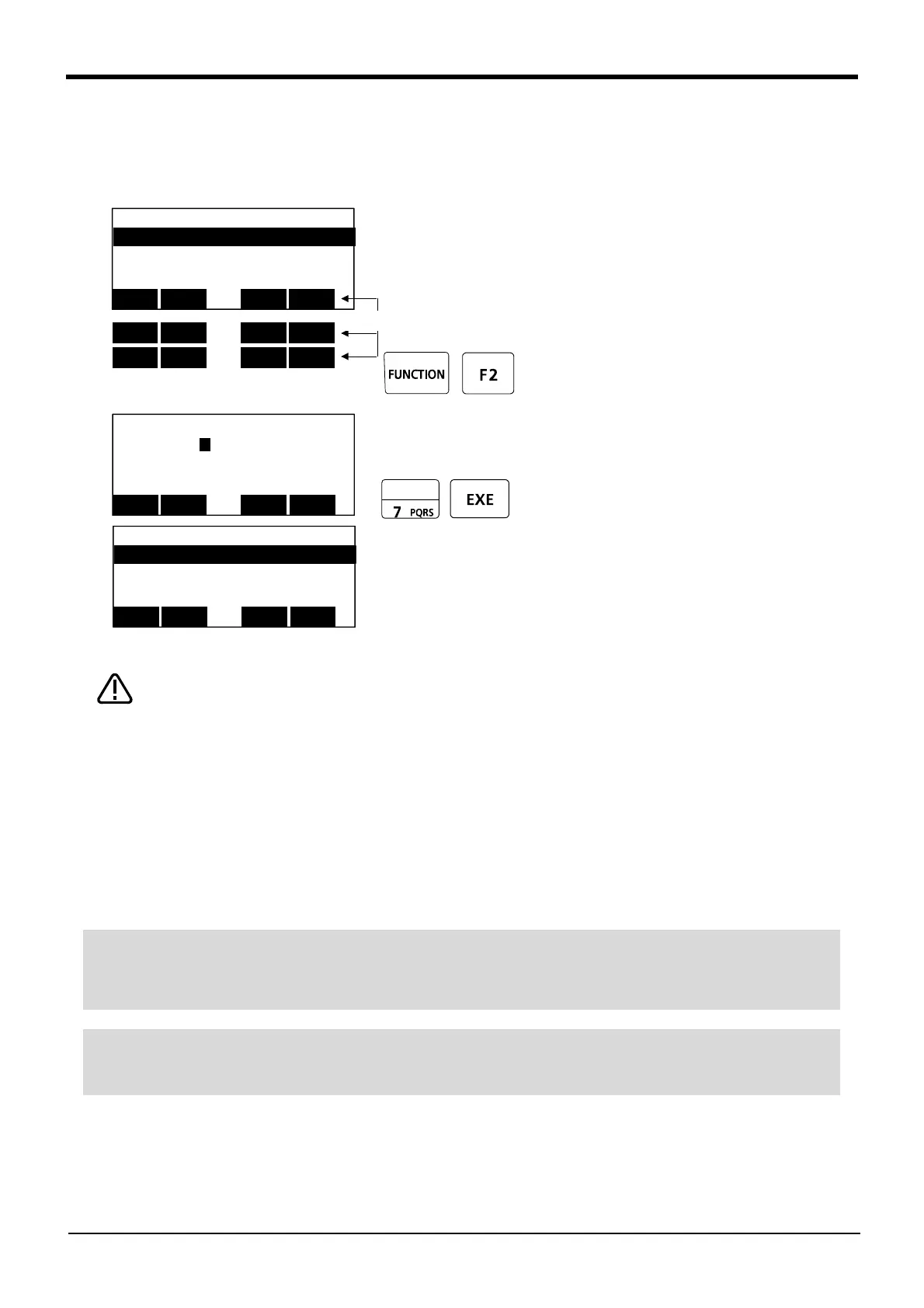4-62 Programming
4Basic operations
(5) Correcting the program
■ Correcting the commands
As an example, the joint movement at line No.7 will be changed to linear movement.
(Change 7 Mov PPUT, +20 to 7 Mvs PPUT, +20)
Note)
1) Press the [FUNCTION] key and change the
function display. Press the [F2](Jump) key
and display the command edit screen.
2) Press the [7], [EXE] key and display the 7th
step.
Note) Upward movement is designated at a position along the Z axis of the TOOL
coordinate system, and the direction is designated with the + and - signs.
Refer to the section on the TOOL JOG operation in the separate "Installation
Manual/ Robot arm setup and maintenance", and confirm the Z axis direction of
the TOOL coordinate system. Then, designate the correct sign (direction) that
matches the robot being used.
Designating the reverse direction could lead to interference with the peripheral
devices and damage.
Generally (in the default state), the hand retract direction is the "-" sign with the
vertical articulate type robot, and the "+" sign is the robot's upward direction
with the other robots.
<PROGRAM> 1 Ins
1 Mov pwait
2 Mov PGET +20
3 Mvs PGET
4 Hclose 1
CLOSE
123
BWD
123
CLOSE
123
INSERT
DELETE
EDIT
JUMP
FWD
CHANGE
DIRECT
[FUNCTION] key
<PROGRAM> 1 50%
STEP ( 7 )
CLOSE123
<PROGRAM> 1 Ins
7 Mov PPUT, +20
8 Mvs PPUT
9 Hopen 1
10 Dly 1.0
CLOSE
123
INSERT
DELETE
EDIT
◇◆◇ Displaying a specific line ◇◆◇
Press the [FUNCTION] key, and change the function display, and press the [F2] key. The display changes to the
JUNP screen. The specification line can be displayed, if the step number to display in the parenthesis is
inputted and the [EXE] key is pressed.
◇◆◇ Displaying the previous and next command step ◇◆◇
Display the four lines on the screen of T/B. For moving the cursor to the front line, the [ ↑ ] key is pressed, for
moving the cursor to the next line, press the [ ↓ ] key, and select.
