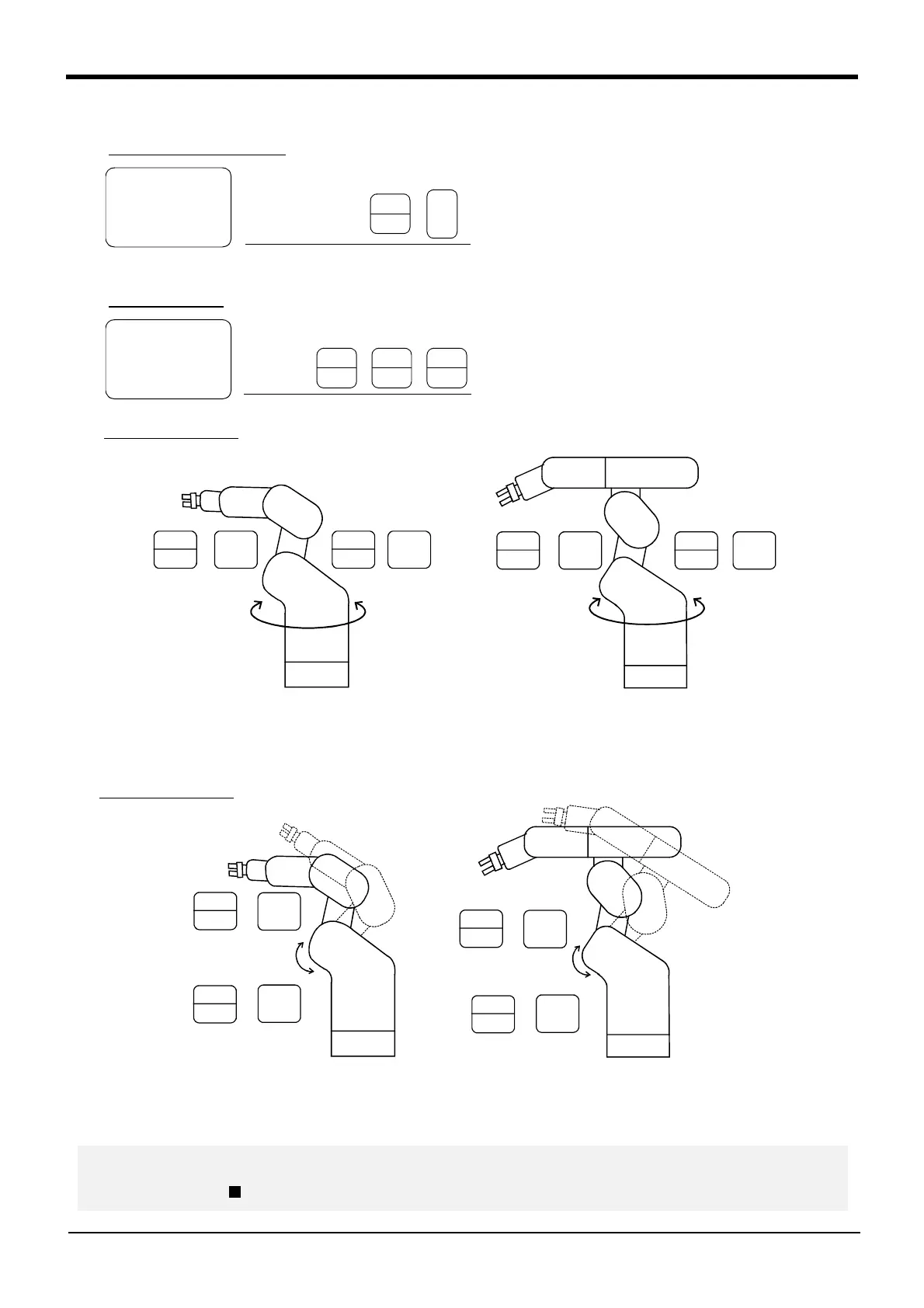2-20
Confirming the operation
2Unpacking to Installation
(1) JOINT jog operation
Press the [MOVE] + [JOINT] keys to select the
JOINT jog mode. "JOINT" will appear at the upper
left of the screen.
Each time the [MOVE] + [+] keys are pressed, the
override will increase in the order of LOW → HIGH →
3 → 5 → 10 → 30 → 50 → 70 → 100%.
When the [MOVE] + [-] keys are pressed, the
override will decrease in the reverse order.
The currently set speed will appear on the upper right
of the screen.
Set the override to 10% here for confirmation work.
・ When the [MOVE] + [+X (J1)] keys are pressed, the J1 axis will rotate in the plus direction.
When the [MOVE] + [-X (J1)] keys are pressed, Rotate in the minus direction.
・ When the [MOVE] + [+Y (J2)] keys are pressed, the J2 axis will rotate in the plus direction.
When the [MOVE] + [-Y (J2)] keys are pressed, Rotate in the minus direction.
JOINT LOW
J1 +34.50
J2 +20.00
J3 +80.00
Select the JOINT jog mode
JOINT LOW
J1 +34.50
J2 +20.00
J3 +80.00
Set the jog speed
+
JOINT jog mode
STEP
MOVE
JOINT
( )?
Set the speed
+
STEP
MOVE
+
FORWD
-
BACKWD
+
6-axis type
J1 axis
STEP
MOVE
- X
(J1)
SPACE PQR
' ; ^
+ X
(J1)
+
STEP
MOVE
+
-
5-axis type
+
J1 axis
-
STEP
MOVE
+
STEP
MOVE
+
' ; ^
+ X
(J1)
- X
(J1)
SPACE PQR
J1 axis jog operation
6-axis type
STEP
MOVE
+
4
MNO
- Y
(J2)
STEP
MOVE
9
&< >
+Y
(J2)
+
5-axis type
+
-
STEP
MOVE
+
4
MNO
- Y
(J2)
STEP
MOVE
9
&< >
+Y
(J2)
+
+
-
J2 axis jog operation
◆◇ When the robot is in the transportation posture ◇◆◇
The axes may be outside the movement area. Move these axes toward the inner side of the movement area. If
moved outward, an X will appear on the T/B screen, and the robot will not move.
X