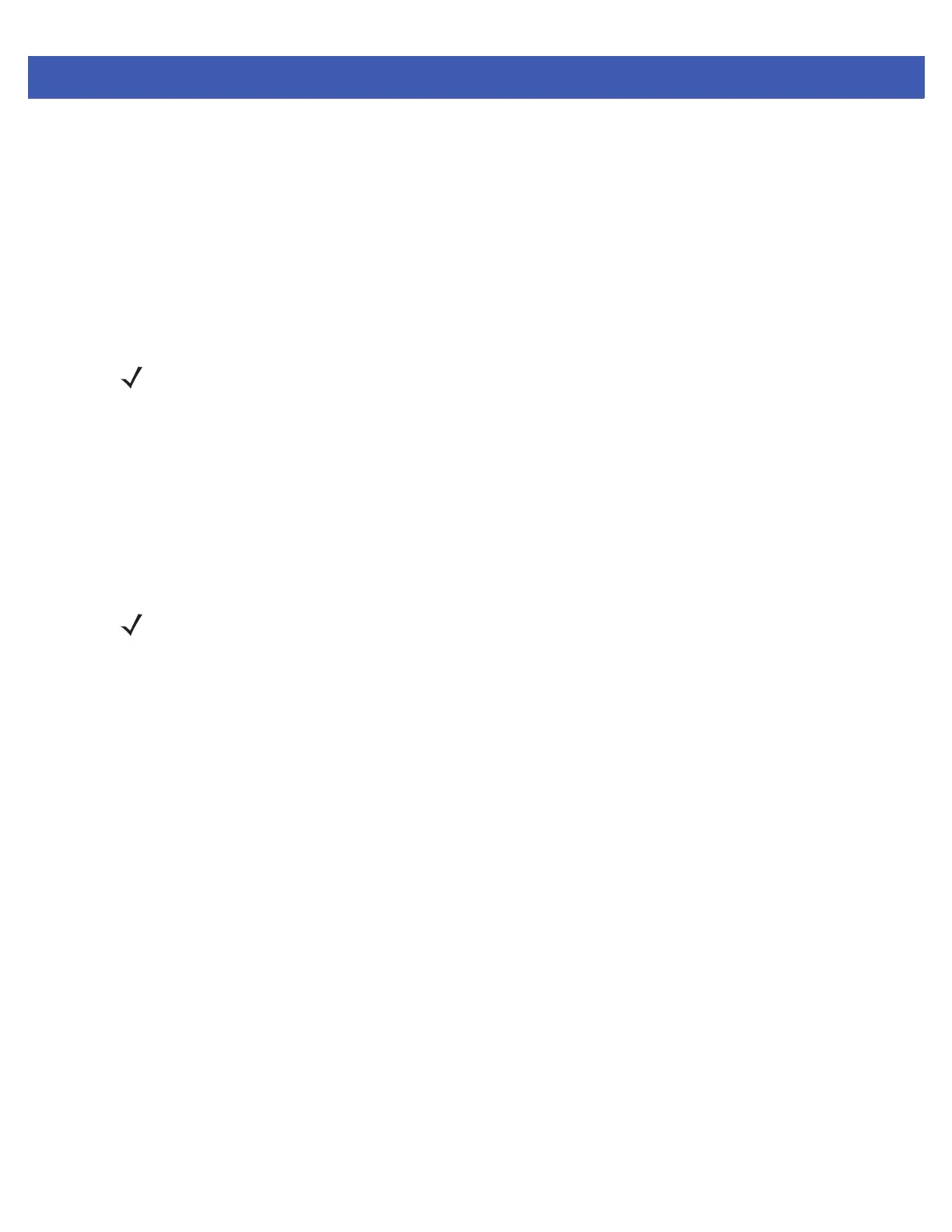5 - 2 MC45 Integrator Guide
3. On the GSM/UMTS tab, tap GSM/UTMS Preference and select:
•
Auto (GSM & UMTS) - Searches for either GSM or UMTS networks.
•
GSM Only - Searches for only GSM networks.
•
UMTS Only - Searches for only UMTS networks.
4. On the GSM/UMTS tab, tap Active network selection mode and select:
•
Auto - Selects the active GSM/UMTS network automatically
•
Manual - Lists all the available GSM/UMTS network and allows manual choice of network.
5. Tap the Update Connection Settings button.
Tap the Public Land Mobile Network (PLMN) tab to display the PLMN list.
On the PMLN tab, tap the Enter button to add a new network to the PLMN list.
Tap Store List to save the PLMN list.
Configuring a Data Connection
A data connection allows Internet access across a wireless network.
To set up a new data connection:
1. Acquire an Access Point Name (APN) from the service provider.
2. Tap Start > Settings > Connections tab > Connections icon > Tasks tab.
3. Under My ISP select Add a new modem connection.
4. Enter a connection name in the Enter a name for the connection text box.
5. Select Cellular Line (GPRS) from the Select a modem: drop-down list.
6. Tap Next.
7. Enter the APN from the service provider in the Access point name text box.
8. Tap Next.
9. Enter a username in the User name text box, if required by the service provider.
10. Enter a password in the Password text box, if required by the service provider.
11. Enter a domain name in the Domain text box, if required by the service provider.
12. Tap Finish.
13. Tap OK to exit Connections.
NOTE SIM cards of supported carriers automatically configure the data connection and MMS settings upon
activation. Data connection and MMS settings for non-supported carriers must be manually configured.
See Configuring a GSM Data Connection on page and refer to the MC45 User Guide for MMS set up
information.
NOTE SIM cards of supported carriers automatically configure the data connection upon activation. Data
connections for non-supported carriers must be manually configured.
