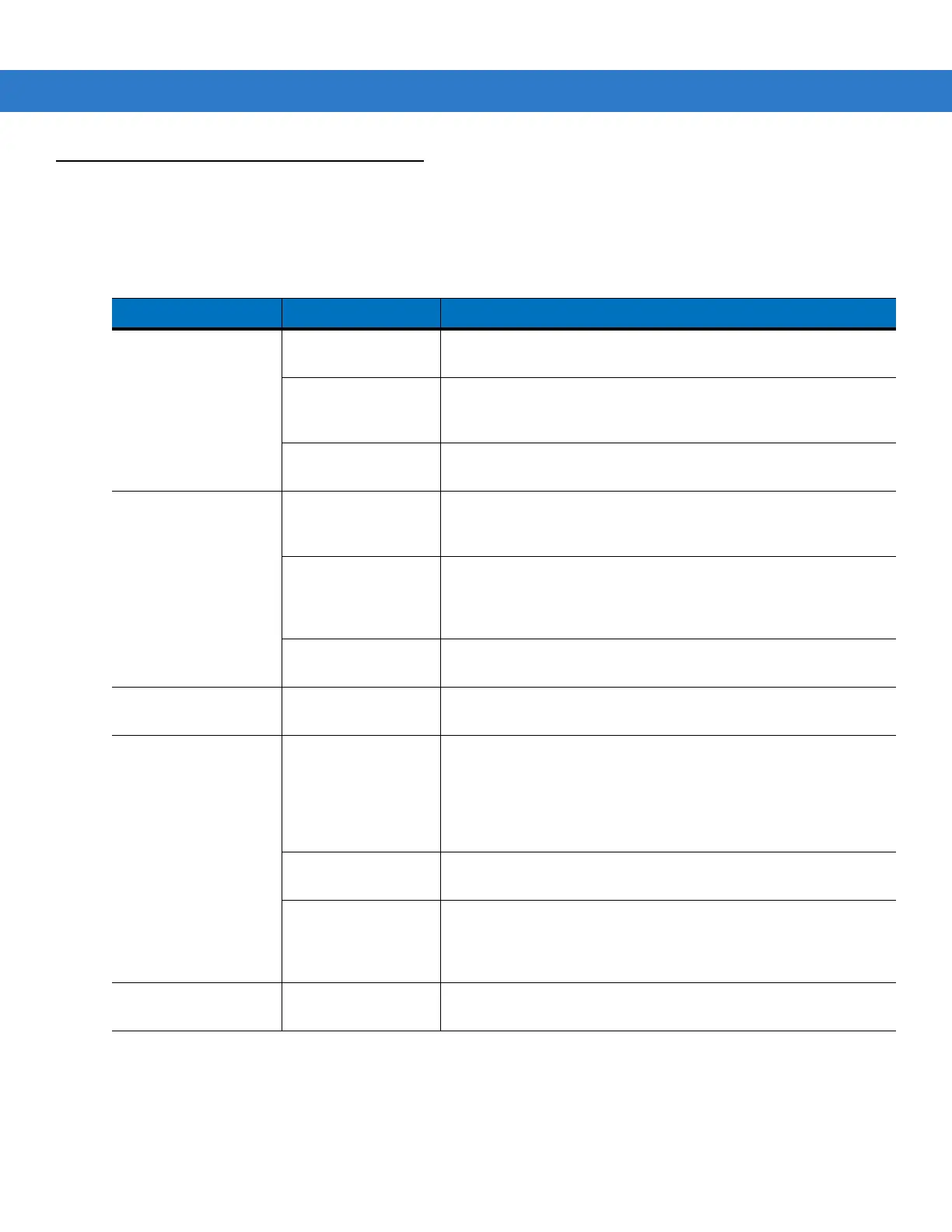9 - 6 MC75A Enterprise Digital Assistant Integrator Guide
Troubleshooting
MC75A
Table 9-1
Troubleshooting the MC75A
Problem Cause Solution
MC75A does not turn
on.
Lithium-ion battery
not charged.
Charge or replace the lithium-ion battery in the MC75A.
Lithium-ion battery
not installed
properly.
Ensure battery is installed properly. See Installing the Main
Battery on page 1-2.
System crash. Perform a warm boot. If the MC75A still does not turn on, perform
a cold boot. See Resetting the MC75A on page 1-5.
Rechargeable
lithium-ion battery did
not charge.
Battery failed. Replace battery. If the MC75A still does not operate, perform a
warm boot, then a cold boot. See Resetting the MC75A on page
1-5.
MC75A removed
from cradle while
battery was
charging.
Insert MC75A in cradle. The 3600 mAh battery fully charges in
less than six hours.
Extreme battery
temperature.
Battery does not charge if ambient temperature is below 0°C
(32°F) or above 40°C (104°F).
Cannot see characters
on display.
MC75A not powered
on.
Press the Power button.
During data
communication, no
data transmitted, or
transmitted data was
incomplete.
MC75A removed
from cradle or
disconnected from
host computer
during
communication.
Replace the MC75A in the cradle, or reattach the communication
cable and re-transmit.
Incorrect cable
configuration.
See the system administrator.
Communication
software was
incorrectly installed
or configured.
Perform setup. Refer to the MC75A Integrator Guide for details.
No sound. Volume setting is low
or turned off.
Adjust the volume. Adjust the volume. Refer to the MC75A User
Guide.