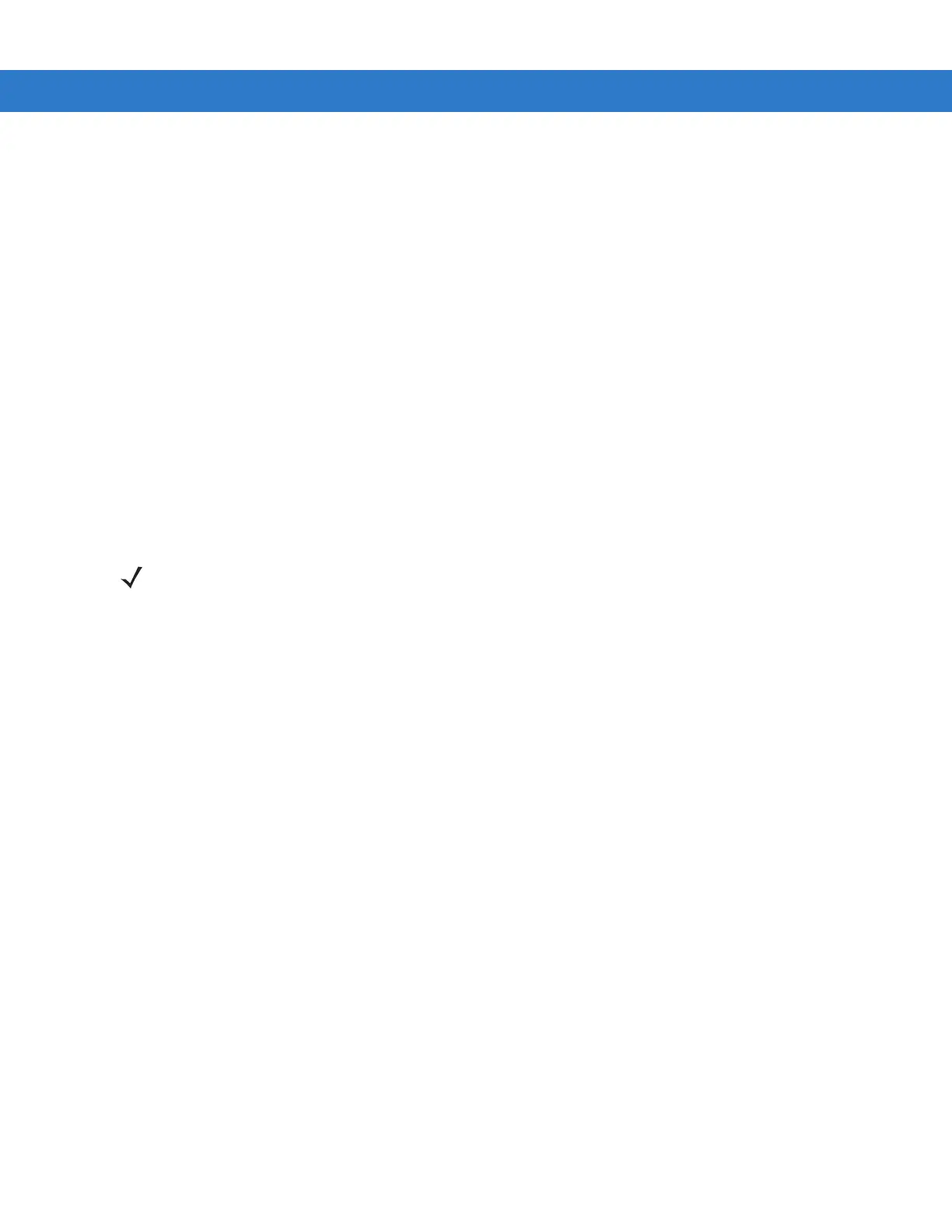Application Deployment for Mobile 6 4 - 7
certain privileges (roles). Some registry keys require you to simply be an Authenticated User, while other registry
keys require you to be a Manager. Refer to the Microsoft Windows Mobile 6 Help file, Metabase Settings for
Registry Configuration Service Provider section, for the default role settings in Windows Mobile 6.
For those registry settings that require the Manager role, the CPF file must be signed with a privileged certificate
installed on the device. Refer to the Microsoft Windows Mobile 6 Help file and the Windows Mobile 6 SDK for
instructions and sample test certificates.
Creating an XML Provisioning File
To create a .cpf file:
1. Create a valid provisioning XML file named _setup.xml using an XML editor or the tools supplied with Visual
Studio 2005. (For example, use the SampleReg.xml sample created in the RegMerge section and rename it
_setup.xml.) Ensure the file contains the required parameters for the operation. Refer to the Microsoft Windows
Mobile 6 Help file for information.
2. In the Windows Mobile 6 tools directory on the desktop computer (typically \Program Files\Windows CE
Tools\wce500\Windows Mobile 6 Pocket PC SDK\Tools), run the Makecab.exe utility, using the following
syntax to create a .cpf file from the _setup.xml file:
MakeCab.exe /D COMPRESS=OFF _setup.xml myOutCpf
3. Optionally, use the Authenticode tools to sign the .cpf file.
4. Tap the filename to install.
5. Certain applications and settings require a cold boot to take affect. In these cases, cold boot the MC75A. Refer
to the Windows Mobile Version 6 Help file for more information.
XML Provisioning vs. RegMerge and Copy File
Prior to Windows Mobile 6, Motorola used two drivers (RegMerge and CopyFiles) to update the registry and to
copy files during a cold boot. With Mobile 6, Motorola recommends using XML provisioning instead. RegMerge and
CopyFiles are supported for backward compatibility but Motorola may eliminate support in the future. The following
sections provide examples of how RegMerge and CopyFiles were used, and how to perform the same function
using XML provisioning.
RegMerge
RegMerge.dll is a built-in driver that allows updating the registry during a clean boot. RegMerge runs very early in
the boot process and looks for registry files (.reg files) in certain Flash File System folders (i.e., \Application) during
a clean boot. It then merges the registry changes into the system registry located in RAM.
The following example uses RegMerge to set a registry key:
SampleReg.reg
[HKEY_LOCAL_MACHINE\Hardware\DeviceMap\Backlight]
“BacklightIntensity”=dword:00000036
The following example uses XML provisioning to perform the same task:
NOTE COMPRESS=OFF is required for backward compatibility with Pocket PC.
