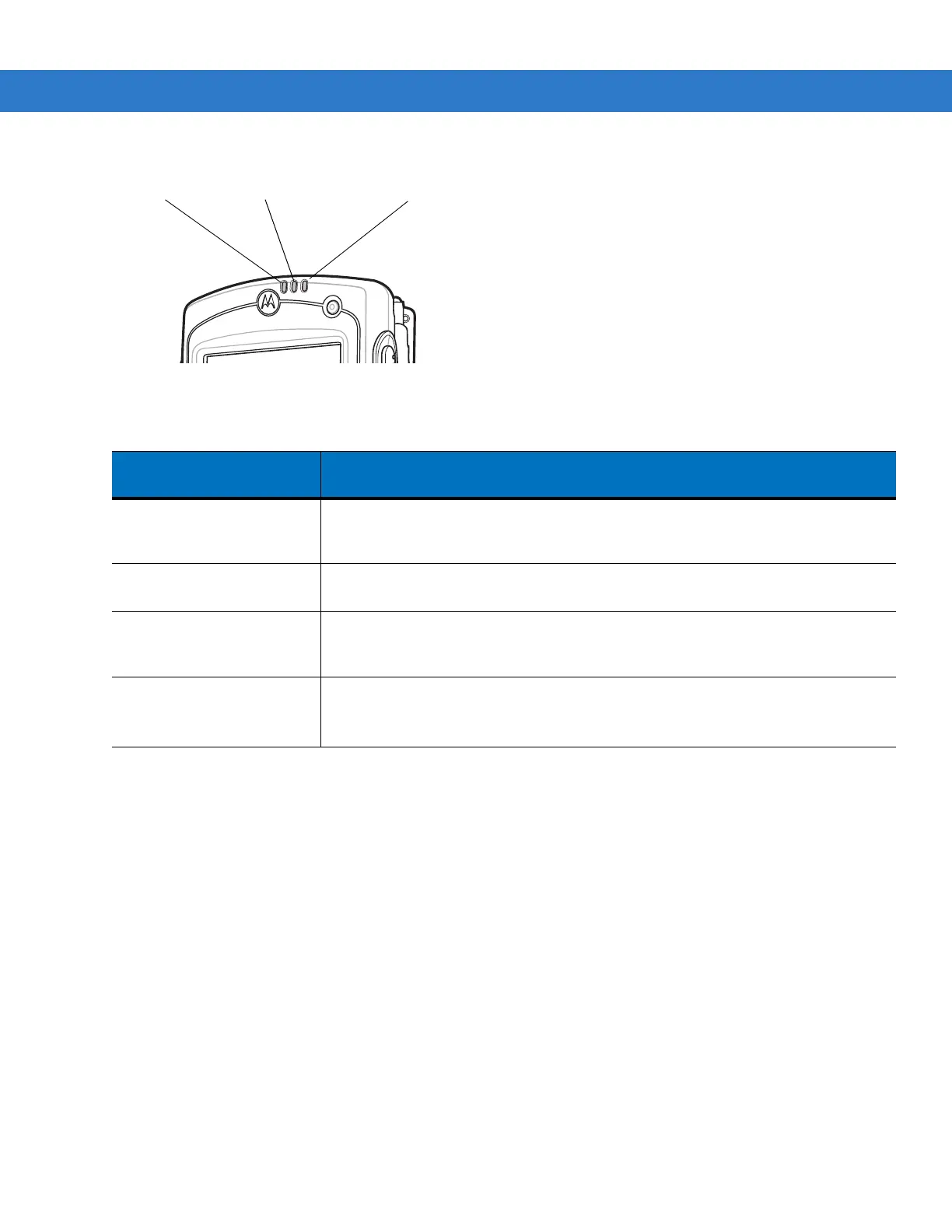1 - 4 MC75A Enterprise Digital Assistant Integrator Guide
Figure 1-3
LED Indicators
Charging Spare Batteries
See Chapter 2, Accessories for information on using accessories to change spare batteries.
Charging Temperature
Charge batteries in temperatures from 0°C to 40°C (32°F to 104°F). Note that at temperatures above 35°C (95°F),
charging is intelligently controlled by the MC75A and the charging accessory in order to ensure safe operation and
optimize long-term battery life.
To accomplish this, for small periods of time, the MC75A or accessory alternately enables and disables battery
charging to keep the battery at acceptable temperatures. The MC75A or accessory indicates when charging is
disabled due to abnormal temperatures via its LED. See Table 1-2.
Powering On the MC75A
Press the Power button to turn on the MC75A. If the MC75A does not power on, perform a warm boot. See
Resetting the MC75A on page 1-5.
Table 1-2
LED Charge Indicators
Charging/Battery
Status LED
Indication
Off MC75A is not charging.
MC75A is not inserted correctly in the cradle or connected to a power source.
Charger/cradle is not powered.
Slow Blinking Amber
(1 blink every 2 seconds)
MC75A is charging.
Solid Amber Charging complete.
Note: When the battery is initially inserted in the MC75A, the amber LED flashes
once if the battery power is low or the battery is not fully inserted.
Fast Blinking Amber
(2 blinks/second)
Charging error, e.g.:
•
Temperature is too low or too high.
•
Charging has gone on too long without completion (typically eight hours).
Radio Status LED
(MC75A6/8 only)
Scan/Decode
LED
Charging/Battery
Status LED