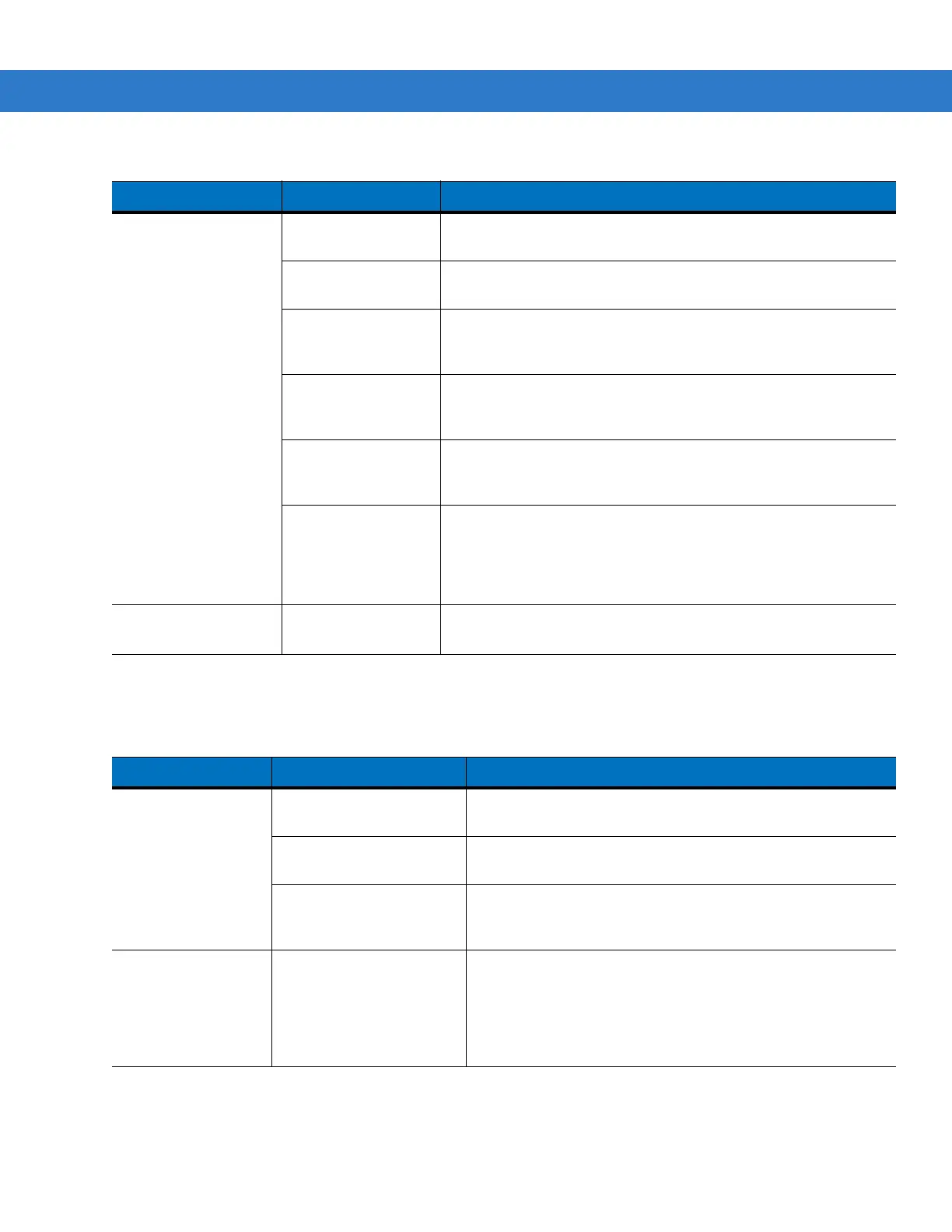9 - 8 MC75A Enterprise Digital Assistant Integrator Guide
Bluetooth Connection
The MC75A does not
accept scan input.
Scanning application
is not loaded.
Load a scanning application on the MC75A. See the system
administrator.
Unreadable bar
code.
Ensure the symbol is not defaced.
Distance between
exit window and bar
code is incorrect.
Place the MC75A within proper scanning range.
MC75A is not
programmed for the
bar code.
Program the MC75A to accept the type of bar code being
scanned.
MC75A is not
programmed to
generate a beep.
If the MC75A does not beep on a good decode, set the
application to generate a beep on good decode.
Battery is low. If the scanner stops emitting a laser beam upon a trigger press,
check the battery level. When the battery is low, the scanner
shuts off before the MC75A low battery condition notification.
Note: If the scanner is still not reading symbols, contact the
distributor or Symbol Technologies.
Cannot connect to
service provider.
SIM not installed
properly.
Re-install SIM card.
Table 9-1
Troubleshooting the MC75A (Continued)
Problem Cause Solution
Table 9-2
Troubleshooting Bluetooth Connection
Problem Cause Solution
MC75A cannot find
any Bluetooth
devices nearby.
Too far from other
Bluetooth devices.
Move closer to the other Bluetooth device(s), within a range
of 10 meters.
The Bluetooth device(s)
nearby are not turned on.
Turn on the Bluetooth device(s) to find.
The Bluetooth device(s)
are not in discoverable
mode.
Set the Bluetooth device(s) to discoverable mode. If needed,
refer to the device’s user documentation for help.
When trying to
connect a Bluetooth
phone and MC75A,
the phone thinks a
previously paired
MC75A is used.
The phone remembers
the name and address of
the MC75A it last paired
with via the Bluetooth
radio.
Manually delete the pairing device and name from the phone.
Refer to the phone’s user documentation for instructions.
