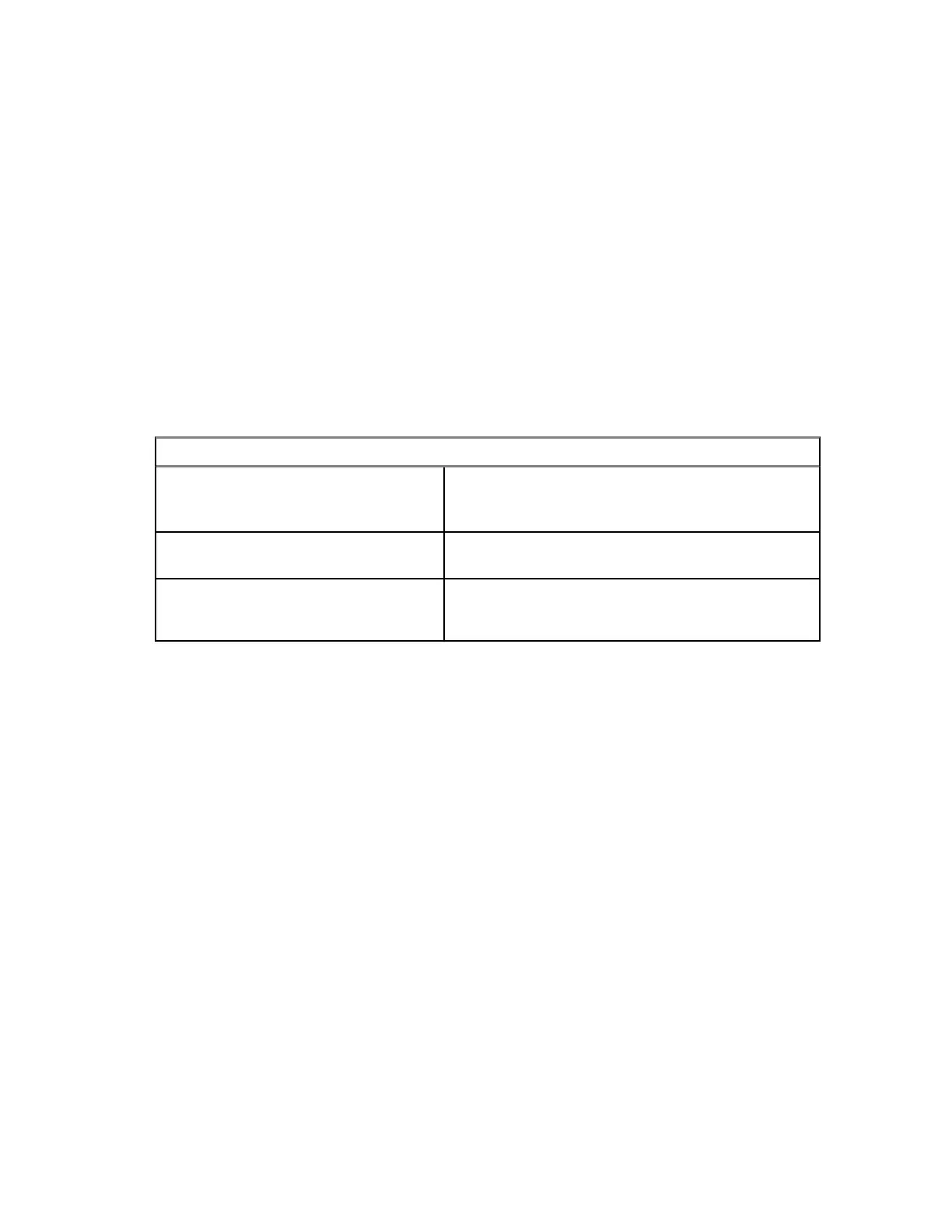7 Press Save to confirm changes.
4.5.5
Sending Pictures through Bluetooth from the Picture Browser
By using this procedure you can send JPEG files displayed in the Picture Browser. To send other types
of files using Bluetooth, go to My Received Files; for details see Sending Files through Bluetooth from
My Received Files on page 103
Procedure:
1 From the home screen, press the Menu key.
2 Select Pictures.
3 Highlight the required picture and press the Menu key. The maximum file size is 2 GB.
4 Select Send.
5 Use one of the following options:
Option Actions
The paired devices list is empty Wait until the radio displays the list and then high-
light the required recipient device and press Con-
nect.
The required recipient device is
present on the paired devices list
Highlight the device and press Select.
The required recipient device is not
present on the paired devices list
a Refresh the list by selecting Search.
b Highlight the device and press Connect.
File is sent in the background. Once the transfer is complete, the radio terminates connection with the
remote device.
4.6
Bluetooth
This menu activates the Bluetooth feature. See Bluetooth on page 149 for details.
4.6.1
Bluetooth Settings
Bluetooth Settings allows you to configure radio settings related to Bluetooth activity.
4.6.1.1
Configuring Bluetooth Settings
Procedure:
1 From the home screen, press the Menu key.
2 Select Bluetooth→Settings.
3 Select one of the following options:
• Bluetooth – enables/disables Bluetooth.
• Name – edits the name of your radio. This name is visible to other remote devices.
• Discoverable – defines how long the radio remains discoverable.
MN006260A01-AG
Chapter 4 : Main Menu
100
