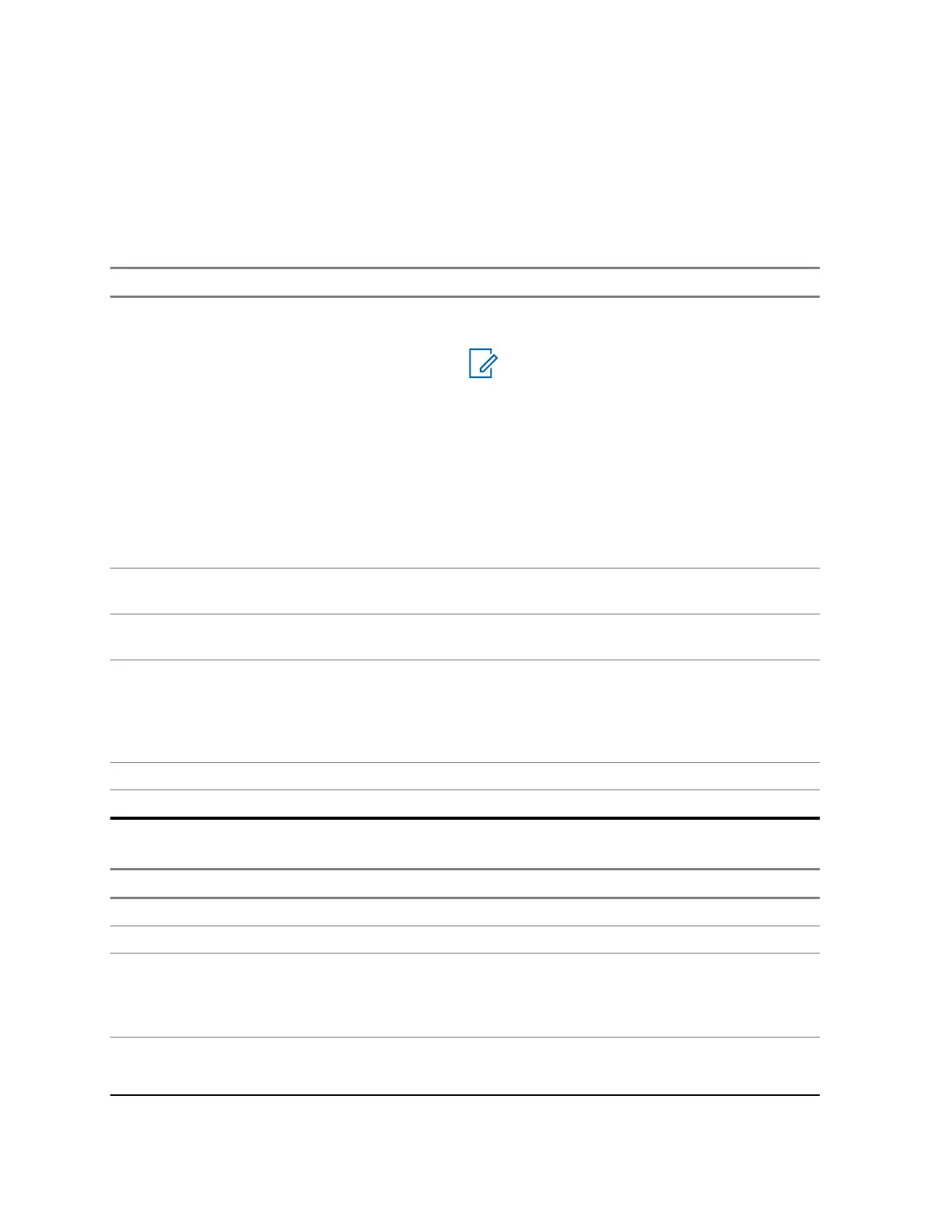2 Select Pictures.
The Picture Browser starts.
4.5.2
Navigation in the Picture Browser
Table 23: Navigation in the Multi-Picture View
I want to... Action
Highlight another item. Rotate the Rotary Knob or use the Navigation
keys.
NOTE:
If the first item in the folder is highligh-
ted and you press the Left/Down Nav-
igation key or rotate the Rotary Knob
anticlockwise, the highlight moves to
last item in the folder.
If the last item in the folder is highligh-
ted and you press the Right/Down
Navigation key or rotate the Rotary
Knob clockwise, the highlight moves
to first item in the folder.
Display content of a folder. Highlight a folder and press Select or the Rota-
ry Knob.
Return the previous folder / go up one folder
level.
Highlight the folder in the upper left corner of the
display (with three dots) and press Select.
Display a picture in the full screen view. Perform one of the following actions:
• Highlight a picture and press View
• Highlight a picture and press the Rotary
Knob.
Return to the main menu. Press Exit.
View additional picture options. Highlight a picture and press Menu key.
Table 24: Navigation in the Full Screen View
I want to... Action
Display the previous picture. Press the Left Navigation key.
Display the next picture. Press the Right Navigation key.
Zoom a picture in by one level. Perform one of the following actions:
• Press the * key.
• Rotate the Rotary Knob clockwise.
Zoom a picture out by one level. Perform one of the following actions:
• Press the # key.
MN006260A01-AG
Chapter 4 : Main Menu
98
