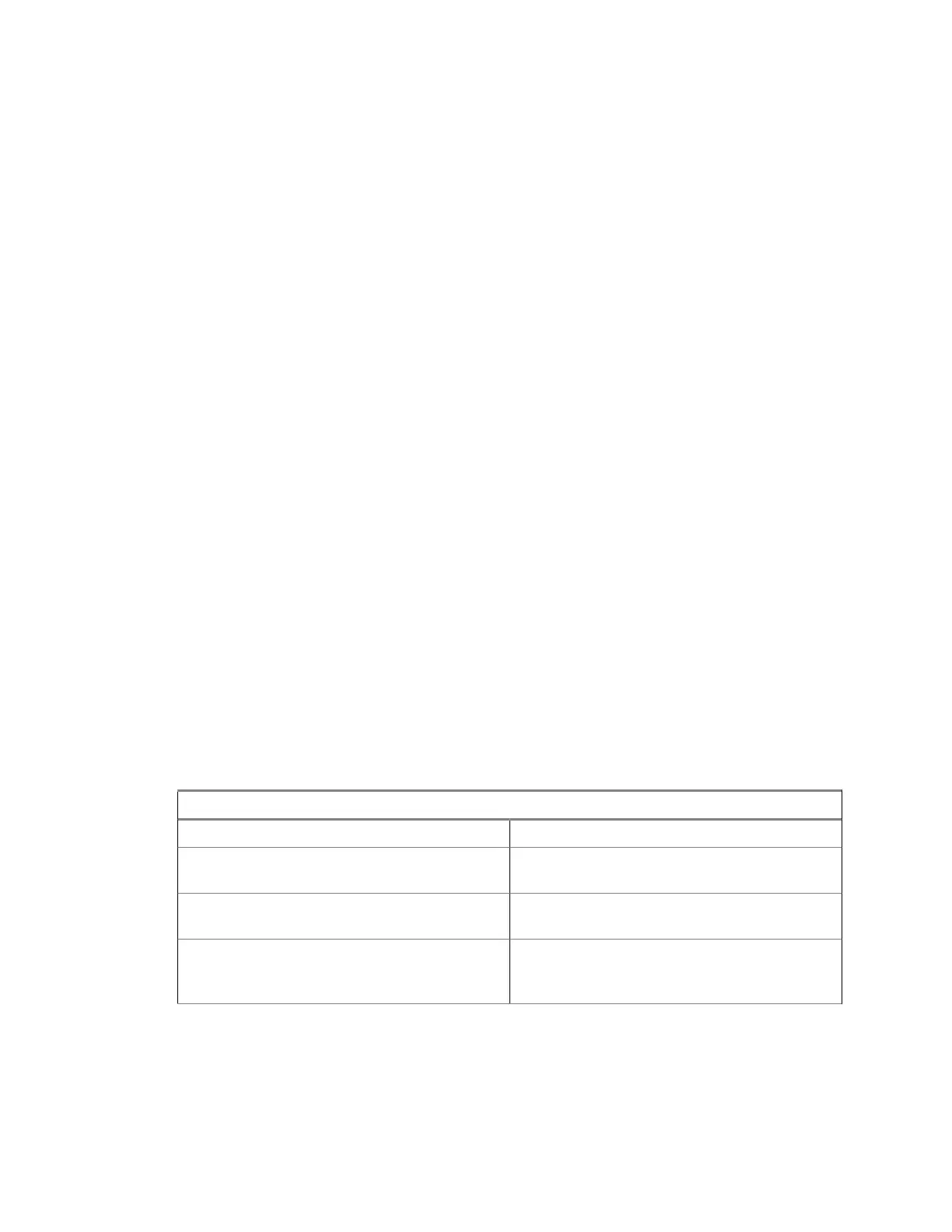If the radio receives the Delivery Report after a longer period, the radio saves the Delivery Report and
a copy of the message in the Outbox.
If the radio receives the Delivery Report after a longer period and your service provider configures the
functionality of the Delivery Report Notifications, the radio displays the following results:
• Saves the Delivery Report and a copy of the message in the Outbox.
• Temporarily saves the Delivery Report message in the Inbox. The notification disappears after it is
read.
• Displays the New Message icon.
• Displays the New Delivery Status notification screen (if possible).
4.4.1.4.1
Viewing Delivery Reports
Procedure:
1 From the home screen, press the Menu/OK key.
2 Select Messages → Inbox.
3 Select the required message and press the OK button.
4 Select Delivery Status.
4.4.1.4.2
Configuring Delivery Reports
Prerequisites: Ensure that your service provider enables the delivery report configuration.
Procedure:
1 From the home screen, press the Menu/OK key.
2 Select Messages → New Message.
3 Enter your message.
4 Press and hold the Menu/OK key and select Delivery Report.
5 Depending on the report option that you want to use, select one of the following options:
If… Then…
If you do not require delivery reports, select None.
If you require delivery reports when the
recipient receives your messages,
select Received.
If you require delivery reports when the
recipient reads your messages,
select Consumed.
If you require delivery reports when the
recipient receives and reads your mes-
sages,
select Both.
MN002958A01-AF
Chapter 4: Main Menu
53
