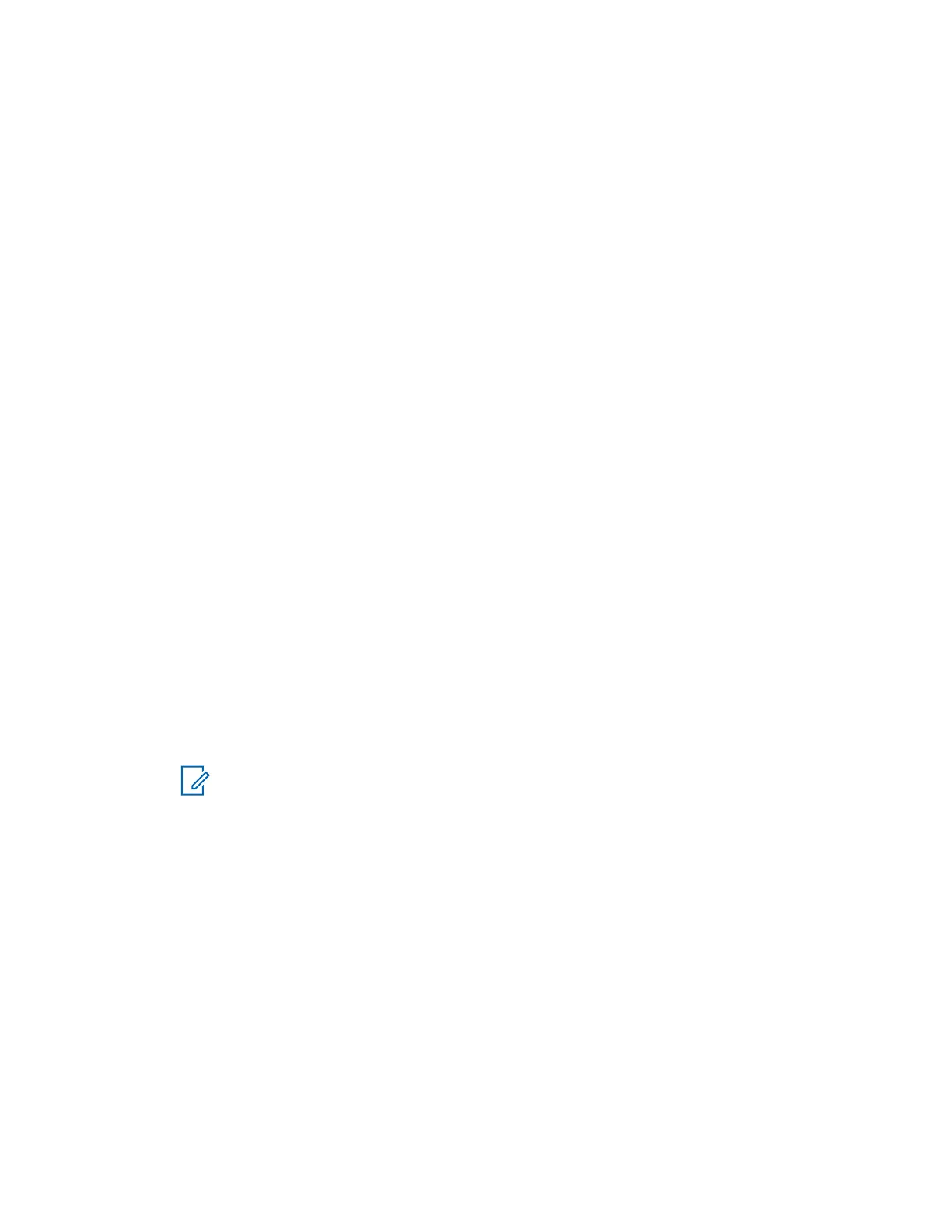4.11.5.1
Setting the Time Manually
When and where to use: If the time cannot update automatically through the infrastructure.
Procedure:
1 From the home screen, press the Menu/OK key.
2 Select Setup → Time & Date → Set Time.
3 Enter current time using Navigation keys.
To set the next value, press Menu/OK. To go back to the previous value, press Back.
4.11.5.2
Setting the Date Manually
When and where to use: If the time cannot update automatically through the infrastructure.
Procedure:
1 From the home screen, press the Menu/OK key.
2 Select Setup → Time & Date → Set Date.
3 Enter current time using Navigation keys.
To set the next value, press Menu/OK. To go back to the previous value, press Back.
4.11.5.3
Setting Time Offset
Procedure:
1 From the home screen, press the Menu/OK key.
2 Select Setup → Time & Date → Set Offset.
3 Enter time offset using Navigation keys.
To set the next value, press Menu/OK. To go back to the previous value, press Back.
NOTICE: You can adjust the offset value, with 15 minute steps, up to 14 hours ahead or
behind.
4.11.5.4
Setting Automatic Updates for the Time and Date
Procedure:
1 From the home screen, press the Menu/OK key.
2 Select Setup → Time & Date → System Update.
3 Select one of the following options:
• Off – All the infrastructure information are ignored. The radio uses internal time and offset.
• Time Only – Time displayed is calculated from the offset programmed by your service
provider added or subtracted from the infrastructure time.
• Time & Offset – Time and offset are updated after receiving from the infrastructure.
MN002958A01-AF
Chapter 4: Main Menu
73
