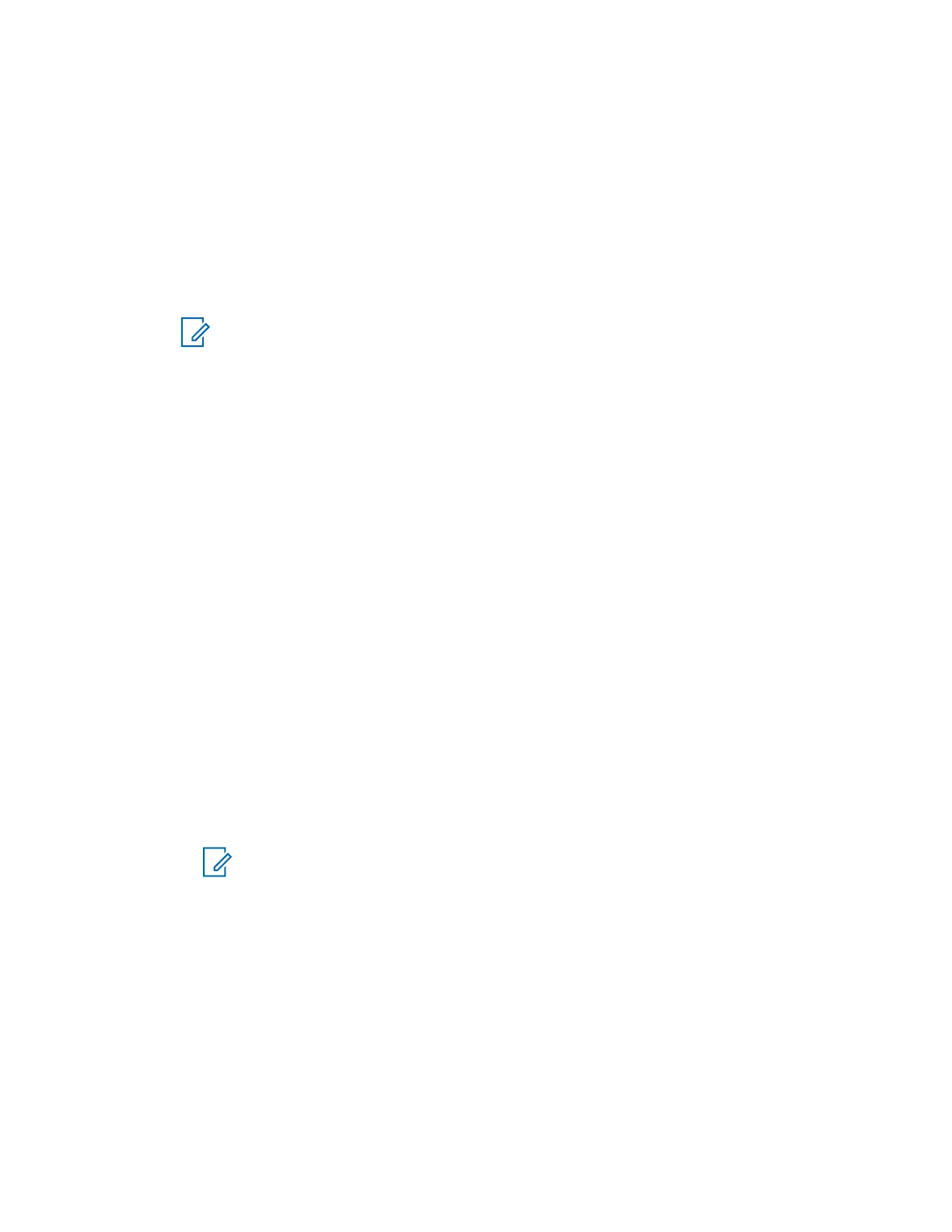4.8.4.1
Connecting or Disconnecting Devices
Prerequisites: Only pre-approved sensor devices can be used. The service provider is responsible for
configuring the radio to work with specific devices. See Add Bluetooth Devices on page 78.
Procedure:
1 From the home screen, press the Menu/OK key.
2 Select BT Devices
3 Highlight the required device and press Menu/OK. Select Connect/Disconnect.
NOTICE:
Depending on languages installed on the radio, some characters in names of devices
might not be displayed properly.
Radio-initiated automatic reconnection with several remote Bluetooth devices at the
same time cannot be guaranteed to be successful in 100%, due to the fundamental
nature of Bluetooth. In case the reconnection fails after a power cycle (power off and
power on of the radio), reconnect the device manually.
4.8.4.2
Managing Devices
Procedure:
1 From the home screen, press the Menu/OK key.
2 Select BT Devices.
3 Highlight the required device and press the Menu/OK key.
• Connect/Disconnect – connect or disconnect the device.
• Access – defines how the radio behaves during a reconnection attempt after losing
connection to this device:
• Automatic – the radio connects with the device automatically.
• Ask – the radio asks you for confirmation before connecting with the device.
• Manual – the radio connects with the device manually.
• Never – the radio never connects with the device.
• Battery Level – display the battery level received from the device.
NOTICE: Only apply to low energy devices that supports battery service.
• Delete – deletes the device from the paired devices lists.
4.8.5
Disconnecting All Devices
When and where to use: To disconnect all remote devices connected to your radio.
Procedure:
1 From the home screen, press the Menu/OK key.
2 Select BT Settings → Disconnect All.
All devices are disconnected.
MN002958A01-AF
Chapter 4: Main Menu
65
