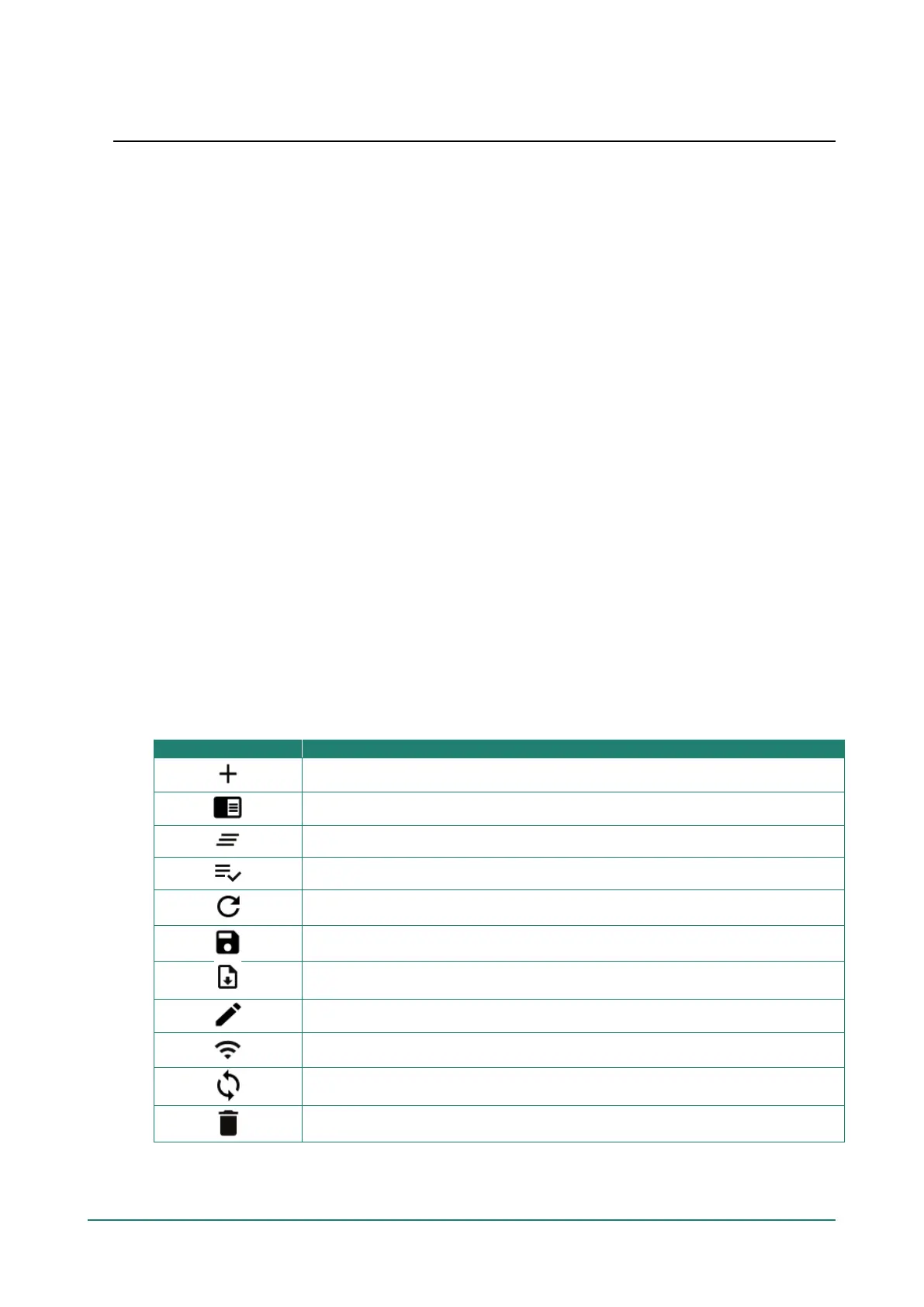1. About This Manual
Thank you for purchasing a Moxa’s AWK-3252A Series/AWK-4252A Series/AWK-1151C Series product,
referred to as 'AWK Series" in this manual. Read this user’s manual to learn how to connect your Moxa
product with various interfaces and how to configure all settings and parameters via the user-friendly web
interface. Note that the web interface screenshots shown in this manual use the AWK-3252A Series for
reference. Since all AWK Series use the same firmware image, the screenshots will be identical for all
models, with the exception of the model name.
Three methods can be used to connect to the Moxa’s device, which all will be described in the next two
chapters. See the following descriptions for each chapter’s main functions.
Chapter 2: Getting Started
In this chapter, we explain the instruction on how to initialize the configuration on Moxa’s product. We
provide three interfaces to access the configuration settings: RS-232 console interface, SSH/Telnet CLI
(Command Line Interface), and web interface.
Chapter 3: Web Interface Configuration
In this chapter, we explain how to access the Moxa AWK-3252A’s various configuration, monitoring, and
management functions. These functions can be accessed through a web browser, or through the command
line console (CLI). In this manual, we describe how to configure the AWK Series functions via the web
interface, which provides the most user-friendly way to configure a Moxa device. For more information on
how to configure the AWK Series using the command line interface, refer to the AWK Series Command Line
Interface User Manual.
Symbol Definition for Web Interface
Configurations
The Web Interface Configuration includes various symbols. For your convenience, refer to the following table
for the meanings of the symbols.
Add
Read detailed information
Clear all
Column selection
Refresh
When Auto Save is disabled, users need to click this icon to save the configuration.
Export
Edit
Perform a Wi-Fi site survey (Client mode only)
Re-authentication
Delete
