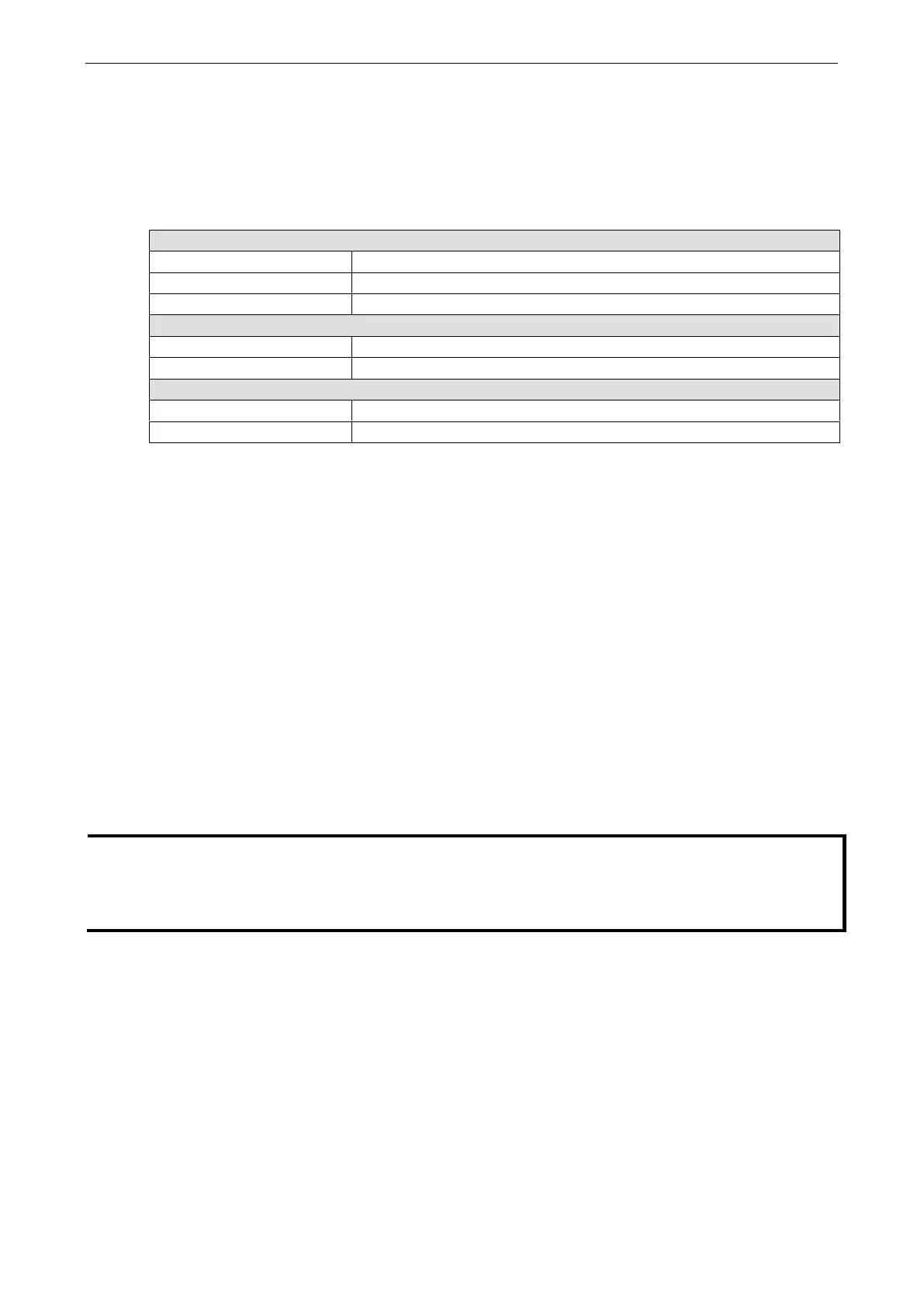ioLogik E1200 Series Using the Web Console
Active OPC Server Settings
Moxa’s Active OPC Server™ is a software package operated as an OPC driver of an HMI or SCADA system. It
seamlessly connects Moxa’s ioLogik products to a wide variety of SCADA systems, including the most popular:
Wonderware, Citect, and iFix. Active OPC Server™ conforms to the OPC Foundation’s latest data access
standard, DA 3.0, to connect with other standards-compliant devices and host OPC machines.
Intel Pentium 4 and above
512 MB (1024 MB recommended)
Microsoft Windows 2000, XP or later
Microsoft Office 2003 (Access 2003) or later
OPC Server Specifications
Active OPC Server can be downloaded from the Moxa website support page at www.moxa.com/support/.
After downloading the Active OPC Server file, unzip the file and run Install.exe. The installation program will
guide you through the installation process and install the Active OPC Server Utility.
For more details on Active OPC Server installation and use, please refer to the Active OPC Server user’s manual
or Chapter 5.
Tag Generation
Use the web console to create Active OPC (AOPC) tags for the ioLogik E1200 by opening your browser and
navigating to the Active OPC Server Settings page.
Follow these steps to create the tags and send them from the ioLogik E1200 to Active OPC Server:
1. On the AOPC & I/O Settings page, select the Enable Active OPC checkbox and specify the IP address
where the Active OPC Server is installed.
2. Select the I/O channels that need to be created in Active OPC Server.
3. Configure the Heartbeat Interval, if necessary.
The Heartbeat Interval can be used to determine the connection status between the ioLogik E1200 and
Active OPC Server, and to ensure that the ioLogik is connected and alive. If the heartbeat interval is set and the
network between the ioLogik E1200 and Active OPC Server is down, Active OPC Server will detect the stopped
heartbeat and the Quality column in the Active OPC will display BAD to indicate the loss of connectivity.
