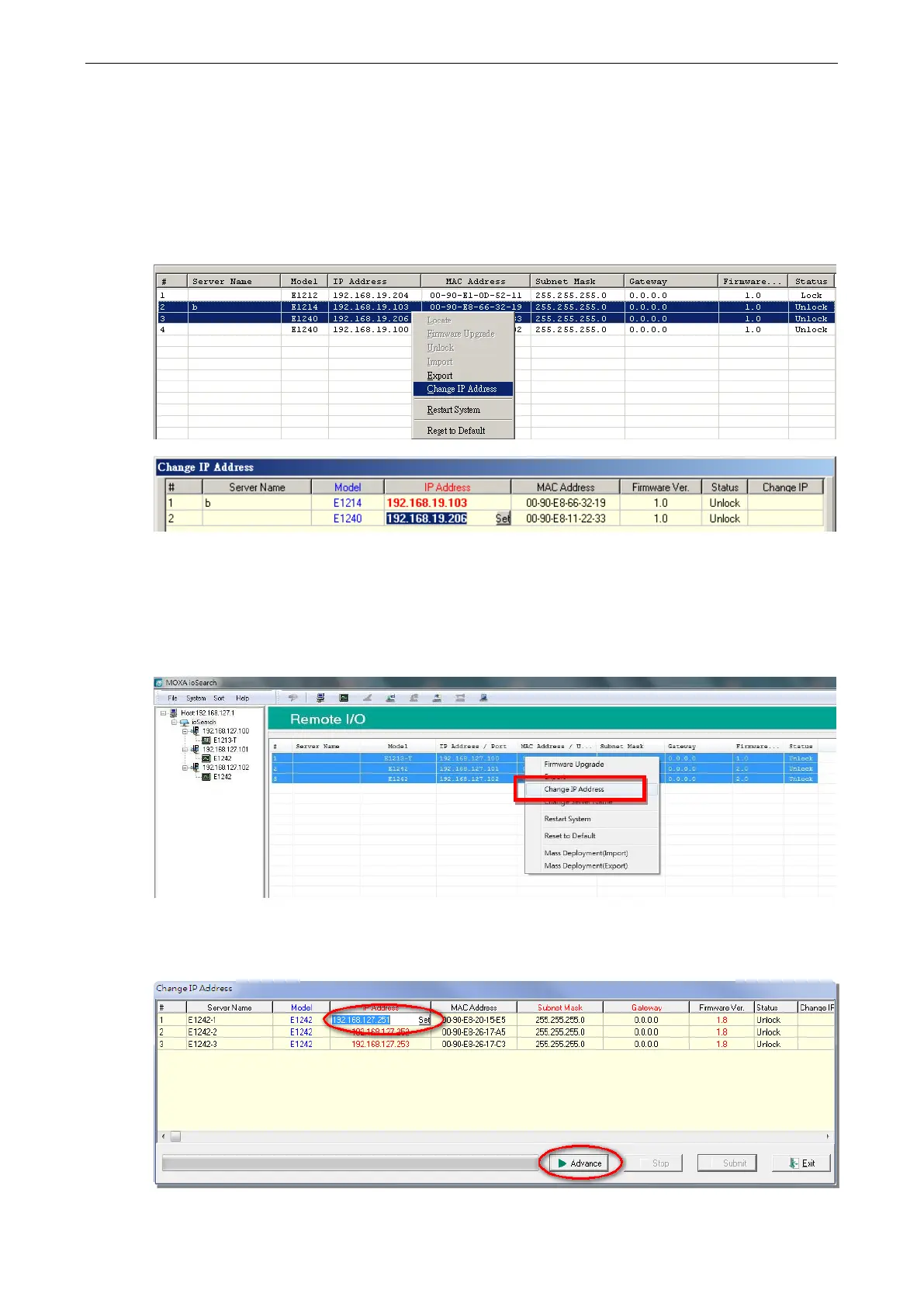ioLogik E1200 Series Using ioSearch™
Change IP Address
The Change IP Address function allows you to directly modify the IP address for one or multiple ioLogik E1200
series devices, and is especially useful for first time installation.
First, select the ioLogik E1200 device(s) you wish to modify. Then, right-click on the device(s) and select
“Change IP Address” from the drop-down menu to open the Change IP Address window. After changing the IP
address, click "Set" to complete setup, and search the network again to reveal the modified IP addresses.
Batch TCP/IP Configuration on Multiple Devices
Users can batch modify IP addresses, subnet masks, and gateways for devices of the same model from a single
window while submitting the changes at one time. First, select several devices of the same model, click the
right mouse button, and then click “Change IP Address” in the pop-up menu to launch a new window.
The following screenshot shows the window used to modify IP addresses, subnet masks, and gateways. Users
can modify each item and click “Set” to confirm the modification, or click the “Advance” button to
automatically assign IP addresses incrementally.
