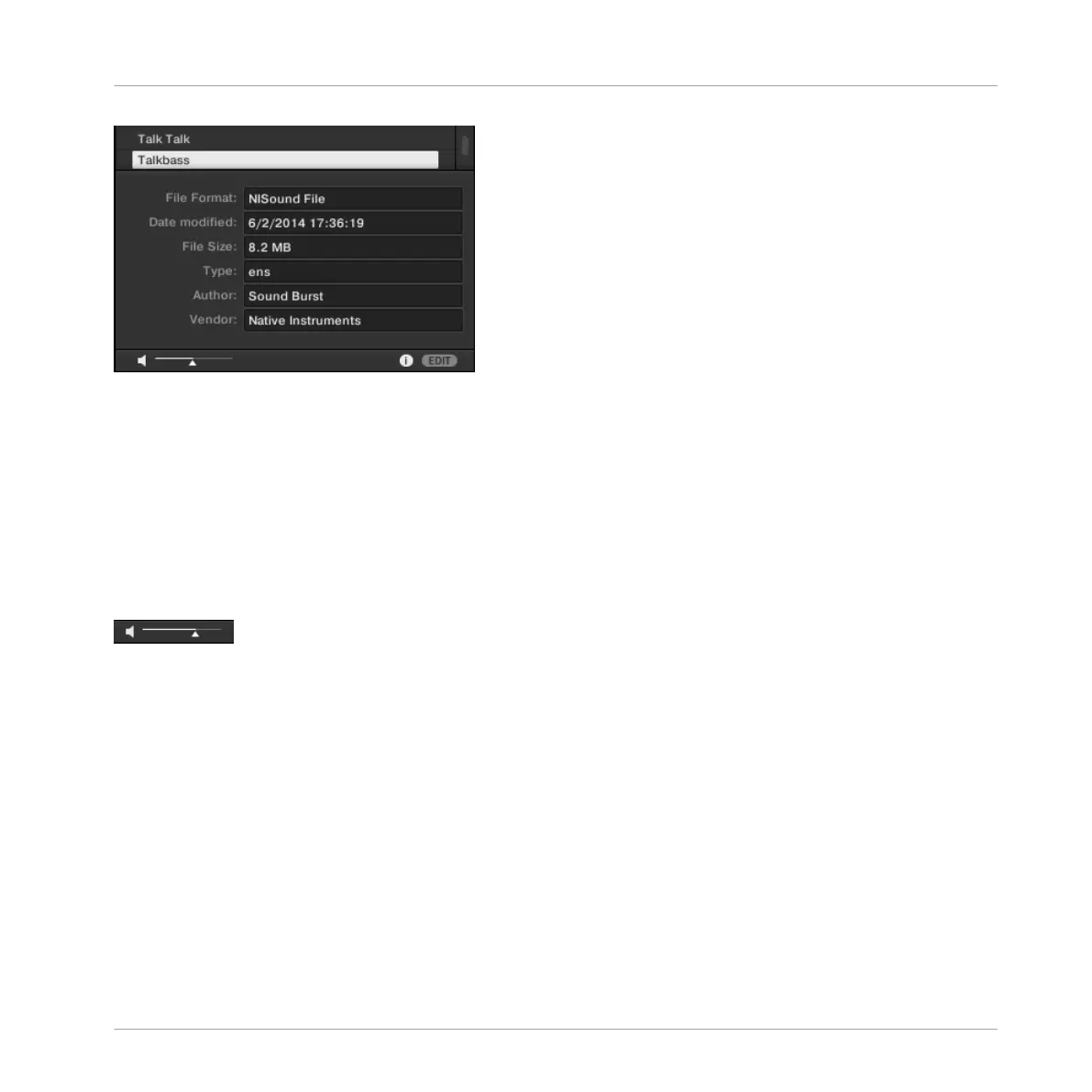The Information box provides various information on the selected file(s).
If the selected files have different characteristics, the corresponding fields in the Information
box will read multi.
10.12 Auditioning your Preset Files
When you are browsing Preset Files, you can audition Preset Files by using the Prehear feature
at the bottom of the Browser. For this you need to enable the Prehear feature.
The Prehear controls.
1. Click the Prehear button (showing a little speaker icon) to enable/disable Prehear.
⇨ When Prehear is enabled, you can directly hear Samples as you select them in the Result
list of the LIBRARY pane or FILES pane.
2. Drag the Prehear Volume slider next to the Prehear button to adjust the volume of the
Preset Files you are pre-listening to.
3. Click on any entry in the Results list.
→ The Prehear signal is sent to a distinct output pair of your audio interface. This allows you
to pre-listen to Preset Files on e.g., in your headphones without affecting the main out-
put.
Browsing the Library
Auditioning your Preset Files
KOMPLETE KONTROL - Manual - 146
