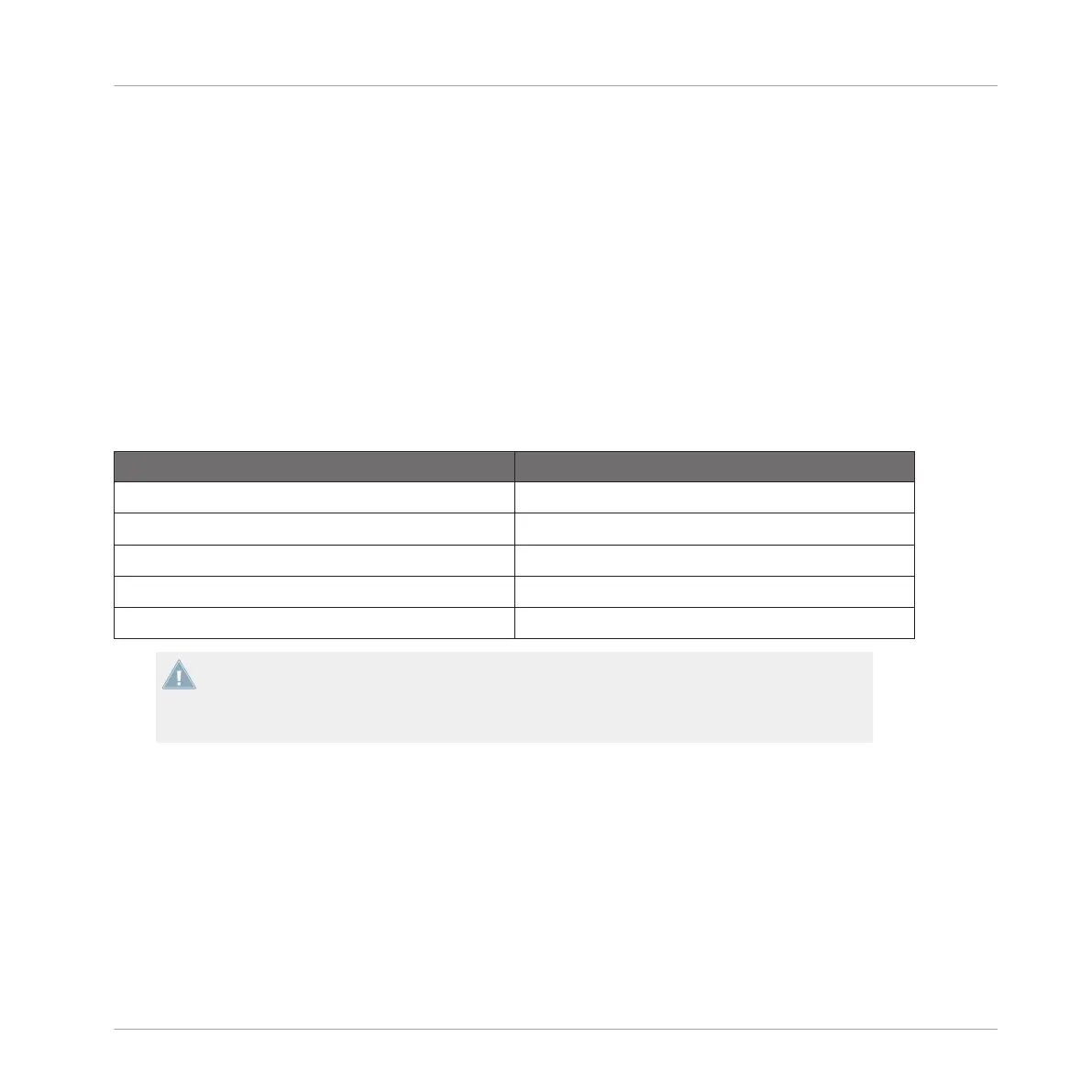You can determine the secondary mode behavior in the Z2 tab in TRAKTOR's preferences.
E.g., by default, the Cue/Sample Trigger buttons on a Track Deck control cue points 5-8 in
secondary mode. A description of the available alternative secondary funtions can be found in
↑6.4, Cue/Sample Trigger Buttons: Optional Secondary Functions for Track Decks and ↑6.5,
Cue/Sample Trigger Buttons: Optional Secondary Functions for Remix Decks.
On a Remix Deck, you can press and hold the Deck's focus button to override the Loop Encod-
er's function with a "Capture Source Select" option. The Remix Decks will capture from the
"above" Deck by default. In other words, Deck C will capture from Deck A and Deck D will cap-
ture from Deck B. The Loop Size display will then indicate the Capture Source.
To change the Capture Source:
►
Press and hold the Deck Focus button of a Remix Deck and turning the Loop Size knob of
that channel
Indication on Loop Size display Capture Source
c_A Capture from Deck A
c_b Capture from Deck B
c_C Capture from Deck C
c_d Capture from Deck D
c_L Capture from the Loop Recorder
You can only capture audio from the Loop Recorder or a Track Deck — you cannot capture
from a Live Input (use the Loop Recorder for that) or another Remix Deck. Therefore, the
options that you see on the Loop Size display will depend on how many Track Decks you
have (the Loop Recorder option is always available).
TRAKTOR KONTROL Z2 Hardware Reference
Top Panel
TRAKTOR KONTROL Z2 - Manual - 46