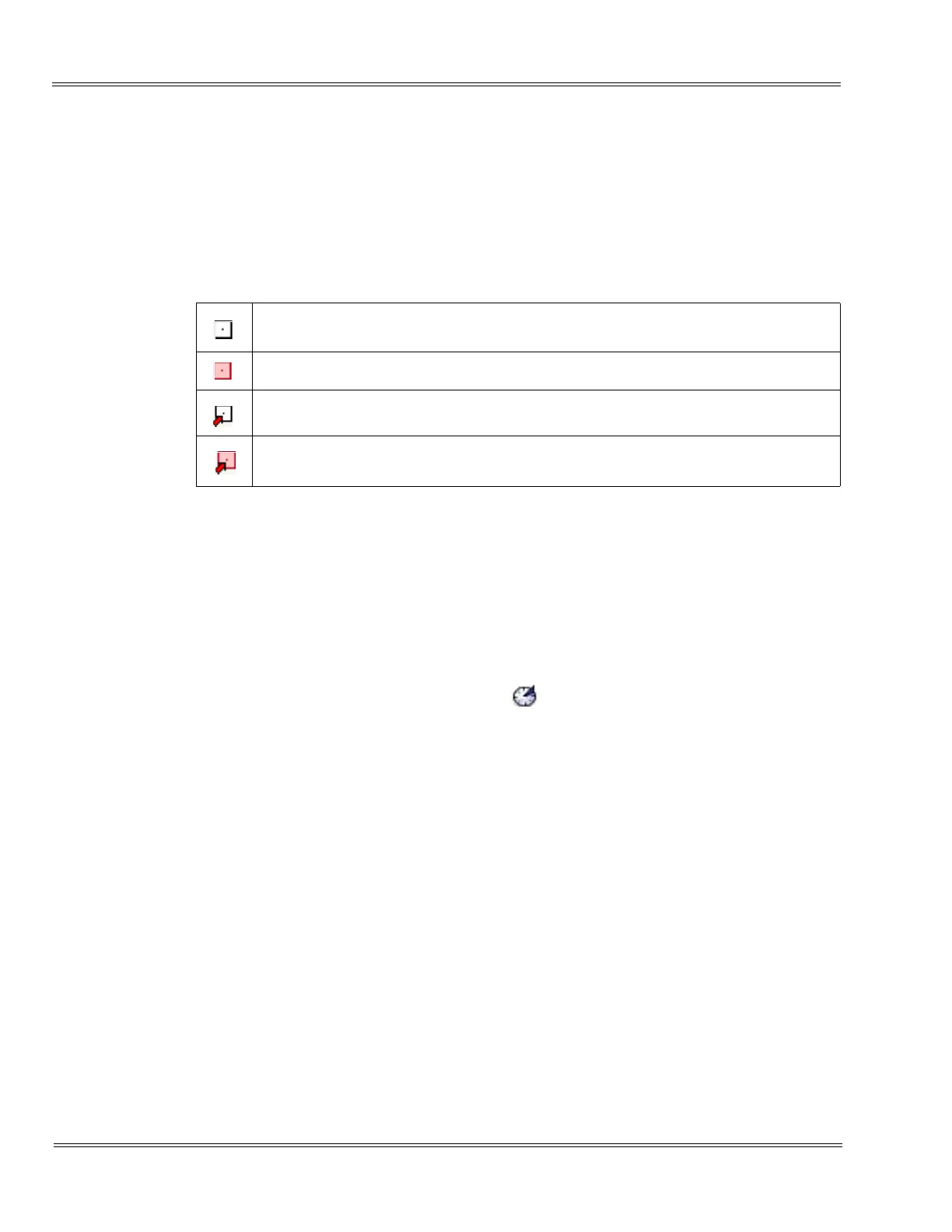C - 2
___________________________________________________________________________________
___________________________________________________________________________________
Issue 3.01 NEC SL1100
The modification history is only saved in the local database when you perform File
Save or File Save As. The modification history is a running list of the changes. PCPro
keeps appending to the list. If you open a file, make changes, save and close the file
and in the future open the same file and make additional changes, then the new
modification history is appended to the old.
The modification state of a PCPro database is indicated via the modification icon on
the Status Bar. The different filters are:
SECTION 2ACCESSING MODIFICATION HISTORY
To access Modification History, complete one of the following:
Select the menu item Ribbon Item > Reports > Modification History.
or…
Select the clock icon on the toolbar .
SECTION 3GENERATING A MODIFICATION HISTORY REPORT
A Modification History Report can be viewed in either HTML format or Comma
Separated Variable (CSV) format. Sample formats are shown in Figure C-2 Sample
Modification History HTML Format on page C-3 and Figure C-3 Sample Modification
History CSV Format on page C-4.
To request a report:
1. Access the report by selecting Modification History from the toolbar or by
clicking the clock icon (refer to Section 2 Accessing Modification History).
2. When the Export Modification History dialog box is displayed, click either the
HTML or CSV option and press OK.
The database is not modified. All data has been saved to file and uploaded.
System data has been modified and has not been saved to file.
System data has been saved to file but has not been uploaded.
System data has been modified and has not been saved to file nor uploaded.
