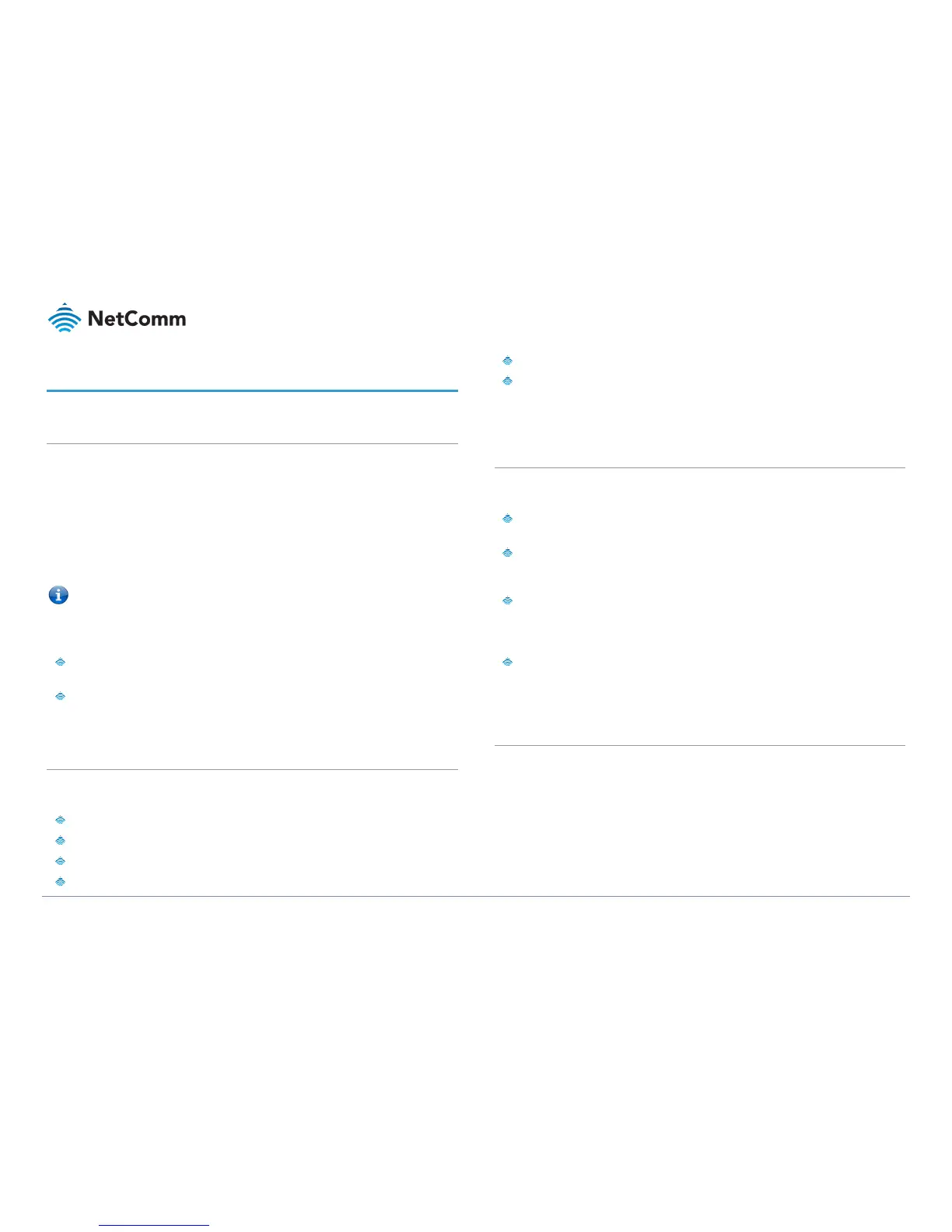Installation and configuration
Placement of your NF18ACV
The wireless connection between your NF18ACV and your WiFi devices will be strong when
they are in close proximity and have direct line of sight. As your client device moves further
away from the NF18ACV or solid objects block direct line of sight to the router, your wireless
connection and performance may degrade. This may or may not be directly noticeable, and is
greatly affected by the individual installation environment.
If you have concerns about your network’s performance that might be related to range or
obstruction factors, try moving the computer to a position between three to five meters from
the NF18ACV in order to see if distance is the problem.
If you experience difficulties connecting wirelessly between your WiFi Devices and your
NF18ACV, please try the following steps:
In multi-storey homes, place the NF18ACV on a floor that is as close to the centre of
the home as possible. This may mean placing the NF18ACV on an upper floor.
Try not to place the NF18ACV near a cordless telephone that operates at the same
radio frequency as the NF18ACV (2.4GHz/5GHz).
Avoiding obstacles and interference
Avoid placing your NF18ACV near devices that may emit radio “noise,” such as microwave
ovens. Dense objects that can inhibit wireless communication include:
Refrigerators
Washers and/or dryers
Metal cabinets
Large aquariums
Metallic-based, UV-tinted windows
If your wireless signal seems weak in some spots, make sure that objects such as
those listed above are not blocking the signal’s path (between your devices and the
NF18ACV).
Cordless phones
If the performance of your wireless network is impaired after considering the above issues, and
you have a cordless phone:
Try moving cordless phones away from your NF18ACV and your wireless-enabled
computers.
Unplug and remove the battery from any cordless phone that operates on the
2.4GHz or 5GHz band (check manufacturer’s information). If this fixes the problem, your
phone may be interfering with the NF18ACV.
If your phone supports channel selection, change the channel on the phone to the
farthest channel from your wireless network. For example, change the phone to channel
1 and move your NF18ACV to channel 11. See your phone’s user manual for detailed
instructions.
If necessary, consider switching to a 900MHz or 1800MHz cordless phone.
Choose the “quietest” channel for your
wireless network
In locations where homes or offices are close together, such as apartment buildings or office
complexes, there may be wireless networks nearby that can conflict with your wireless network.
Your wireless adapter may include a utility to assist in scanning for the least congested network,
otherwise you may be able to find another piece of software that can be used. These tools
display a graphical representation of the wireless networks in range and the channels on which
they are operating.
Try to find a channel which is not as busy and does not overlap with another one. Channels 1, 6
and 11 are the only channels on 2.4GHz which do not overlap with one another and you should
ideally choose one of these channels.
